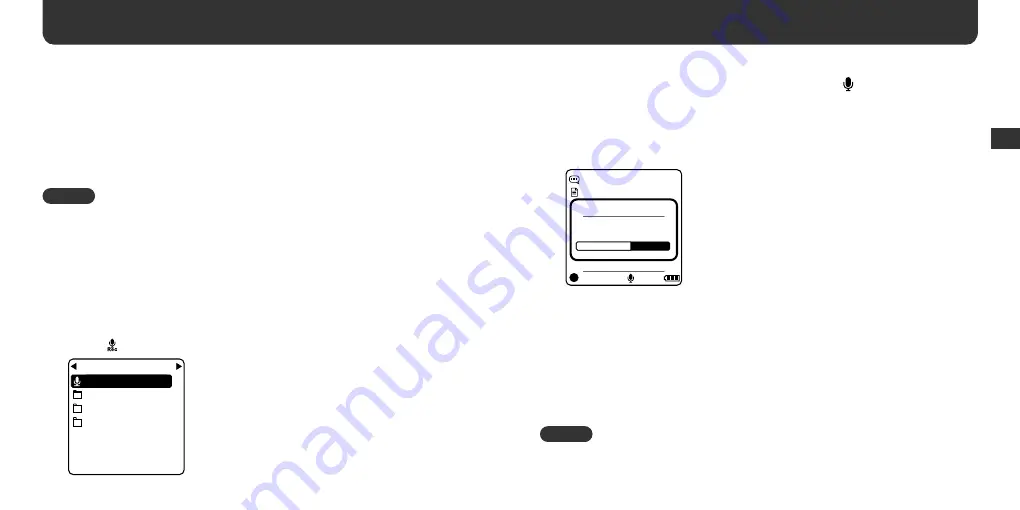
24
25
Rec menu
You can record sound and play recorded fi les using the Rec menu. The recorded fi les will
be in MP3 format.
Recording sound
Tips
• When recording from other equipment:
– Connect the headphone output of other equipment to the
(Headphone / AUDIO IN) jack
(page 6) of your player.
– Set the volume of the connected equipment before recording. If the volume level is too high,
distortion may result.
– It is recommended that you fi rst perform test recording to check volume, etc.
• With “MIC IN” selected as the input source, sound is recorded in monaural; with “AUDIO IN”
selected, sound is recorded in stereo.
1
In the HOME menu, press the
(up) /
(down) /
/
buttons to
select (Rec) and press the
button to confi rm.
Rec Start
MIC
IN
AUDIO
IN
FM
IN
REC VOICE
Using the menus (continued)
2
Press
the
(up) /
(down) buttons to select “ Rec Start” and
press the
or
button to confi rm.
3
Press
the
(up) /
(down) buttons to select “MIC IN” or “AUDIO IN”
as the input source and press the
button to confi rm.
Recording starts.
MP3 128kbps
Recording
Remain 02:23:56
001:23
MIC
MIC00001.MP3
4
To stop recording, press the
button.
Recording is paused, and the Pause menu is displayed.
5
Press
the
(up) /
(down) buttons to select “Stop” and press the
button to confi rm.
Recorded fi le is saved in the MIC IN or AUDIO IN folder, depending on the input source.
When recording is stopped, the recorded sound is displayed on the screen. You can
play it back by pressing the
button.
Tips
• If you want to record again after step 5, press the OPTION button and select “Rec Start.” (The
recorded fi le is newly stored.)
• Bit rate and sampling rate can be confi gured in “Rec Quality” of the Setup menu (page 36).
Using the men
us




























