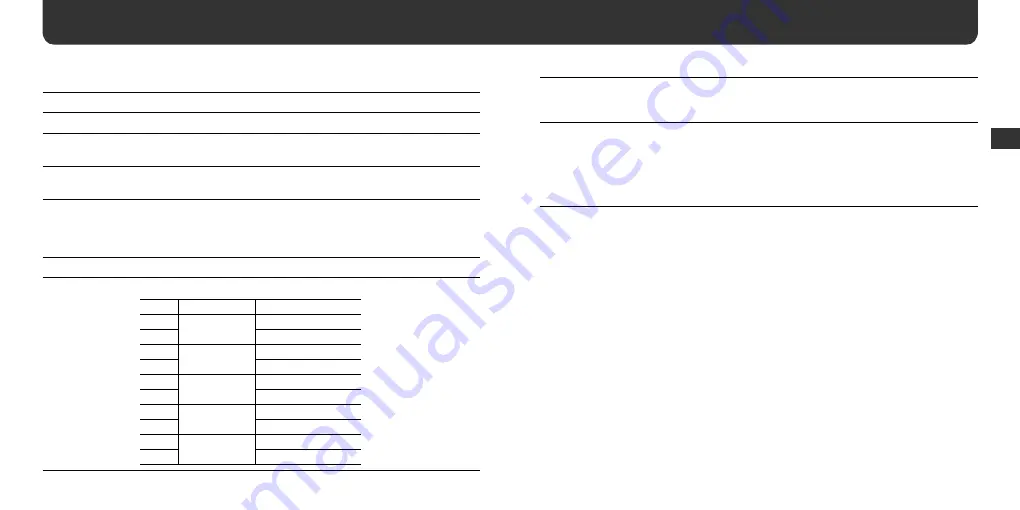
36
37
You can change the following settings using the Setup menu.
Setting
Description
Set Clock
Adjusts date and time.
Power Saving
Selects the time before the display disappears to save power consumption. If you
select “OFF,” this function is disabled.
Auto Power-off
Selects the time before your player switches off to save power consumption. If
you select “Always on,” this function is disabled.
Language
Selects the display language from “Simplifi ed Chinese,” “Traditional Chinese,”
or “English.”
If you set the language to “Traditional Chinese,” you need a lyric fi le of the
Traditional Chinese character set (page 15).
Brightness
Adjusts the brightness of the display from 1 to 10.
Rec Quality
Selects the recording bit rate and sampling rate from 1 to 10.
Level
Bit rate (kbps)
Sampling rate (kHz)
1
96
32
2
44.1
3
112
32
4
44.1
5
128
32
6
44.1
7
160
32
8
44.1
9
192
32
10
44.1
Using the menus (continued)
VOR
Enables the VOR (Voice Operated Recording) function. If VOR is set to “On,”
recording starts automatically when a voice is detected and recording stops when
no voice is detected. (Available only when the input source is MIC.)
System Tools
Format:
Formats the built-in fl ash memory of your player.
Default:
Changes all settings to their default values.
System Info:
Displays the system information.
Changing the settings
1
In the Setup menu, press the
(up) /
(down) buttons to select an
option you want to set and press the
or
button to confi rm.
2
Press
the
(up) /
(down) /
/
buttons to select an item and
change its value.
To fi nish setting, press the
button.
Using the men
us
























