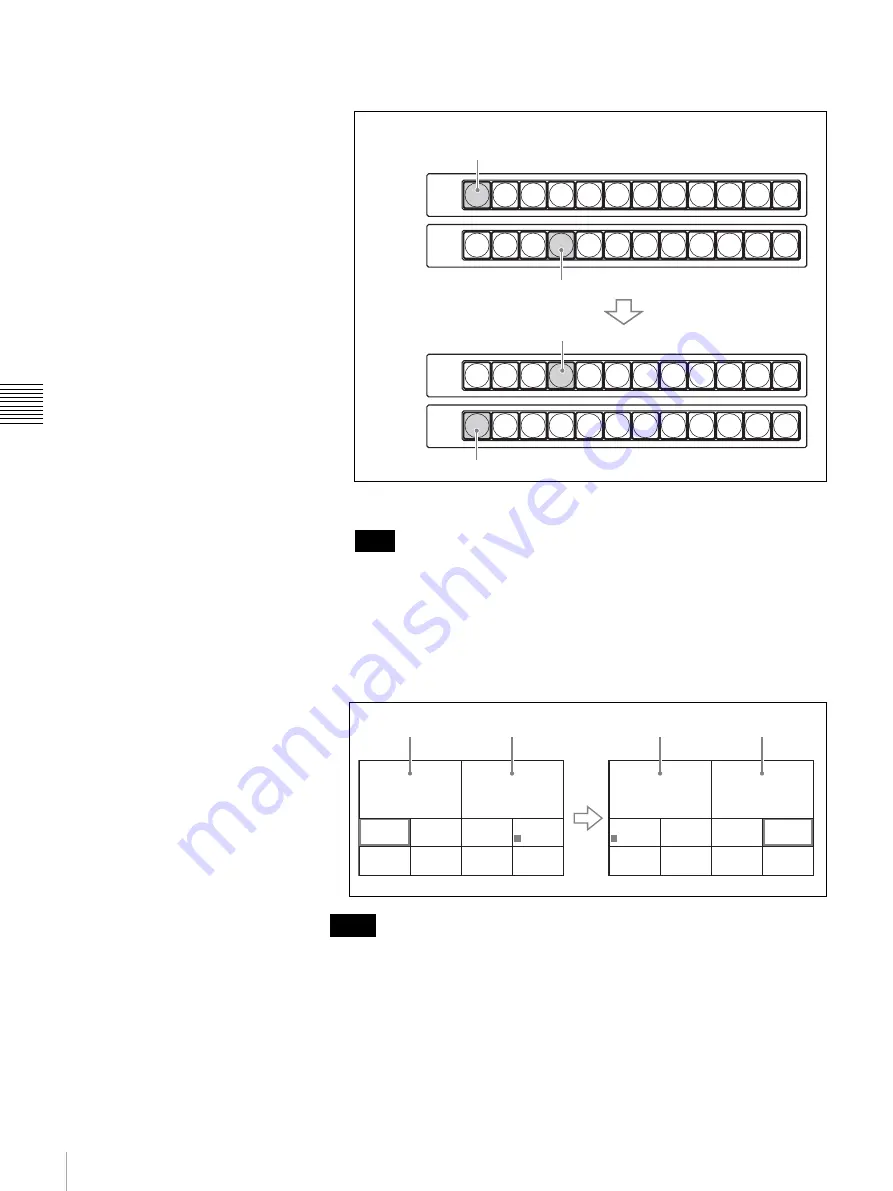
68
Switching the Video with a Cut
C
h
a
p
te
r 4
S
w
itc
h
in
g Ope
ra
tio
n
Example: When you press the PGM select button 1 and NEXT select button
4
Each press of the CUT button switches the program output video.
It is convenient for selecting the video if you use the multi-viewer feature
(page 55) to display multiple input videos on a monitor at the same time. In
the multi-viewer, the program output video is boxed in a red frame, and an
orange
x
mark appears on the video selected with the NEXT select button.
Each press of the CUT button switches the red frame and the orange
x
mark.
Example of 10-picture multi-viewer:
• The red frame and orange
x
mark are also displayed on the videos for the
picture-in-picture or downstream key function.
For details, see “Executing Picture-in-Picture” (page 76) or “Basic
operation of downstream key composition” (page 85).
• You can change the usage mode of the cross-point buttons (PGM and NEXT
select buttons) to bus fixed mode.
For details, see “Setting the Bus Mode for the Cross-Point Buttons (Menu
Page 943)” on page 56.
Note
Notes
1
PGM
2
3
4
5
6
7
8
9
10
11
12
1
2
3
4
5
6
7
8
9
10
11
12
NEXT
1
PGM
2
3
4
5
6
7
8
9
10
11
12
1
2
3
4
5
6
7
8
9
10
11
12
NEXT
Lights in red
Lights in orange
Lights in orange
Lights in red
Before the CUT button is pressed
After the CUT button was
pressed
IN 1
IN 2
IN 5
IN 6
IN 3
IN 4
IN 7
IN 8
IN 1
IN 2
IN 5
IN 6
IN 3
IN 4
IN 7
IN 8
Program window
Preview window
Preview window
Program window
Video from IN 4
Video from IN 1
Video from IN 1
Video from IN 4
















































