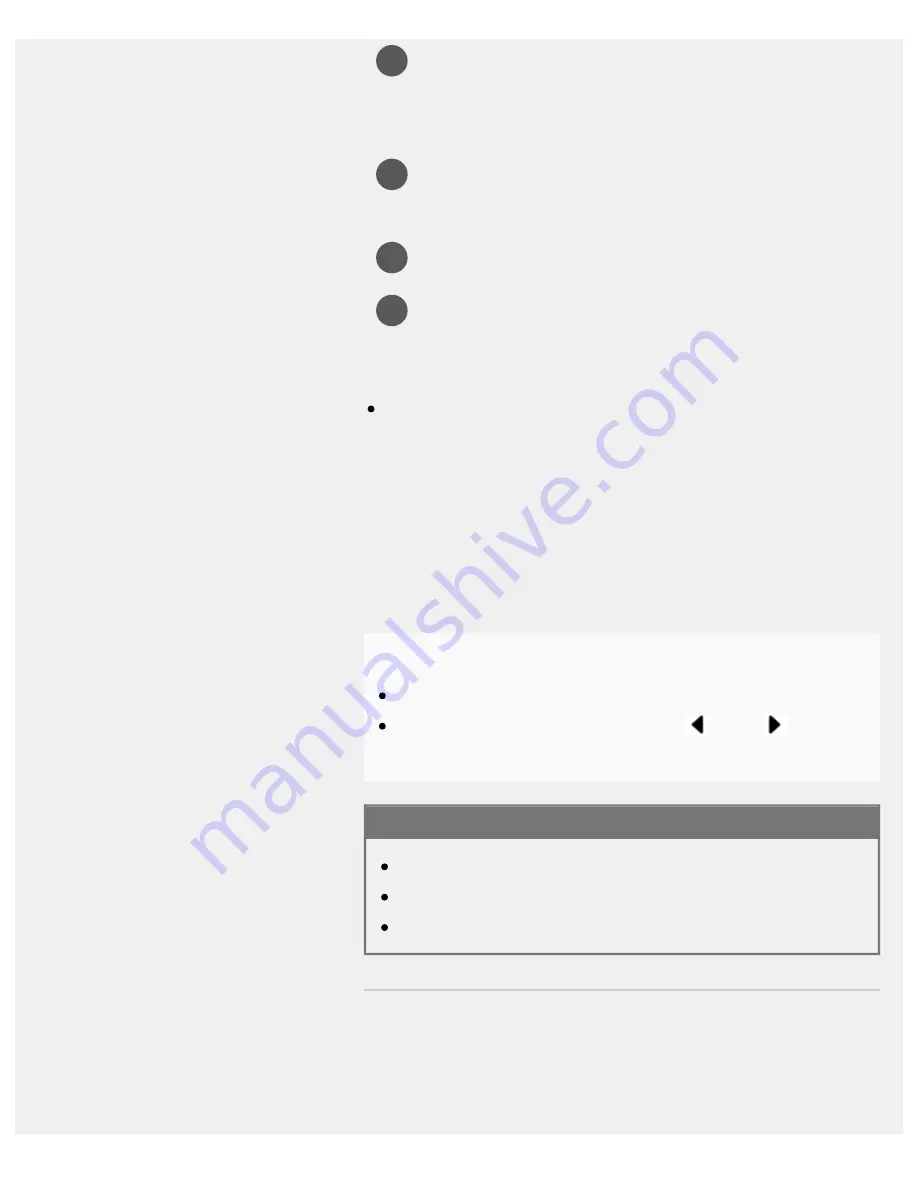
Help Guide | Viewing pictures in 4K resolution
04-09_01.html[4/14/2022 9:39:54 AM]
1
2
3
4
Connect a digital still camera or camcorder that supports
HDMI output to the HDMI IN jack (socket) of the TV, using an
HDMI cable.
Press the INPUT button repeatedly to select the connected
device.
Set the connected device to 4K output.
Start playback on the connected device.
To check the supported file formats
To view pictures in 4K resolution with higher quality
You can set the HDMI signal format to [Enhanced format] to view pictures
in 4K resolution with higher quality.
For information about Enhanced format or changing the settings, refer to
the
Settings for viewing pictures in 4K resolution with higher quality
page.
Note
A 3D picture cannot be displayed.
If you change the picture by pressing the
(Left) /
(Right)
buttons, it may take time to display.
Related topics
Computers, cameras, and camcorders
USB devices
Connecting to a Network
>
Using the TV with Other Devices
>
Viewing pictures in 4K from compatible devices
>
Viewing pictures in 4K resolution
Go to page top
166
Summary of Contents for BRAVIA KD-55X75K
Page 11: ......
Page 22: ......
Page 23: ......
Page 89: ...Help Guide Troubleshooting 08 html 4 14 2022 9 34 47 AM 64 ...
Page 90: ...Help Guide Getting Started 01 html 4 14 2022 9 34 49 AM 65 ...
Page 91: ...Help Guide Software updates 08 01_02 html 4 14 2022 9 34 58 AM 66 ...
















































