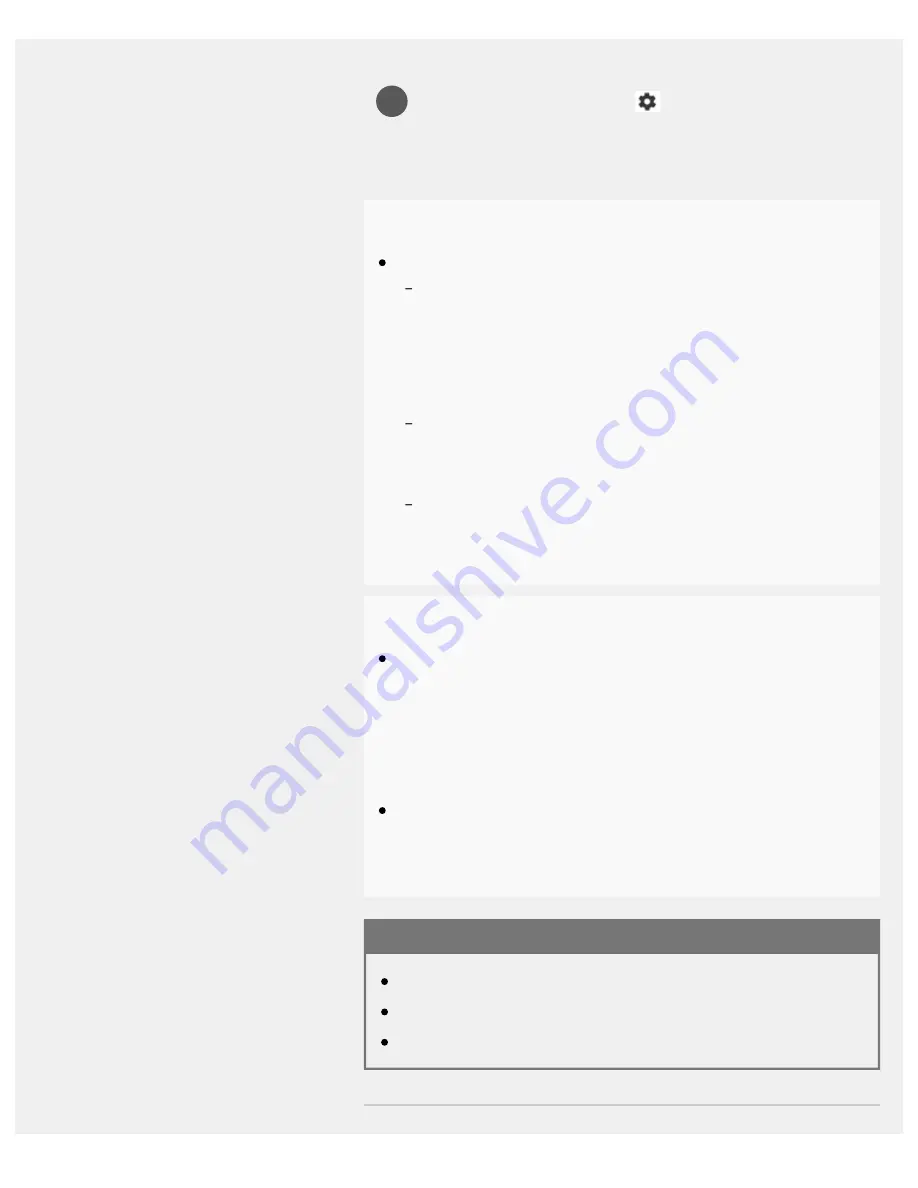
Help Guide | Using Wi-Fi to connect the TV to the Internet/Network
06-02_01.html[4/14/2022 9:35:03 AM]
1
To turn off the built-in wireless LAN
To disable [Wi-Fi], press the
(Quick Settings) button on the
remote control, then select [Settings] — [Network & Internet]
— [Wi-Fi].
Hint
For smooth video streaming:
Change the setting of your wireless router to a high-speed
networking standard such as 802.11n if possible.
For details on how to change the setting, refer to the instruction
manual of your wireless router, or contact the person who set up
the network (network administrator).
If the above procedure does not deliver any improvement,
change the setting of your wireless router to 5 GHz, which may
help improve the video streaming quality.
The 5 GHz band may not be supported depending on your
region/country. If the 5 GHz band is not supported, the TV can
only connect to a wireless router using the 2.4 GHz band.
Note
The network-related settings that are required may vary depending
on the Internet service provider or router. For details, refer to the
instruction manuals provided by the Internet service provider or
those supplied with the router. You can also contact the person
who set up the network (network administrator).
If you select the [Hide password] option in the password entry
screen, the password can be hidden from being viewed by other
individuals.
Related topics
Network (Internet)/apps
The TV cannot connect to the Internet/Network.
Connecting to a network using a LAN cable
22
Summary of Contents for BRAVIA KD-55X75K
Page 11: ......
Page 22: ......
Page 23: ......
Page 89: ...Help Guide Troubleshooting 08 html 4 14 2022 9 34 47 AM 64 ...
Page 90: ...Help Guide Getting Started 01 html 4 14 2022 9 34 49 AM 65 ...
Page 91: ...Help Guide Software updates 08 01_02 html 4 14 2022 9 34 58 AM 66 ...






























