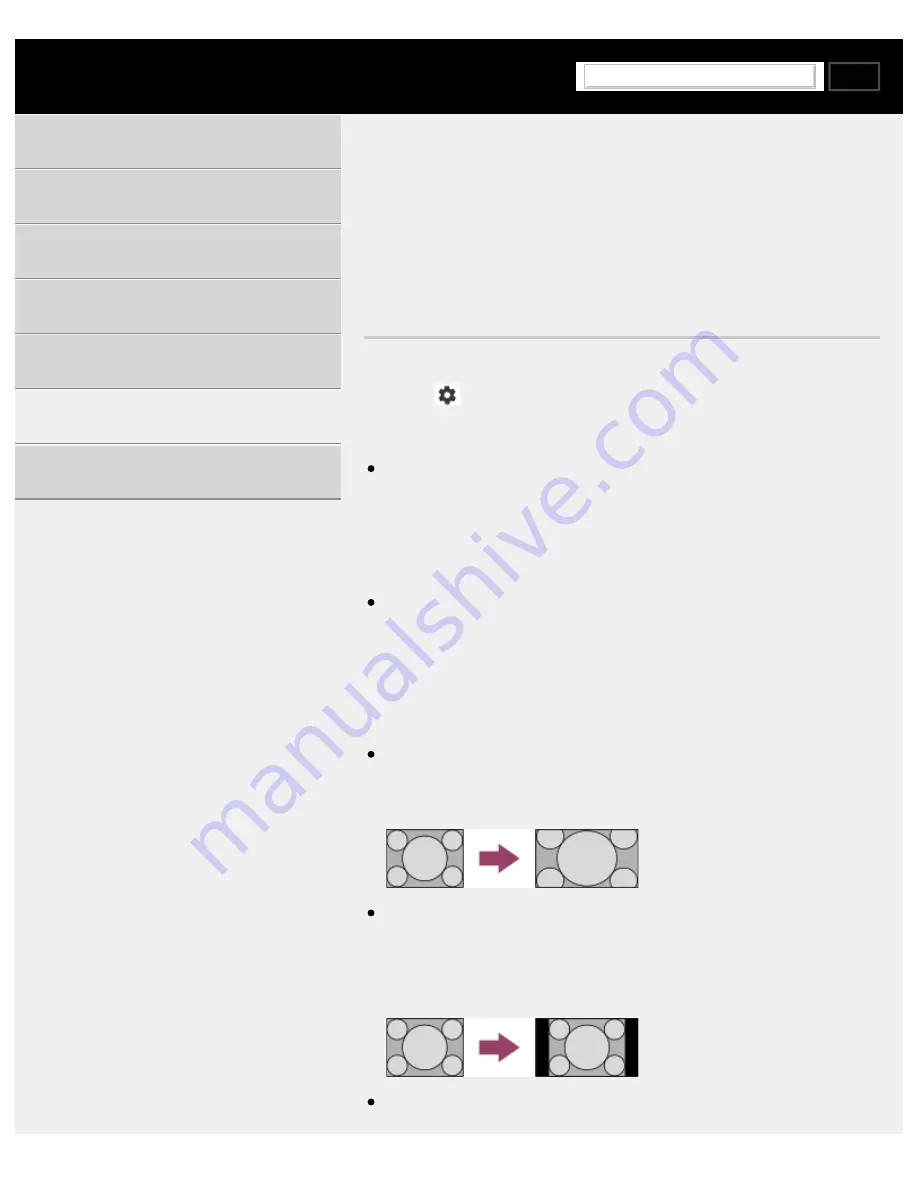
Help Guide | Picture size/Screen format/Wide mode changes automatically.
08-02_07.html[4/14/2022 9:37:31 AM]
>
>
>
Picture size/Screen format/Wide mode changes automatically.
Picture size/Screen format/Wide
mode changes automatically.
You can adjust the picture size from [Screen].
Press the
(Quick Settings) button on the remote control, then select
[Settings] — [Display & Sound] — [Screen].
You can manually adjust the picture size from [Wide mode].
Example of setting [Wide mode] (when the
aspect ratio of the original picture is 4:3)
[Auto]
When changing the channel or video input, if [Auto] in [Wide mode] is
selected, the current [Wide mode] setting is automatically changed
according to the input signal. To lock the [Wide mode] setting, choose
other than [Auto] in [Wide mode].
[Wide zoom]
Enlarges the picture, preserving the original picture as much as
possible.
[Normal]
Displays the original picture as is. Sidebars that fill in the difference
with the 4:3 picture are displayed on the left and right sides of the
screen.
[Full]
Using the TV with Other Devices
100
Search
Summary of Contents for BRAVIA KD-55X75K
Page 11: ......
Page 22: ......
Page 23: ......
Page 89: ...Help Guide Troubleshooting 08 html 4 14 2022 9 34 47 AM 64 ...
Page 90: ...Help Guide Getting Started 01 html 4 14 2022 9 34 49 AM 65 ...
Page 91: ...Help Guide Software updates 08 01_02 html 4 14 2022 9 34 58 AM 66 ...






























