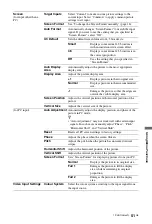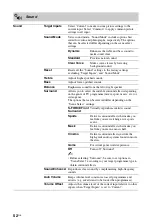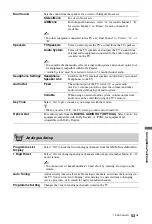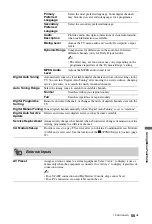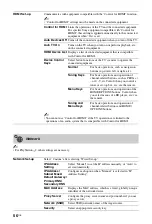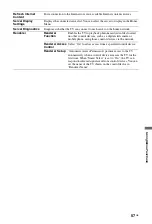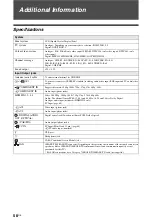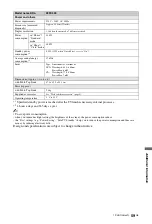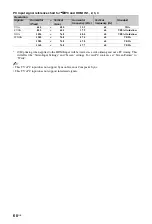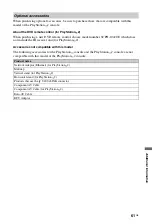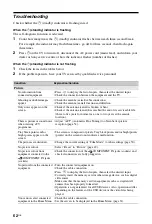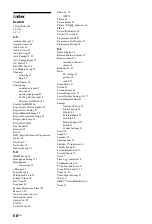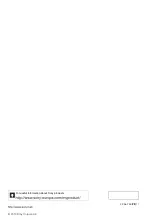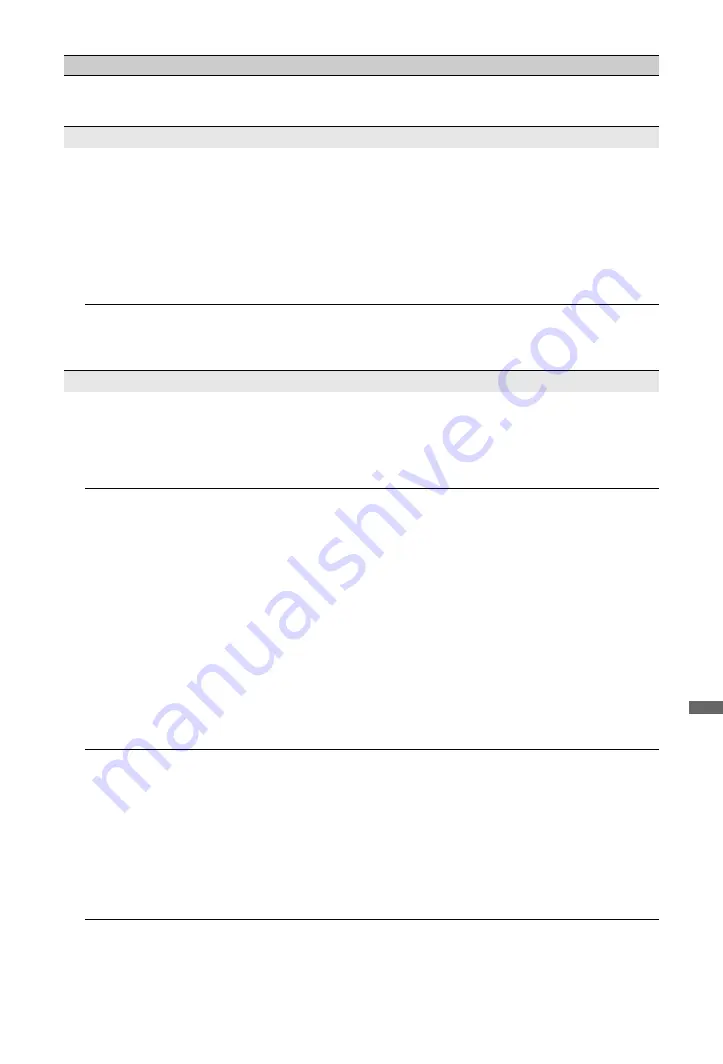
65
GB
Ad
dition
al I
n
forma
tion
Only a few icons appear under
the “Network” in the Home
Menu.
• This is normal when internet connection is not available.
Analog Controller (DUALSHOCK®2)
The controller does not
function correctly.
• If a software title is compatible only with the Analog Controller
(DUALSHOCK®2), it will not work properly with the Analog
Controller (DUALSHOCK®). Use a controller that is appropriate for the
software title. For details, refer to the instruction manual supplied with
the software.
• Some software specifies a specific controller port that must be used.
Check that the controller is connected to the correct port. For details,
refer to the instruction manual supplied with the software.
• There may be a problem with the controller in use. Try using another
controller that is compatible with the built-in PlayStation
™
2.
The left and right analog
sticks of the controller do not
operate properly.
• When these symptoms occur, rotate the left and right analog sticks of the
Analog Controller (DUALSHOCK®2) in a large circle to adjust the
sticks to an optimal range of operation. Be sure to rotate in a circle; do
not twist the sticks.
Operation (PlayStation
™
2)
Check the following items
first;
• Check that the PlayStation
™
2 is turned on. Press
PlayStation 2
POWER ON
on the remote to turn on the PlayStation
™
2 (the
"
/
1
indicator on the front of the PlayStation
™
2 will turn green).
• Check that the AC power cord (mains lead) of the TV is fully inserted
into the electrical outlet (page 6).
• Check that the cables are correctly and securely connected.
A disc cannot be played.
• Check that the disc is of a type that can be played on the PlayStation
™
2
• Check that the disc is clean and in good condition. If the disc is dirty,
wipe it gently with a soft cloth.
• Some PlayStation
™
format software may not perform properly. For
more information, refer to the URL in the Operating Instructions (paper
manual).
• If the disc has a label, place the disc in the PlayStation
™
2 with the label
side facing up (page 35).
• If a DVD-R or DVD-RW disc is not finalised, it cannot be played.
• Copy-protected video from a digital broadcast recorded on Content
Protection for Recordable Media (CPRM) compatible DVD-RW discs or
on CPRM compatible DVD-R discs cannot be played.
• Check that the region code of the DVD is correct for the PlayStation
™
2
in use (page 40). Also check that the broadcast standard is correct.
• The parental control feature may be set on the disc. Follow the on-screen
instructions and temporarily raise the parental control restriction level.
The PlayStation
™
2 does not
recognise the memory card.
Data cannot be saved or
copied to the memory card.
• Check that the memory card is compatible with the software in use
(page 36). To save or load PlayStation
™
2 format software, use a memory
card (8MB) (for PlayStation
™
2) (SCPH-10020 E). To save or load
PlayStation
™
format software, use a memory card (SCPH-1020 E).
• You cannot copy saved data from PlayStation
™
2 format software to a
memory card (SCPH-1020 E).
• Check that the memory card is securely inserted into the memory card
slot on the front of the PlayStation
™
• There may be a problem with the memory card in use. If you have
another memory card that is compatible with the PlayStation
™
2, try
switching memory cards.
Condition
Explanation/Solution
(Continued)
Summary of Contents for BRAVIA 4-256-733-F2(1)
Page 1: ...4 256 733 F2 1 LCD Digital Colour TV Operating Instructions GB KDL 22PX300 ...
Page 69: ......
Page 70: ......
Page 71: ......
Page 72: ... 2010 Sony Corporation 4 256 733 F2 1 For useful information about Sony products ...