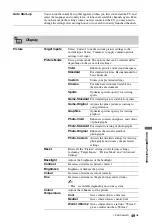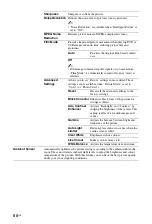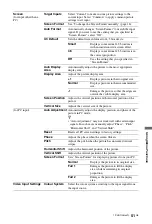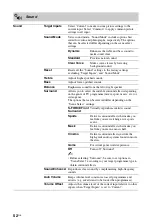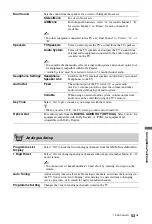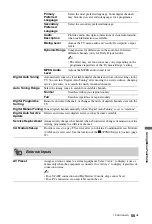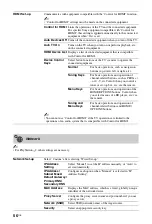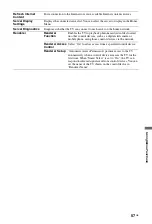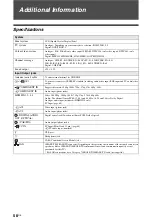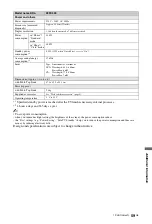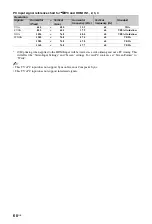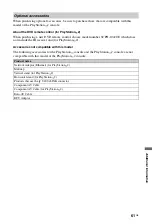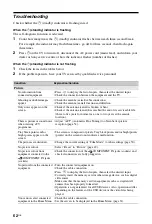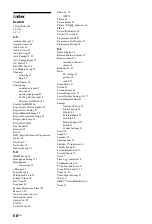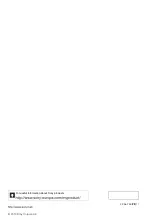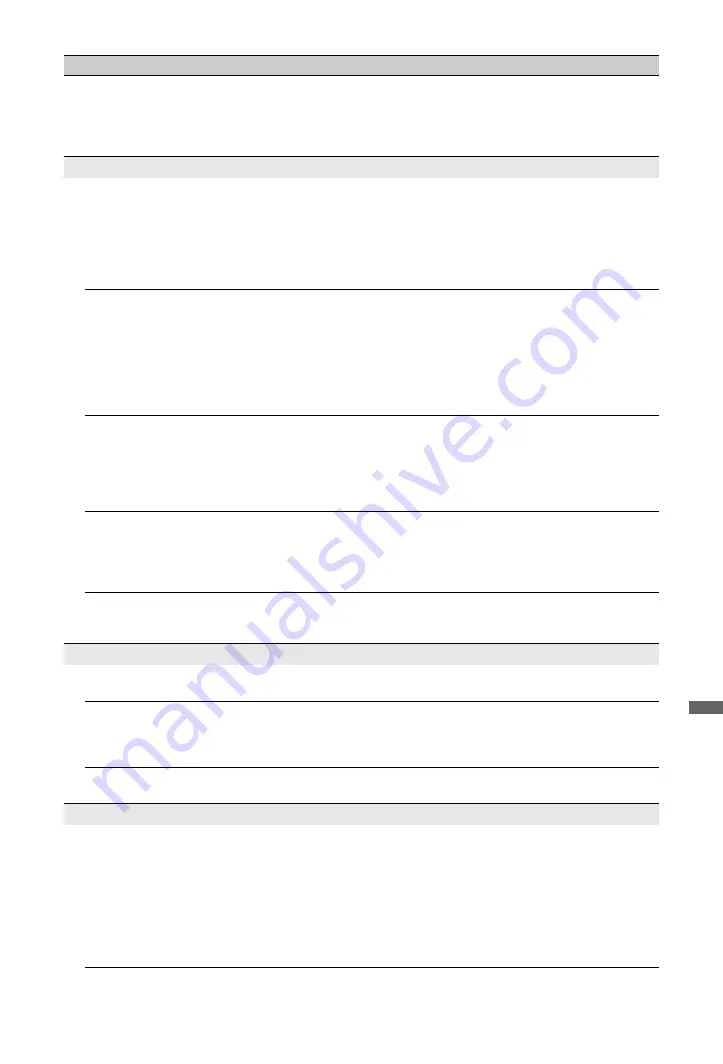
63
GB
Ad
dition
al I
n
forma
tion
The size of the video image
from the built-in
PlayStation
™
2 does not match
the TV screen.
• Check the screen format settings on the TV.
• Adjust the image size of the DVD to match the TV screen. Start a DVD,
stop playback, and then select “Setup”, and select “TV Type” in “Screen
Setup” in the control panel of the PlayStation
™
2.
• With some DVDs, image size cannot be changed.
Sound
There is no sound.
• Press
2
+/–
or
%
(Muting).
• Check if the “Speakers” is set to “TV Speakers” (page 53).
• When using HDMI input with Super Audio CD or DVD-Audio,
DIGITAL AUDIO OUT (OPTICAL) may not output audio signals.
• When you select an analogue (RF) channel and pictures are displayed
correctly, refer to “System” in “Manual Programme Preset” (page 54)
and change the TV broadcast system.
There is no sound. (For the
built-in PlayStation
™
2.)
• Press
2
+/–
or
%
(Muting).
• If the PlayStation
™
2 is connected to an audio device, check the settings
on the connected device. For details, refer to the instruction manual
supplied with the device.
• When playing PlayStation
™
2 format software titles that do not support
audio output from the DIGITAL OUT (OPTICAL) connector, no sound
will be produced even if you connect using an optical digital cable for
audio.
There is no sound or the sound
quality from the digital audio
device is poor. (For the built-in
PlayStation
™
2.)
• If the PlayStation
™
2 is connected to a digital audio device, check if the
“Digital Out (Optical)” in the System Configuration menu is set to “On”.
• When playing DTS audio, set “DTS” to “On” in the control panel of the
PlayStation
™
2 (select “Setup”, and then select “Audio Digital Out” in
“Audio Setup”). If the connected device does not have a built-in DTS
decoder, DTS audio cannot be played.
The surround effect is not
produced when playing a
DVD with a Dolby Digital
audio track. (For the built-in
PlayStation
™
2.)
• Check that the PlayStation
™
2 is connected to an audio device with a
built-in Dolby Digital decoder using an optical digital cable.
• To play Dolby Digital audio, set “Dolby Digital” to “On” in the control
panel of the PlayStation
™
2 (select “Setup”, and then select “Audio
Digital Out” in “Audio Setup”).
The audio output from a DVD
is low.
• Select “Off” in “Digital Out (Optical)” (page 45), and change the output
volume from the DVD to “+1” or “+2”. For details, see the User’s Guide
on the Internet (page 32).
Channels
You cannot select the desired
channel.
• Switch between digital and analogue mode, and select the desired
channel.
Some channels are blank.
• The channel is for scrambled/subscription service only. Subscribe to a
pay TV service.
• The channel is used only for data (no picture or sound).
• Contact the broadcaster for transmission details.
You cannot view digital
channels.
• Ask a local installer if digital transmissions are provided in your area.
• Upgrade to a higher gain antenna (aerial).
Network Connection
Connection fails.
Check Connections
• By verifying that you are using a straight cable for the LAN cable.
• By examining if the cable is connected firmly.
• By examining the connection between the TV and router.
Check Settings
• By changing the IP Address for the DNS server (page 30).
• By contacting your Internet service provider.
• By specifying the IP Address of the router if you do not know the DNS
of your Internet service provider.
Condition
Explanation/Solution
(Continued)
Summary of Contents for BRAVIA 4-256-733-F2(1)
Page 1: ...4 256 733 F2 1 LCD Digital Colour TV Operating Instructions GB KDL 22PX300 ...
Page 69: ......
Page 70: ......
Page 71: ......
Page 72: ... 2010 Sony Corporation 4 256 733 F2 1 For useful information about Sony products ...