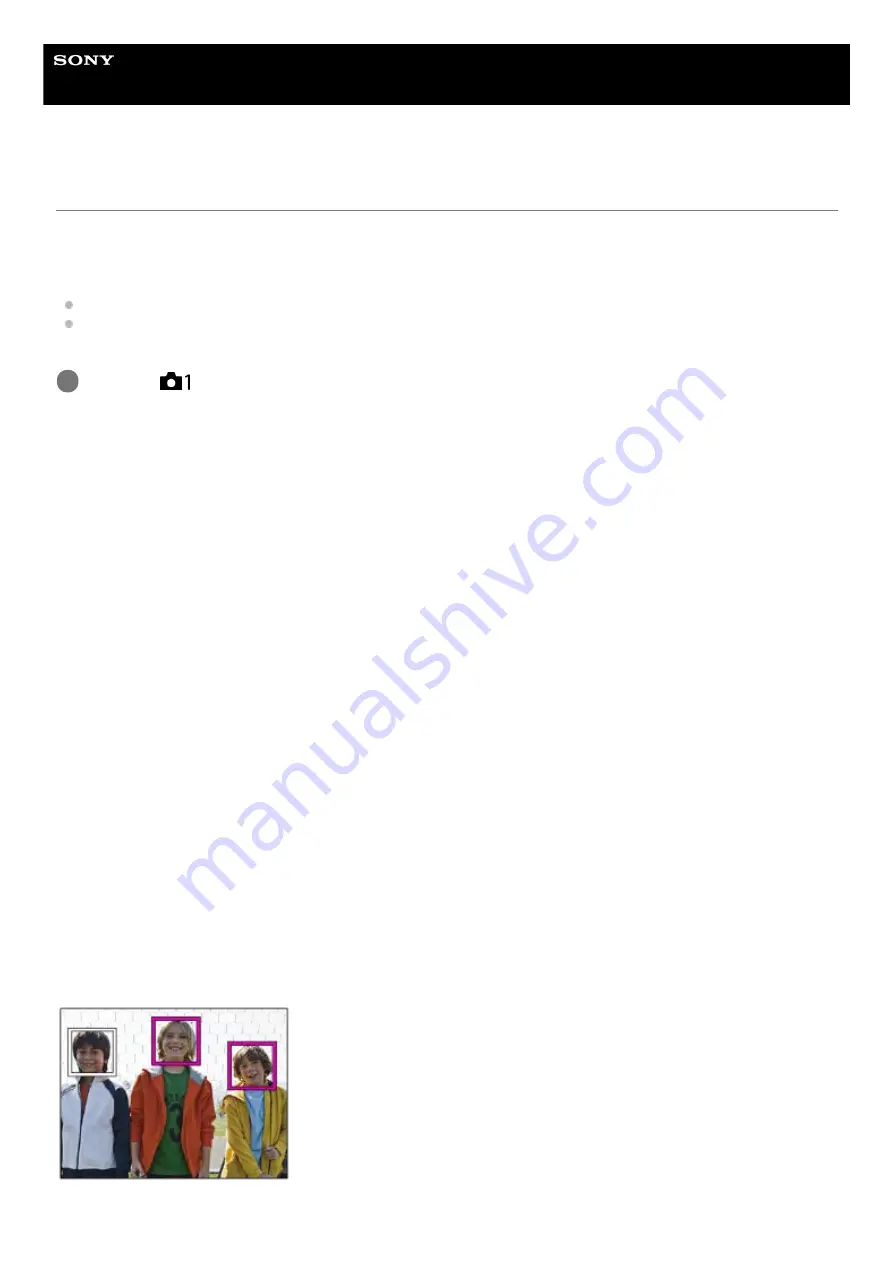
Interchangeable Lens Digital Camera
ILCE-6100
α6100
Face/Eye AF Set.
This function is used to determine whether or not the camera will focus with priority on faces or eyes.
There are two ways to perform [Eye AF].
Focusing on the eyes by pressing the shutter button halfway down.
Focusing on the eyes by pressing the custom key. For details on using the custom key to perform [Eye AF], refer to
the explanation below (
Menu item details
Face/Eye Priority in AF :
Sets whether or not to detect faces or eyes inside the focusing area and focus on the eyes (Eye AF) when autofocus is
activated. ([On]/[Off])
(Note: The camera operations are different when using the custom key to execute [Eye AF].)
Subject Detection :
Selects the target to be detected.
[Human]: Detects human faces/eyes.
[Animal]: Detects animal eyes. Animal faces are not detected.
Right/Left Eye Select :
Specifies the eye to be detected when [Subject Detection] is set to [Human]. If [Right Eye] or [Left Eye] is selected, only
the selected eye is detected. When [Subject Detection] is set to [Animal], [Right/Left Eye Select] cannot be used.
[Auto]: The camera detects eyes automatically.
[Right Eye]: The right eye of the subject (the eye on the left side from the photographer’s perspective) is detected.
[Left Eye]: The left eye of the subject (the eye on the right side from the photographer’s perspective) is detected.
Face Detect. Frame Disp. :
Sets whether or not to display the face detection frame when a human face is detected. ([On]/[Off])
Animal Eye Display :
Sets whether or not to display the eye detection frame when the eye of an animal is detected. ([On]/[Off])
Face detection frame
When the product detects a face, the gray face detection frame appears. When the product determines that autofocus is
enabled, the face detection frame turns white.
In case you have registered the priority order for each face using [Face Registration], the product automatically selects
the first prioritized face and the face detection frame over that face turns white. The face detection frames of other
registered faces turn reddish-purple.
MENU →
(Camera Settings1) → [Face/Eye AF Set.] → desired setting item.
1
85
Summary of Contents for A6100
Page 43: ...Related Topic DISP Button Monitor Finder 5 009 879 11 1 Copyright 2019 Sony Corporation 43 ...
Page 48: ...48 ...
Page 62: ...5 009 879 11 1 Copyright 2019 Sony Corporation 62 ...
Page 79: ...5 009 879 11 1 Copyright 2019 Sony Corporation 79 ...
Page 89: ...Related Topic Focus Magnifier 5 009 879 11 1 Copyright 2019 Sony Corporation 89 ...
Page 107: ...107 ...
Page 114: ...114 ...
Page 124: ...Touch Operation 5 009 879 11 1 Copyright 2019 Sony Corporation 124 ...
Page 129: ...Related Topic Touch Operation 5 009 879 11 1 Copyright 2019 Sony Corporation 129 ...
Page 140: ...5 009 879 11 1 Copyright 2019 Sony Corporation 140 ...
Page 149: ...Related Topic Manual Exposure 5 009 879 11 1 Copyright 2019 Sony Corporation 149 ...
Page 173: ...5 009 879 11 1 Copyright 2019 Sony Corporation 173 ...
Page 232: ...5 009 879 11 1 Copyright 2019 Sony Corporation 232 ...
Page 314: ...5 009 879 11 1 Copyright 2019 Sony Corporation 314 ...
Page 326: ...Related Topic Bluetooth Settings 5 009 879 11 1 Copyright 2019 Sony Corporation 326 ...
Page 368: ...368 ...
Page 378: ...5 009 879 11 1 Copyright 2019 Sony Corporation 378 ...
Page 392: ...5 009 879 11 1 Copyright 2019 Sony Corporation 392 ...
Page 416: ...Related Topic Focus Magnifier 5 009 879 11 1 Copyright 2019 Sony Corporation 416 ...
Page 466: ...Touch Operation 5 009 879 11 1 Copyright 2019 Sony Corporation 466 ...
Page 491: ...Related Topic Bluetooth Settings 5 009 879 11 1 Copyright 2019 Sony Corporation 491 ...
Page 528: ...Related Topic Touch Operation 5 009 879 11 1 Copyright 2019 Sony Corporation 528 ...
Page 535: ...5 009 879 11 1 Copyright 2019 Sony Corporation 535 ...
















































