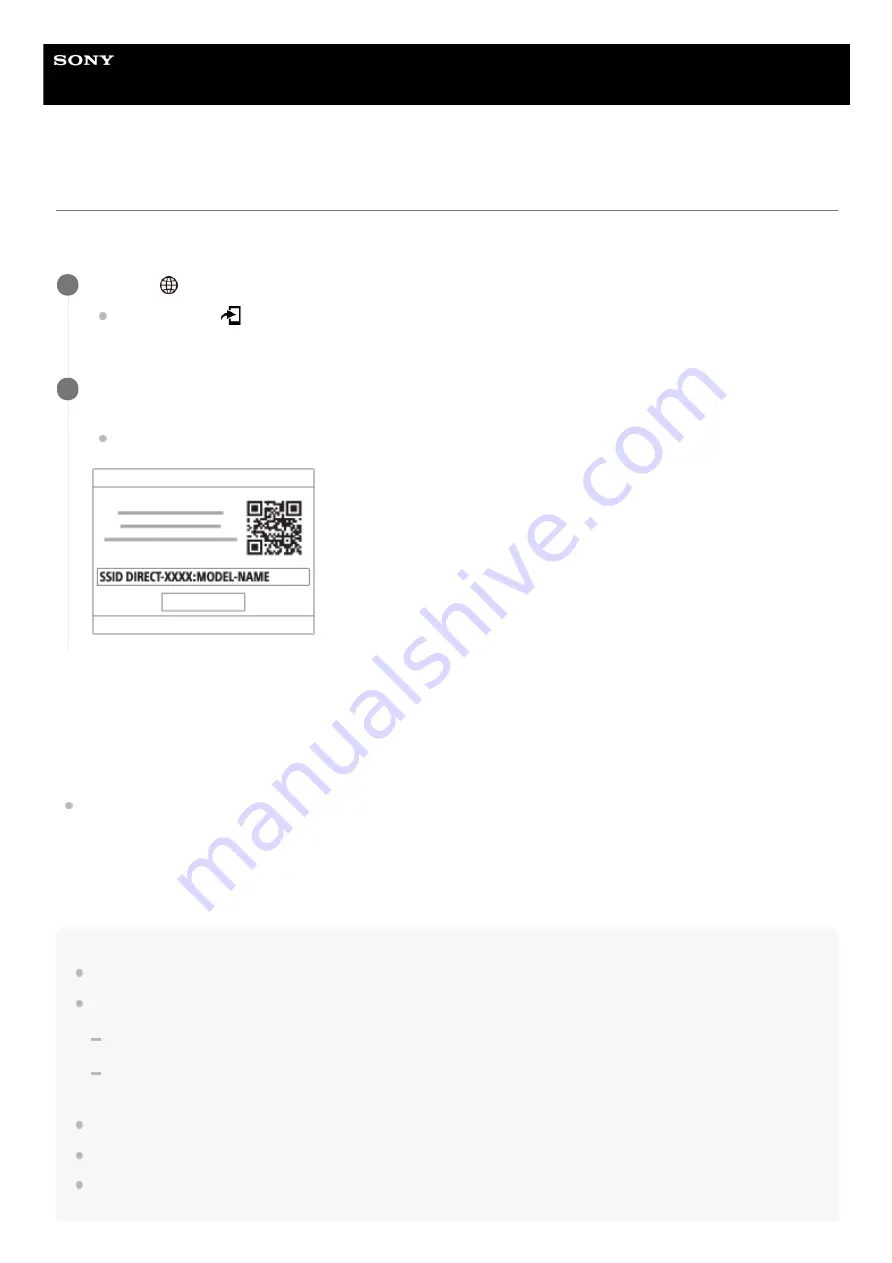
Interchangeable Lens Digital Camera
ILCE-6100
α6100
Send to Smartphone Func.: Send to Smartphone
You can transfer still images, XAVC S movies, slow-motion movies, or quick-motion movies to a smartphone and view
them. The application Imaging Edge Mobile must be installed on your smartphone.
Menu item details
Select on This Device:
Selects an image on the product to be transferred to the smartphone.
(1) Select from among [This Image], [All with this date] or [Multiple Images].
The options displayed may differ depending on the View Mode selected on the camera.
(2) If you select [Multiple Images], select the desired images using the center of the control wheel, then press MENU →
[Enter].
Select on Smartphone:
Displays all images recorded on the product’s memory card on the smartphone.
Note
You can only transfer images that are saved on the camera's memory card.
You can select an image size to be sent to the smartphone from [Original], [2M] or [VGA].
To change the image size, refer to the following steps.
For Android smartphone
Start Imaging Edge Mobile, and change the image size by [Settings] → [Copy Image Size].
For iPhone/iPad
Select Imaging Edge Mobile in the setting menu, and change the image size by [Copy Image Size].
RAW images are converted to JPEG format when they are sent.
You cannot send AVCHD format movies.
Depending on the smartphone, the transferred movie may not be played back correctly. For example, the movie may not play
smoothly, or there may be no sound.
MENU →
(Network) → [Send to Smartphone Func.] → [Send to Smartphone] → desired setting.
If you press the
(Send to Smartphone) button in playback mode, the setting screen for [Send to
Smartphone] will appear.
1
If the product is ready for the transfer, the information screen appears on the product. Connect the
smartphone and the product using that information.
The setting method for connecting the smartphone and the product varies depending on the smartphone.
2
473
Summary of Contents for A6100
Page 43: ...Related Topic DISP Button Monitor Finder 5 009 879 11 1 Copyright 2019 Sony Corporation 43 ...
Page 48: ...48 ...
Page 62: ...5 009 879 11 1 Copyright 2019 Sony Corporation 62 ...
Page 79: ...5 009 879 11 1 Copyright 2019 Sony Corporation 79 ...
Page 89: ...Related Topic Focus Magnifier 5 009 879 11 1 Copyright 2019 Sony Corporation 89 ...
Page 107: ...107 ...
Page 114: ...114 ...
Page 124: ...Touch Operation 5 009 879 11 1 Copyright 2019 Sony Corporation 124 ...
Page 129: ...Related Topic Touch Operation 5 009 879 11 1 Copyright 2019 Sony Corporation 129 ...
Page 140: ...5 009 879 11 1 Copyright 2019 Sony Corporation 140 ...
Page 149: ...Related Topic Manual Exposure 5 009 879 11 1 Copyright 2019 Sony Corporation 149 ...
Page 173: ...5 009 879 11 1 Copyright 2019 Sony Corporation 173 ...
Page 232: ...5 009 879 11 1 Copyright 2019 Sony Corporation 232 ...
Page 314: ...5 009 879 11 1 Copyright 2019 Sony Corporation 314 ...
Page 326: ...Related Topic Bluetooth Settings 5 009 879 11 1 Copyright 2019 Sony Corporation 326 ...
Page 368: ...368 ...
Page 378: ...5 009 879 11 1 Copyright 2019 Sony Corporation 378 ...
Page 392: ...5 009 879 11 1 Copyright 2019 Sony Corporation 392 ...
Page 416: ...Related Topic Focus Magnifier 5 009 879 11 1 Copyright 2019 Sony Corporation 416 ...
Page 466: ...Touch Operation 5 009 879 11 1 Copyright 2019 Sony Corporation 466 ...
Page 491: ...Related Topic Bluetooth Settings 5 009 879 11 1 Copyright 2019 Sony Corporation 491 ...
Page 528: ...Related Topic Touch Operation 5 009 879 11 1 Copyright 2019 Sony Corporation 528 ...
Page 535: ...5 009 879 11 1 Copyright 2019 Sony Corporation 535 ...






























