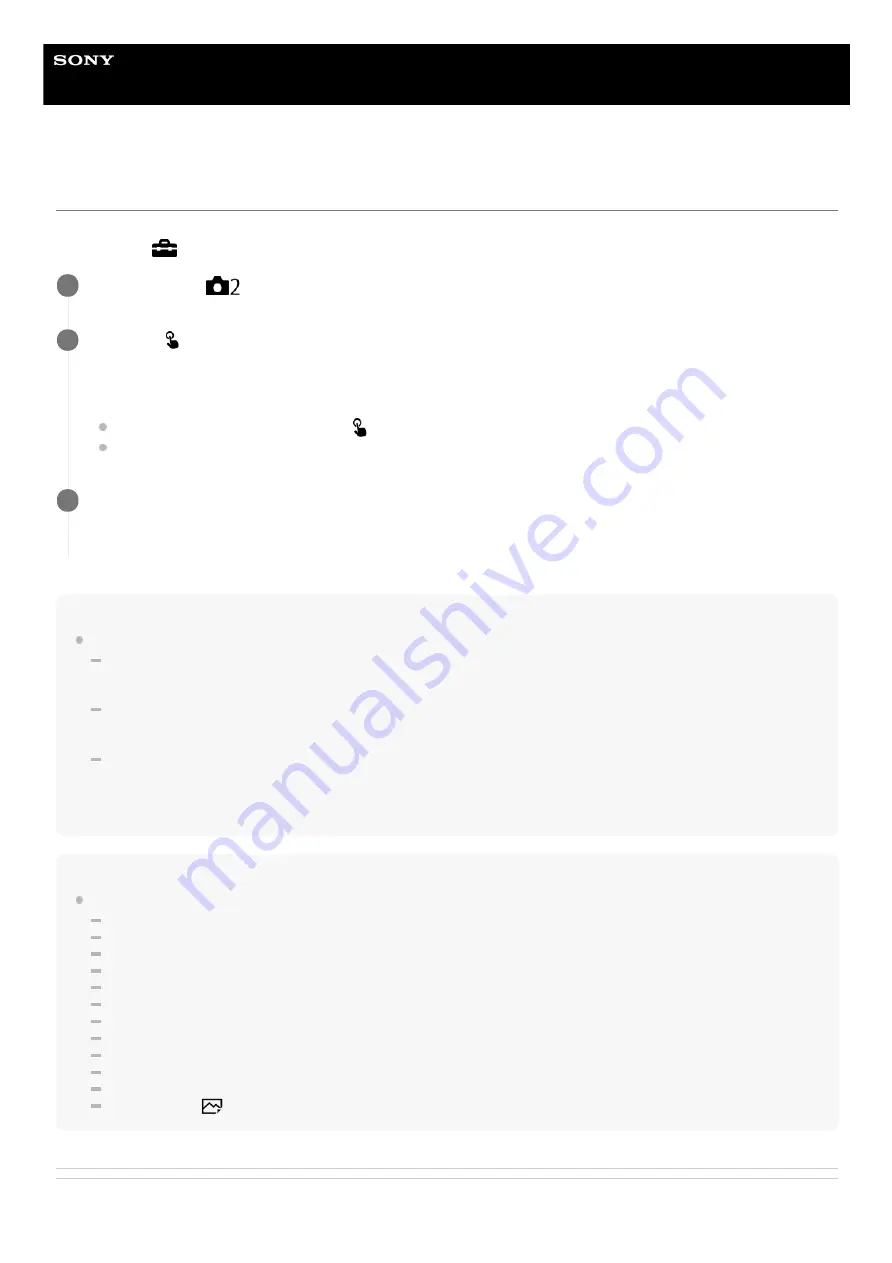
Interchangeable Lens Digital Camera
ILCE-6100
α6100
Func. of Touch Operation: Touch Shutter
When you shoot using the monitor, the camera automatically focuses on the point you touch and shoots a still image.
Set MENU →
(Setup) → [Touch Operation] to [On] in advance.
Hint
You can operate the shooting functions below by touching the monitor:
Shooting burst images using the touch shutter
When [Drive Mode] is set to [Cont. Shooting], you can record burst images while touching the monitor.
Shooting burst images of sports scenes using the touch shutter
When [Scene Selection] is set to [Sports Action], you can record burst images while touching the monitor.
Shooting continuous bracket images using the touch shutter
The product shoots three images while automatically shifting the exposure from base, to darker, and then to lighter. When
[Drive Mode] is set to [Cont. Bracket], keep touching the monitor until the shooting ends. After the recording you can select the
image you prefer.
Note
The [Touch Shutter] function is unavailable in the following situations:
During viewfinder shooting
When the shooting mode is set to [Movie]
When the shooting mode is set to [S&Q Motion]
When the shooting mode is set to [Sweep Panorama]
During [Smile Shutter] mode
When [Focus Mode] is [Manual Focus]
When [Focus Area] is [Flexible Spot]
When [Focus Area] is [Expand Flexible Spot]
When [Focus Area] is [Tracking: Flexible Spot]
When [Focus Area] is [Tracking: Expand Flexible Spot]
While using the digital zoom function
While using the [
Clear Image Zoom]
Related Topic
Select MENU →
(Camera Settings2) → [Func. of Touch Operation] → [Touch Shutter].
1
Touch the
icon inside the rectangle in the top right of the monitor while the shooting screen is
displayed.
The mark to the left of the icon turns orange, and the touch shutter function is activated.
To cancel [Touch Shutter], touch the
icon again.
The touch shutter function is canceled when the camera is restarted.
2
Touch the subject to focus on.
When the subject you touched is in focus, a still image is recorded.
3
123
Summary of Contents for A6100
Page 43: ...Related Topic DISP Button Monitor Finder 5 009 879 11 1 Copyright 2019 Sony Corporation 43 ...
Page 48: ...48 ...
Page 62: ...5 009 879 11 1 Copyright 2019 Sony Corporation 62 ...
Page 79: ...5 009 879 11 1 Copyright 2019 Sony Corporation 79 ...
Page 89: ...Related Topic Focus Magnifier 5 009 879 11 1 Copyright 2019 Sony Corporation 89 ...
Page 107: ...107 ...
Page 114: ...114 ...
Page 124: ...Touch Operation 5 009 879 11 1 Copyright 2019 Sony Corporation 124 ...
Page 129: ...Related Topic Touch Operation 5 009 879 11 1 Copyright 2019 Sony Corporation 129 ...
Page 140: ...5 009 879 11 1 Copyright 2019 Sony Corporation 140 ...
Page 149: ...Related Topic Manual Exposure 5 009 879 11 1 Copyright 2019 Sony Corporation 149 ...
Page 173: ...5 009 879 11 1 Copyright 2019 Sony Corporation 173 ...
Page 232: ...5 009 879 11 1 Copyright 2019 Sony Corporation 232 ...
Page 314: ...5 009 879 11 1 Copyright 2019 Sony Corporation 314 ...
Page 326: ...Related Topic Bluetooth Settings 5 009 879 11 1 Copyright 2019 Sony Corporation 326 ...
Page 368: ...368 ...
Page 378: ...5 009 879 11 1 Copyright 2019 Sony Corporation 378 ...
Page 392: ...5 009 879 11 1 Copyright 2019 Sony Corporation 392 ...
Page 416: ...Related Topic Focus Magnifier 5 009 879 11 1 Copyright 2019 Sony Corporation 416 ...
Page 466: ...Touch Operation 5 009 879 11 1 Copyright 2019 Sony Corporation 466 ...
Page 491: ...Related Topic Bluetooth Settings 5 009 879 11 1 Copyright 2019 Sony Corporation 491 ...
Page 528: ...Related Topic Touch Operation 5 009 879 11 1 Copyright 2019 Sony Corporation 528 ...
Page 535: ...5 009 879 11 1 Copyright 2019 Sony Corporation 535 ...






























