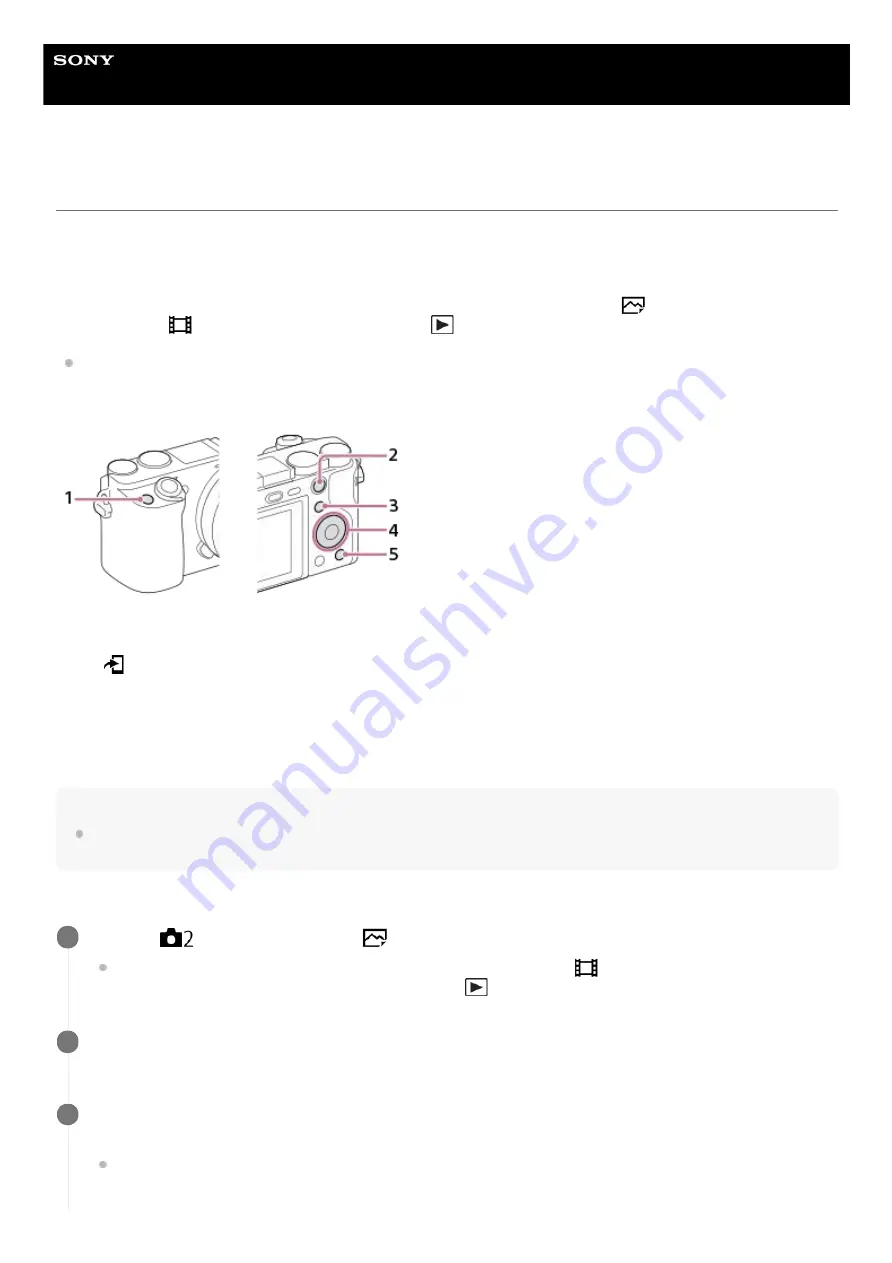
Interchangeable Lens Digital Camera
ILCE-6100
α6100
Assigning frequently used functions to buttons (Custom Key)
You can use the custom key function to assign the functions you use most frequently to easily operable keys. This lets
you skip the process of selecting items from MENU, so you can recall the functions more quickly. You can also assign
[Not set] to easily operable keys to prevent accidental operation.
You can separately assign functions to custom keys for the still image shooting mode (
Custom Key), movie
shooting mode (
Custom Key), and playback mode (
Custom Key).
Assignable functions vary depending on the keys.
You can assign functions to the following keys.
For details on functions that can be assigned to custom keys, refer to the following URL:
https://support.d-imaging.sony.co.jp/support/tutorial/ilc/l/ilce-6100/custom.php
Hint
You can recall functions more quickly by using the Function menu to configure each setting directly from the Fn button, along with
the custom keys. Refer to the related functions under “Related Topic” at the bottom of this page.
The following is the procedure for assigning the [Eye AF] function to the AEL button.
Custom Button 1
1.
AEL Button
2.
Fn/
Button
3.
Center Button /Left Button/Right Button/Down Button
4.
Custom Button 2
5.
MENU →
(Camera Settings2) → [
Custom Key].
If you want to assign a function to recall while shooting movies, select [
Custom Key]. If you want to assign
a function to recall while playing back images, select [
Custom Key].
1
Move to the [Rear1] screen using the left/right side of the control wheel. Then, select [AEL Button] and
press the center of the control wheel.
2
Press the left/right side of the control wheel until [Eye AF] is displayed. Select [Eye AF], and then press the
center.
If you press the AEL button in the still image shooting mode and eyes are detected, [Eye AF] will activate, and
the camera will focus on the eyes. Shoot images while holding down the AEL button.
3
459
Summary of Contents for A6100
Page 43: ...Related Topic DISP Button Monitor Finder 5 009 879 11 1 Copyright 2019 Sony Corporation 43 ...
Page 48: ...48 ...
Page 62: ...5 009 879 11 1 Copyright 2019 Sony Corporation 62 ...
Page 79: ...5 009 879 11 1 Copyright 2019 Sony Corporation 79 ...
Page 89: ...Related Topic Focus Magnifier 5 009 879 11 1 Copyright 2019 Sony Corporation 89 ...
Page 107: ...107 ...
Page 114: ...114 ...
Page 124: ...Touch Operation 5 009 879 11 1 Copyright 2019 Sony Corporation 124 ...
Page 129: ...Related Topic Touch Operation 5 009 879 11 1 Copyright 2019 Sony Corporation 129 ...
Page 140: ...5 009 879 11 1 Copyright 2019 Sony Corporation 140 ...
Page 149: ...Related Topic Manual Exposure 5 009 879 11 1 Copyright 2019 Sony Corporation 149 ...
Page 173: ...5 009 879 11 1 Copyright 2019 Sony Corporation 173 ...
Page 232: ...5 009 879 11 1 Copyright 2019 Sony Corporation 232 ...
Page 314: ...5 009 879 11 1 Copyright 2019 Sony Corporation 314 ...
Page 326: ...Related Topic Bluetooth Settings 5 009 879 11 1 Copyright 2019 Sony Corporation 326 ...
Page 368: ...368 ...
Page 378: ...5 009 879 11 1 Copyright 2019 Sony Corporation 378 ...
Page 392: ...5 009 879 11 1 Copyright 2019 Sony Corporation 392 ...
Page 416: ...Related Topic Focus Magnifier 5 009 879 11 1 Copyright 2019 Sony Corporation 416 ...
Page 466: ...Touch Operation 5 009 879 11 1 Copyright 2019 Sony Corporation 466 ...
Page 491: ...Related Topic Bluetooth Settings 5 009 879 11 1 Copyright 2019 Sony Corporation 491 ...
Page 528: ...Related Topic Touch Operation 5 009 879 11 1 Copyright 2019 Sony Corporation 528 ...
Page 535: ...5 009 879 11 1 Copyright 2019 Sony Corporation 535 ...






























