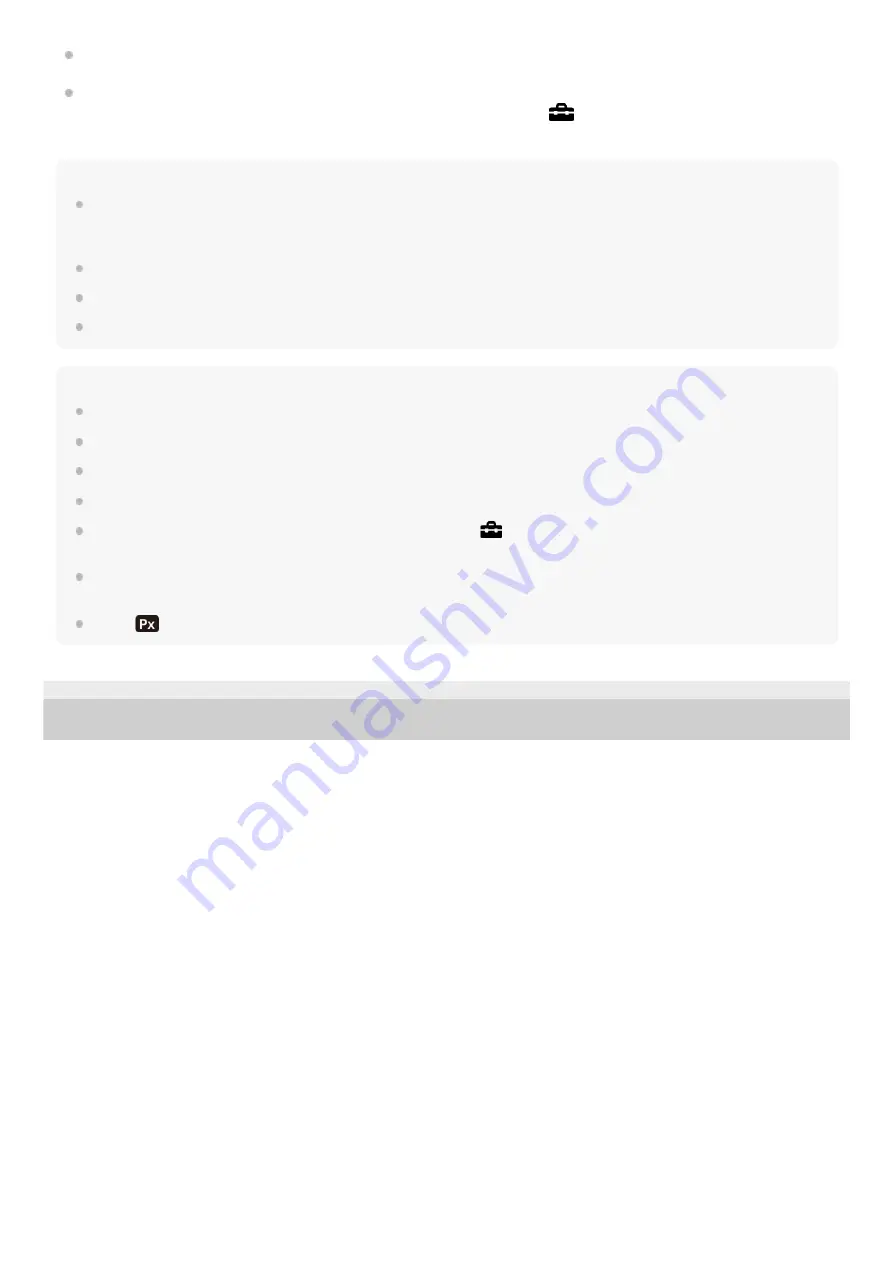
Only TVs that support “BRAVIA” Sync can provide SYNC MENU operations. For details, refer to the operating
instructions supplied with the TV.
If the product performs unwanted operations in response to the TV remote control when the product is connected to
another manufacturer’s TV using an HDMI connection, select MENU →
(Setup) → [HDMI Settings] → [CTRL
FOR HDMI] → [Off].
Hint
This product is compatible with the PhotoTV HD standard. If you connect Sony PhotoTV HD-compatible devices using an HDMI
cable (sold separately), the TV is set to the image quality suitable for viewing still images, and a whole new world of photos can
be enjoyed in breathtaking high quality.
You can connect this product to Sony PhotoTV HD-compatible devices with a USB terminal using the USB cable.
The PhotoTV HD allows for a highly-detailed, photo-like expression of subtle textures and colors.
For details, refer to the operating instructions supplied with the compatible TV.
Note
Do not connect this product and another device using the output terminals of both. Doing so may cause a malfunction.
Some devices may not work properly when connected to this product. For example, they may not output video or audio.
Use an HDMI cable with the HDMI logo or a genuine Sony cable.
Use an HDMI cable that is compatible with the HDMI micro terminal of the product and the HDMI jack of the TV.
If images do not appear on the TV screen properly, select MENU →
(Setup) → [HDMI Settings] → [HDMI Resolution] →
[2160p/1080p], [1080p] or [1080i] according to the TV to be connected.
During HDMI output, when you switch the movie from 4K to HD image quality or vice-versa, or change the movie to a different
frame rate, the screen may become dark. This is not a malfunction.
When [
Proxy Recording] is set to [On], images cannot be output to an HDMI device while recording a 4K movie.
5-009-879-11(1) Copyright 2019 Sony Corporation
258
Summary of Contents for A6100
Page 43: ...Related Topic DISP Button Monitor Finder 5 009 879 11 1 Copyright 2019 Sony Corporation 43 ...
Page 48: ...48 ...
Page 62: ...5 009 879 11 1 Copyright 2019 Sony Corporation 62 ...
Page 79: ...5 009 879 11 1 Copyright 2019 Sony Corporation 79 ...
Page 89: ...Related Topic Focus Magnifier 5 009 879 11 1 Copyright 2019 Sony Corporation 89 ...
Page 107: ...107 ...
Page 114: ...114 ...
Page 124: ...Touch Operation 5 009 879 11 1 Copyright 2019 Sony Corporation 124 ...
Page 129: ...Related Topic Touch Operation 5 009 879 11 1 Copyright 2019 Sony Corporation 129 ...
Page 140: ...5 009 879 11 1 Copyright 2019 Sony Corporation 140 ...
Page 149: ...Related Topic Manual Exposure 5 009 879 11 1 Copyright 2019 Sony Corporation 149 ...
Page 173: ...5 009 879 11 1 Copyright 2019 Sony Corporation 173 ...
Page 232: ...5 009 879 11 1 Copyright 2019 Sony Corporation 232 ...
Page 314: ...5 009 879 11 1 Copyright 2019 Sony Corporation 314 ...
Page 326: ...Related Topic Bluetooth Settings 5 009 879 11 1 Copyright 2019 Sony Corporation 326 ...
Page 368: ...368 ...
Page 378: ...5 009 879 11 1 Copyright 2019 Sony Corporation 378 ...
Page 392: ...5 009 879 11 1 Copyright 2019 Sony Corporation 392 ...
Page 416: ...Related Topic Focus Magnifier 5 009 879 11 1 Copyright 2019 Sony Corporation 416 ...
Page 466: ...Touch Operation 5 009 879 11 1 Copyright 2019 Sony Corporation 466 ...
Page 491: ...Related Topic Bluetooth Settings 5 009 879 11 1 Copyright 2019 Sony Corporation 491 ...
Page 528: ...Related Topic Touch Operation 5 009 879 11 1 Copyright 2019 Sony Corporation 528 ...
Page 535: ...5 009 879 11 1 Copyright 2019 Sony Corporation 535 ...
















































