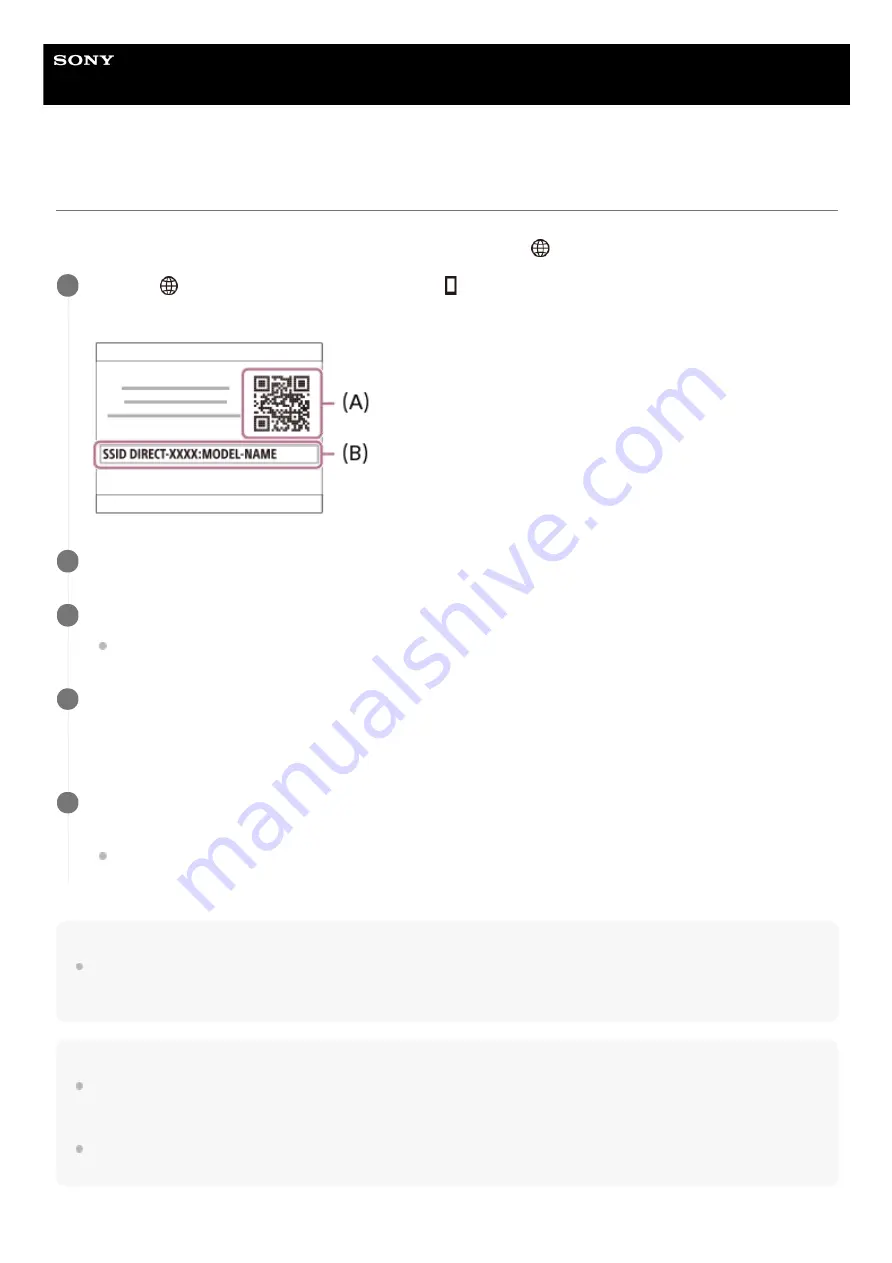
Interchangeable Lens Digital Camera
ILCE-6100
α6100
Controlling the camera using an Android smartphone (QR Code)
You can control this product using your smartphone by connecting your smartphone to the camera using the QR Code.
Make sure that [Ctrl w/ Smartphone] is set to [On] by selecting MENU →
(Network) → [Ctrl w/ Smartphone].
Hint
Once the QR Code has been read, this product's SSID (DIRECT-xxxx) and password are registered to the smartphone. This
enables you to easily connect the smartphone to the product via Wi-Fi at a later date by selecting the SSID. (Set [Ctrl w/
Smartphone] to [On] in advance.)
Note
Radio wave interference may occur as Bluetooth communications and Wi-Fi (2.4 GHz) communications use the same frequency
band. If your Wi-Fi connection is unstable, it may be improved by turning off the Bluetooth function of the smartphone. If you do
this, the location information link function is not available.
If you cannot connect your smartphone to this product using the [One-touch(NFC)] function or QR Code, use the SSID and
password.
MENU →
(Network) → [Ctrl w/ Smartphone] → [
Connection].
QR Code
(A)
and the SSID
(B)
are displayed on the monitor of this product.
1
Launch Imaging Edge Mobile on your smartphone and select [Scan QR Code of the Camera].
2
Select [OK] on the smartphone screen.
When a message is displayed, select [OK] again.
3
Read the QR Code displayed on the monitor of this product with the smartphone.
Once the QR Code has been read, a message [Connect with the camera?] will be displayed on the smartphone
screen.
4
Select [OK] on the smartphone screen.
The smartphone is connected to the product.
You can now shoot images remotely while checking the composition on the smartphone screen.
5
310
Summary of Contents for A6100
Page 43: ...Related Topic DISP Button Monitor Finder 5 009 879 11 1 Copyright 2019 Sony Corporation 43 ...
Page 48: ...48 ...
Page 62: ...5 009 879 11 1 Copyright 2019 Sony Corporation 62 ...
Page 79: ...5 009 879 11 1 Copyright 2019 Sony Corporation 79 ...
Page 89: ...Related Topic Focus Magnifier 5 009 879 11 1 Copyright 2019 Sony Corporation 89 ...
Page 107: ...107 ...
Page 114: ...114 ...
Page 124: ...Touch Operation 5 009 879 11 1 Copyright 2019 Sony Corporation 124 ...
Page 129: ...Related Topic Touch Operation 5 009 879 11 1 Copyright 2019 Sony Corporation 129 ...
Page 140: ...5 009 879 11 1 Copyright 2019 Sony Corporation 140 ...
Page 149: ...Related Topic Manual Exposure 5 009 879 11 1 Copyright 2019 Sony Corporation 149 ...
Page 173: ...5 009 879 11 1 Copyright 2019 Sony Corporation 173 ...
Page 232: ...5 009 879 11 1 Copyright 2019 Sony Corporation 232 ...
Page 314: ...5 009 879 11 1 Copyright 2019 Sony Corporation 314 ...
Page 326: ...Related Topic Bluetooth Settings 5 009 879 11 1 Copyright 2019 Sony Corporation 326 ...
Page 368: ...368 ...
Page 378: ...5 009 879 11 1 Copyright 2019 Sony Corporation 378 ...
Page 392: ...5 009 879 11 1 Copyright 2019 Sony Corporation 392 ...
Page 416: ...Related Topic Focus Magnifier 5 009 879 11 1 Copyright 2019 Sony Corporation 416 ...
Page 466: ...Touch Operation 5 009 879 11 1 Copyright 2019 Sony Corporation 466 ...
Page 491: ...Related Topic Bluetooth Settings 5 009 879 11 1 Copyright 2019 Sony Corporation 491 ...
Page 528: ...Related Topic Touch Operation 5 009 879 11 1 Copyright 2019 Sony Corporation 528 ...
Page 535: ...5 009 879 11 1 Copyright 2019 Sony Corporation 535 ...
















































