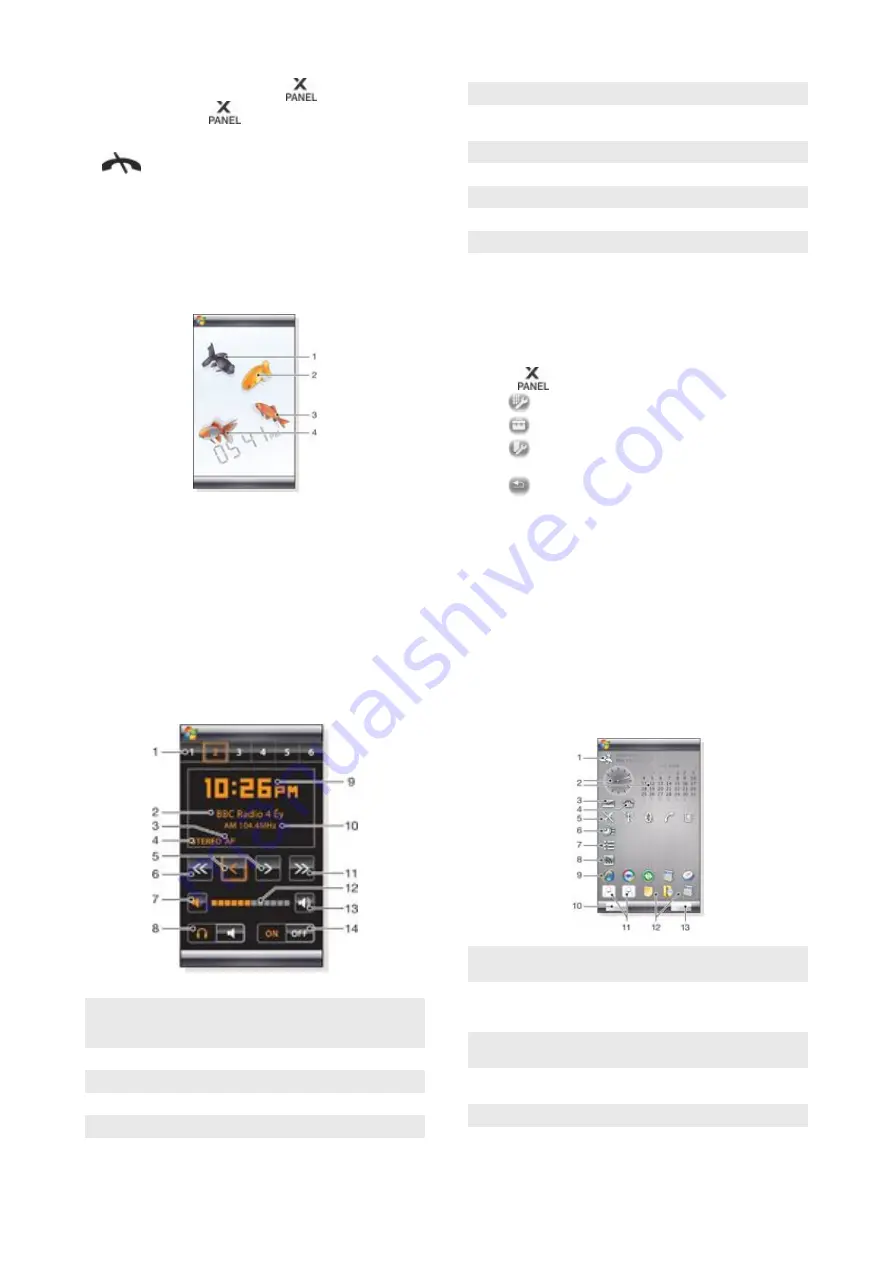
Switching between panels and applications
•
In a panel or an application, press
to go to panel view.
•
In panel view, press
to return to the most recently used
panel.
•
In an application you started from the
Start
menu, press
to return to the most recently used panel.
3D Fish panel
This panel is an eye-catcher and provides some basic
information. By tapping the screen, you can influence the
behavior of the fish. There are three or four fish, depending on
the state of your phone. The time and date follow the default
Windows format setting. The fish will follow your finger and react
to screen taps.
1 Demekin. The fish turns red when the battery charge
remaining is below 10%
2 Ranchu. The fish turns gold when there is an unread
message
3 Wakin. The fish turns silver when the sound is off
4 Ryukin. The fish appears when there is a missed call
XPERIA Radio panel
With this panel directly on your desktop, you control the FM
radio.
1
Preset stations. Six different radio channels can be stored.
A dot in the upper left corner of a key indicates an occupied
key
2
Channel information
3
RDS
indicator
4
Stereo/mono indicator
5
Fine tune. Touch to fine-adjust
6
Search downwards
7
Volume down. Tap and hold to decrease gradually
8
Audio output to either earphones or the phone built-in
loudspeaker
9
Clock, 12 or 24 hours format
10 Current radio channel frequency
11 Search upwards
12 Volume level bar. Tap and drag to adjust volume
13 Volume up. Tap and hold to increase gradually
14 Power
To store a current radio channel
1
From the preset stations bar, tap a free key.
2
Tap and hold the key for more than 3 seconds.
To make settings
1
Press
.
2
Tap
.
3
Tap
on the radio panel.
4
Tap
on the highlighted radio panel.
5
Enter your settings and tap
ok
.
6
Tap
to return to panel view.
RDS indicators
RDS stands for Radio Data System and makes it possible to
receive extra information during reception of ordinary radio
programs. AF stands for Alternative Frequency. The radio
retunes to a different frequency providing the same station when
the received radio signal becomes too weak.
Sony Ericsson panel
This panel shows time, calendar, weather and useful shortcuts
to control your phone and to show its status. You can set up the
panel to suit your needs. The panel is composed of a number of
small applications, called widgets. By tapping a widget, you start
the underlying application. The panel illustration shows an
example of how a panel can be set up.
1
Weather, date and temperature. Reflects the first city (
City
1
) set up in
Options
2
Clock and calendar. Reflects the city set up in
Options
. Date
format follows what is set up in Windows. Tap the clock or
calendar to adjust settings
3
Shortcut to
Messaging
. Lights up when a message has been
received. Also shows the number of unread messages
4
Shortcut to the call list. Lights up when a call has been
missed. Also shows the number of missed calls
5
Connectivity buttons
10
Panels
This is an Internet version of this publication. © Print only for private use.











































