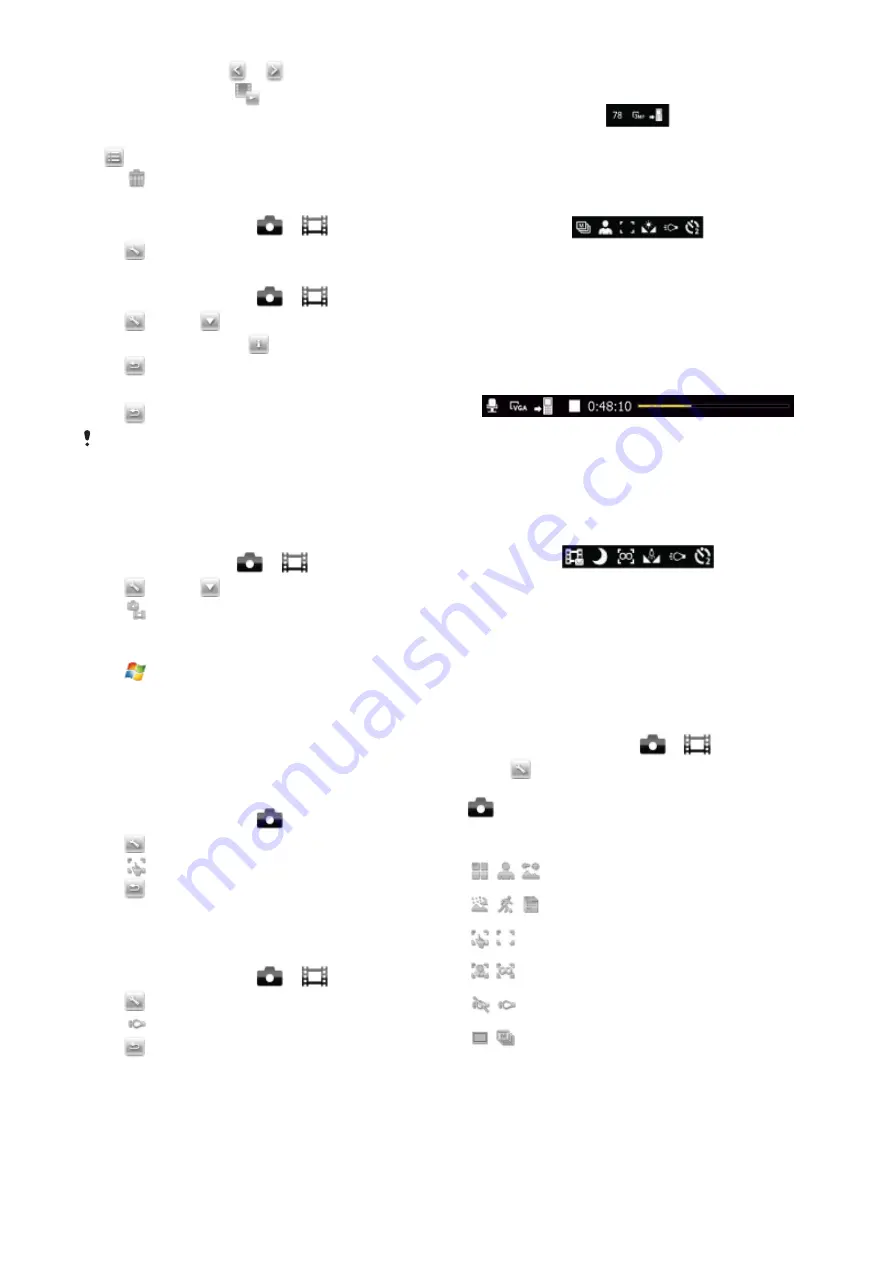
2
Scroll to the item using
or
.
3
To view a video clip, tap
.
To delete a photo or a video clip
1
When you have taken a photo or recorded a video clip, tap
.
2
Tap
.
To change settings
1
Activate the camera and tap
or
.
2
Tap
and tap a button in the toolbar.
To view information about settings
1
Activate the camera and tap
or
.
2
Tap
and then
.
3
Tap a setting and then tap
.
4
Tap
to return.
To exit the camera
•
Tap
until you exit the camera.
The camera closes automatically if you do not use it for two
minutes.
Photo and video storage
You can save your photos and video clips either in the phone or
on the memory card.
To set storage location
1
Activate the camera, tap
or
.
2
Tap
and then
.
3
Tap
.
4
Tap
Save To
and select an option.
To view files in File Explorer
1
Tap
>
Programs
>
File Explorer
.
2
Select phone memory or memory card and then tap
My
Pictures
or
My Videos
folder.
More camera features
With touch focus you can set the desired focus location in the
viewfinder by tapping the screen before taking the photo.
To set touch focus
1
Activate the camera and tap
.
2
Tap
and then tap the Focus button in the toolbar.
3
Tap
.
4
Tap
to return to the viewfinder.
5
Tap the screen to set focus. To reset focus, double-tap the
screen.
6
Take the photo.
To turn on the light
1
Activate the camera and tap
or
.
2
Tap
and then tap the Light button in the toolbar.
3
Tap
.
4
Tap
to return to the viewfinder.
Camera viewfinder icons
In the camera viewfinder, icons show the current setting.
Photo camera viewfinder
The top bar displays:
•
Remaining number of photos you can take
•
Picture size (resolution)
•
Where photos are saved (phone memory or memory card)
The bottom bar displays:
•
Shoot mode
•
Scenes
•
Focus
•
White balance
•
Light
•
Self-timer
(2 or 10 seconds)
Video camera viewfinder
The top bar displays:
•
Video recording sound on/off
•
Where clips are saved (phone memory or memory card)
•
Shoot mode
•
Recording status
•
Time remaining (when not recording) or recorded time (when
recording)
The bottom bar displays:
•
Shoot mode
•
Scenes
•
Focus
•
White balance
•
Light
•
Self-timer
(2 or 10 seconds)
Overview of camera settings
To go to settings
1
Activate the camera and tap
or
.
2
Tap
to view a menu for the most common settings.
Photo camera
Icon
Description
Scenes
. Predefined settings for common photo
situations, includes
Auto
,
Portrait
,
Landscape
,
Twilight
,
Sports
and
Document
Focus
. Predefined focus settings, includes
Touch
,
Auto
,
Macro
and
Infinite
Camera
Light
off or on
Shoot mode
. Take one photo at a time using
Normal
, or take a sequence of photos using
Multi-shot
Camera
33
This is an Internet version of this publication. © Print only for private use.






















