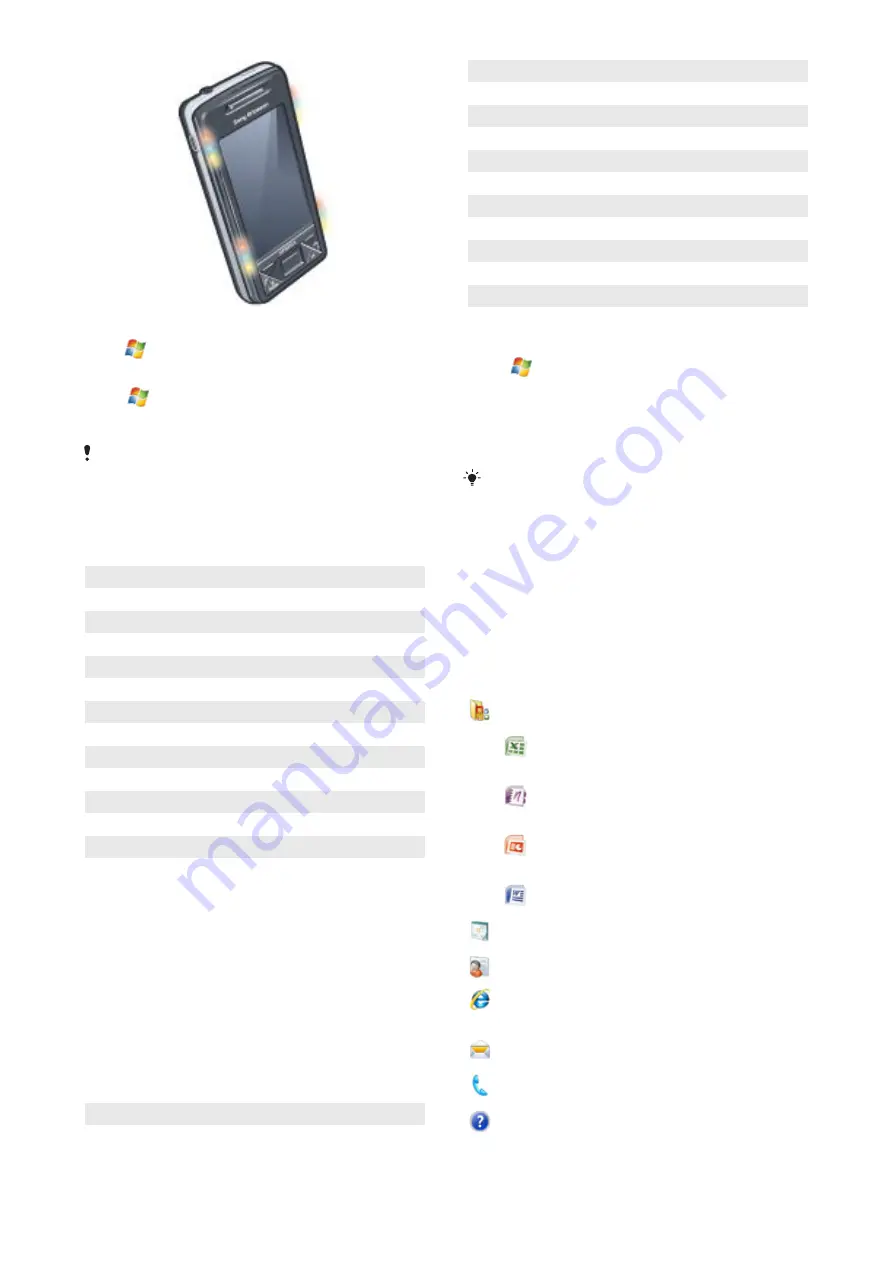
To set illuminations
•
Tap
>
Settings
> the
System
tab >
Illumination
.
To preview an illumination
1
Tap
>
Settings
> the
System
tab >
Illumination
.
2
Select an event.
3
Tap
Preview On
.
Do not charge the phone when previewing an illumination. When
the charge illumination is on, the preview function does not work.
Illumination pattern
All the illumination lights flash at the same time, except when the
panel button is pressed and only the bottom left light flashes.
Event
Color
Pattern
Charging
Mixed One long flash, repeated
Low battery
Red
One short flash, repeated
Panel (button pressed) Mixed One long flash, once
Panel (panel selected)
Mixed One long flash, once
Missed call
Mixed Two short flashes, repeated
Voicemail
Mixed Three short flashes, repeated
Alarm/Calendar
Violet
Three short flashes, repeated
E-mail received
Violet
One short flash, repeated
SMS received
Blue
One short flash, repeated
Instant message
Blue
One short flash, repeated
Incoming call
Green Three short flashes, repeated
MMS received
Blue
One short flash, repeated
Boot up
Mixed One long flash, once
Illumination priority
A higher priority event overrides a lower priority event. For
example, incoming call illumination appears when receiving an
incoming call (higher priority), even if the battery is being charged
(lower priority).
After the higher priority event expires, an illumination for a lower
priority event may appear again. For example, charging
illumination appears after the incoming call is answered, if
charging is still going on and no other priority event (for example
e-mail received), has occurred.
Events in illumination priority
Start (boot up)
Incoming call
Instant message
MMS received
SMS received
E-mail received
Panel (panel selected)
Panel (button pressed)
Alarm/
Calendar
Low battery
Voice mail
Missed call
Charging/Charge pending
To change the illumination time
1
Tap
>
Settings
> the
Personal
tab >
Sounds &
Notifications
> the
Notifications
tab.
2
In the
Event
box, select an event, for example
Phone: Missed
call
.
3
Select
Flash light for
.
4
In the
Flash light for
box, select how long you want the light to
flash for.
Default illumination times are set to 5 minutes for the following
events:
•
Instant Messaging
•
Messaging: New MMS
•
Messaging: New SMS
•
Phone: Missed call
•
Phone: Voice mail
•
Reminders
Programs
The following programs can be found in your phone:
Programs in the Start Menu
Icon Description
Office Mobile
– Use the complete suite of Microsoft®
Office applications for your phone.
Excel® Mobile
– Create new
workbooks or view and edit Excel
workbooks.
OneNote® Mobile
- Make notes
and gather information, all in one
place.
PowerPoint® Mobile
– View
PowerPoint slides and
presentations.
Word Mobile
– Create, view, and
edit Word documents.
Calendar
– Keep track of your appointments and create
meeting requests.
Contacts
– Keep track of your friends and colleagues.
Internet Explorer Mobile
– Browse Web and WAP sites
as well as download new programs and files from the
Internet.
Messaging
– Send and receive e-mails, text messages
and picture messages.
Phone
– Make and receive calls, switch between calls,
and set up conference calling.
Help
– See Help topics for the current screen or program.
6
Getting started
This is an Internet version of this publication. © Print only for private use.





















