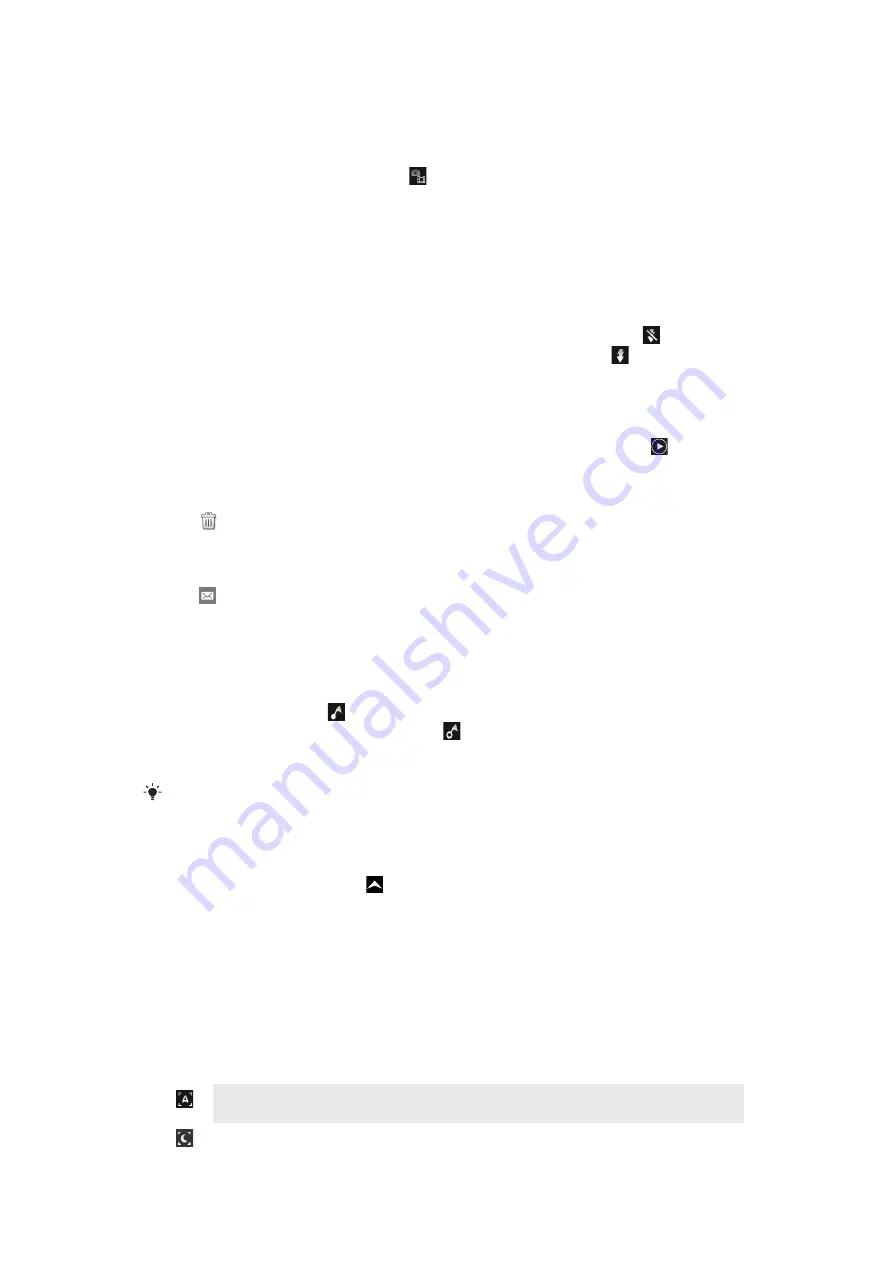
Using the still camera
To take a photo
1
Activate the camera.
2
If the still camera is not selected, tap
.
3
Point the camera towards the subject and press the camera key halfway down to
use auto-focus.
4
When the focus frame turns green, press the camera key fully down. The photo is
automatically saved on the memory card. The photo appears in review mode.
5
To take another photo, press the camera key.
To use the still camera flash
1
Activate the camera.
2
To have the flash fire automatically when lighting conditions are poor, tap
.
3
To have the flash turned off regardless of the lighting conditions, tap
.
4
Take the photo.
To view previously taken photos
1
In the camera viewfinder, tap the photo thumbnails at the bottom left.
2
Flick left or right to browse the photos and videos. Videos are identified by
.
To delete a photo
1
When you are viewing a photo, tap the screen if no controls are displayed.
2
Tap
.
To share a photo
1
When you are viewing a photo, tap the screen if no controls are displayed.
2
Tap
.
3
Select one of the available transfer methods.
Adding the geographical position to your photos
When geotagging is turned on, the approximate geographical location is added to photos
when you take them. This information can later be used to identify the location where the
photo was taken. When
appears in the viewfinder, the geographical location is added
to the photo using GPS technology. When
appears, the geographical location is added
to the photo using the wireless network. When none of these two symbols appear,
geotagging is not turned on.
The geographical location is determined either by using wireless networks or GPS technology.
To use GPS technology make sure that you have enabled the GPS receiver and that you have
a clear view of the sky. If not, the wireless network is used to determine the location.
To turn on or off geotagging
1
From the
Home screen
, drag
upwards.
2
Find and tap
Settings
>
Sony Ericsson
>
Camera
>
Geotagging
.
3
Tap the check box to turn geotagging on or off.
Improving photos with Scenes
Before you take a photo, you can set up the camera for common situations using pre-
programmed scenes. The Scenes feature determines a number of settings for you to fit the
selected scene, ensuring the best possible photo.
Scenes settings
Auto
The camera uses settings that fit most conditions
Twilight
70
This is an Internet version of this publication. © Print only for private use.
















































