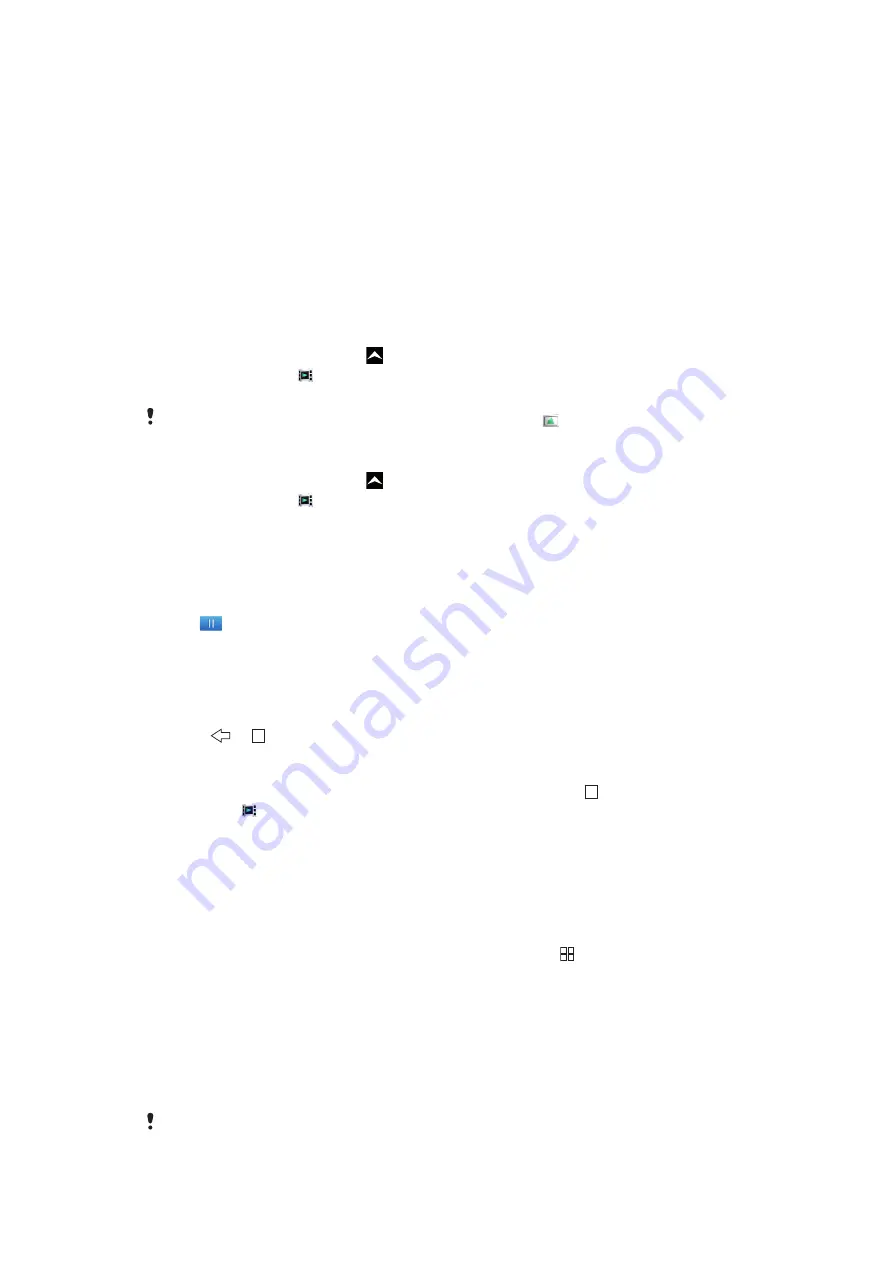
Videos
You can browse and view your videos using the video player. Videos that you have recorded
using the phone camera are found in the camera album. The video player can also play
streaming videos. Streaming videos can be started by tapping a link on a web page you
are viewing in the web browser. You can also view streaming videos using the YouTube™
application. You can use the Media Go™ application on your computer to transfer content
to and from the memory card in your phone. For more information, see
on page 57.
Using the video player
To browse videos
1
From the
Home screen
, drag
upwards.
2
Find and tap
Video
3
Scroll up or down to browse your videos.
You can find videos you recorded using the camera in
Album
.
To play a video
1
From the
Home screen
, drag
upwards.
2
Find and tap
Video
.
3
Scroll up or down to browse your videos.
4
Tap a video to play it. The controls disappear after a few seconds. You can tap the
screen to make them reappear.
To pause a video
1
When a video is playing, tap the screen to display the controls.
2
Tap
.
To fast forward and rewind a video
•
Drag the progress bar marker right or left.
To exit the video player
•
Press
or .
To resume playing a video
1
If you have recently used the video player, press and hold down .
2
Tap
Video
.
3
Browse to the video and tap it. The video resumes playing from where you previously
stopped the video.
To adjust the volume of a video
•
Press the volume key.
To delete a video
1
When browsing your videos in the video player library, press .
2
Tap
Delete several
.
3
Tap one or more videos that you want to delete.
4
Tap
Delete
.
YouTube™
You can watch videos in your phone by using the YouTube™ application. You can search
for videos or upload your own videos.
The YouTube™ application and the YouTube™ service are not supported in all countries/
regions, or by all networks and/or service providers in all areas.
67
This is an Internet version of this publication. © Print only for private use.
















































