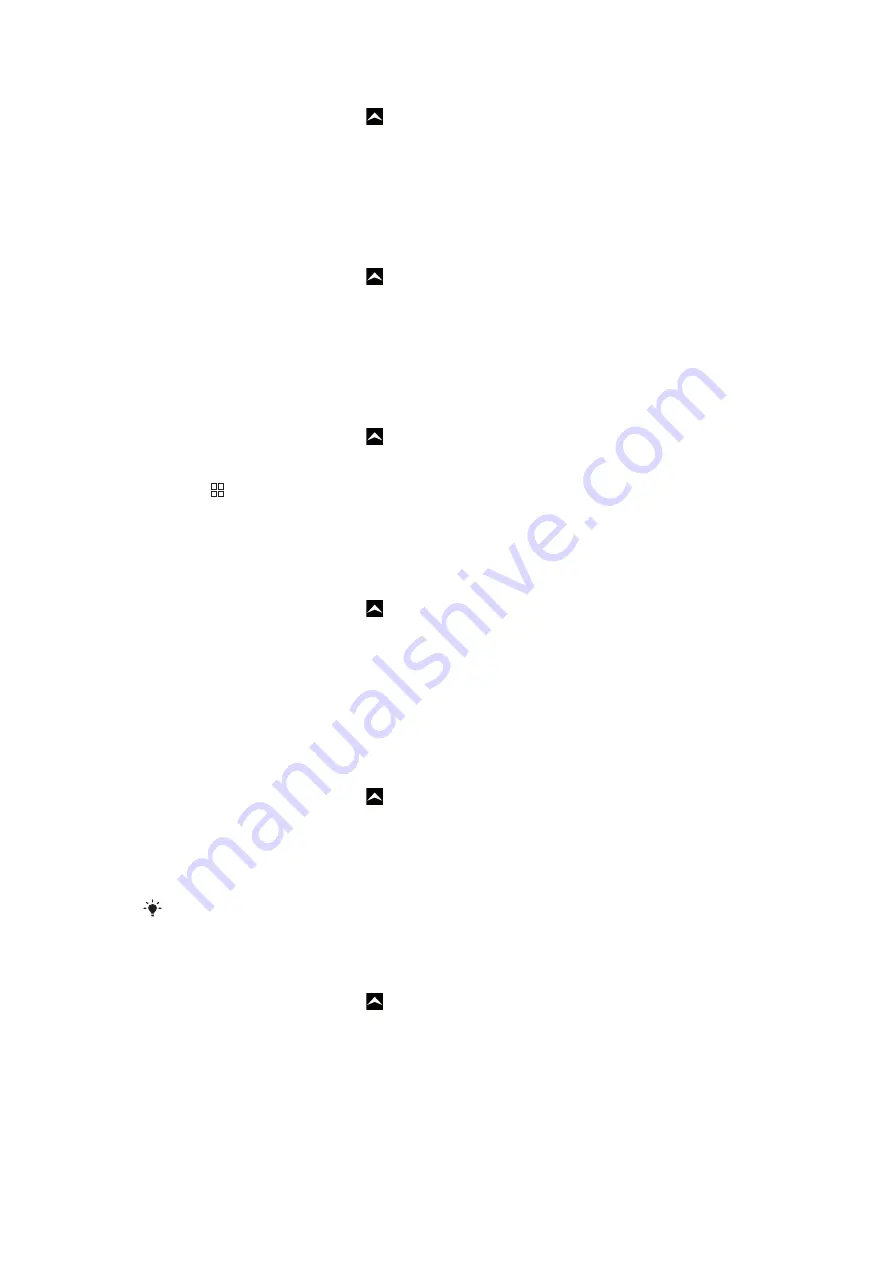
To reply to an email message
1
From the
Home screen
, drag
upwards.
2
Find and tap
.
3
Tap
Inbox
, then tap the desired message.
4
Scroll down the message and tap
Reply
or, if there are many recipients,
Reply
all
.
5
Tap the message text field, enter the message text and tap
Done
.
6
Tap
Send
.
To forward an email message
1
From the
Home screen
, drag
upwards.
2
Find and tap
.
3
Tap
Inbox
, then tap the desired message.
4
Scroll down the message and tap
Forward
.
5
Tap
To:
, enter the recipient's address and tap
Done
.
6
Tap the message text field, enter the message text and tap
Done
.
7
Tap
Send
.
To delete email messages
1
From the
Home screen
, drag
upwards.
2
Find and tap
.
3
Tap the desired folder.
4
Press , then tap
Delete several
.
5
Mark the checkboxes for the messages you want to delete and then tap
Delete
.
Email settings
To change the email account settings
1
From the
Home screen
, drag
upwards.
2
Find and tap
Settings
>
Sony Ericsson
>
.
3
Select an option.
Google™ email
If you have a Google™ account, you can use it with the Gmail™ application in your phone.
When you have set up the Google™ account in your phone, you can chat using the Google
Talk™ application and synchronise the calendar application with your Google Calendar™.
To set up a Google™ account in your phone
1
From the
Home screen
, drag
upwards.
2
Find and tap
Settings
>
Basic settings
>
Setup guide
>
Google account
.
3
Follow the registration wizard to create a Google™ account, or sign in if you already
have an account.
4
Your phone is now ready to use with Gmail™, Google Talk™ and Google
Calendar™.
It is also possible to create or set up a Google™ account from the setup guide the first time you
start the phone. You can also create a Google™ account by going to
in the web browser of your computer.
To open Gmail™
1
From the
Home screen
, drag
upwards.
2
Find and tap
Gmail™
.
Google Talk™
You can use Google Talk instant messaging in your phone to chat with friends who also
use this application. To use Google Talk, you need the correct Internet settings in your
phone. See
Internet and messaging settings
on page 6.
35
This is an Internet version of this publication. © Print only for private use.






























