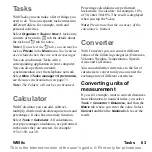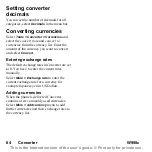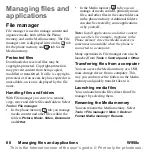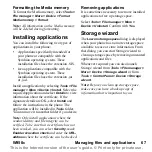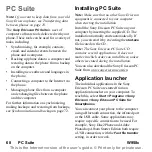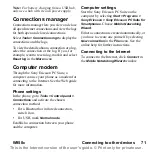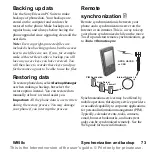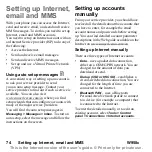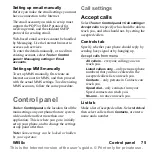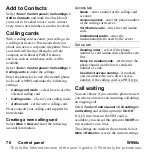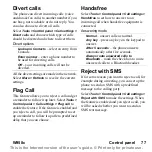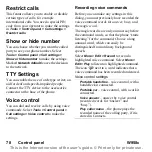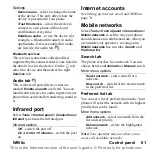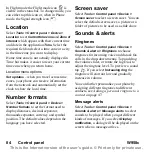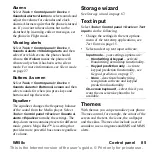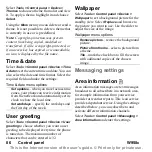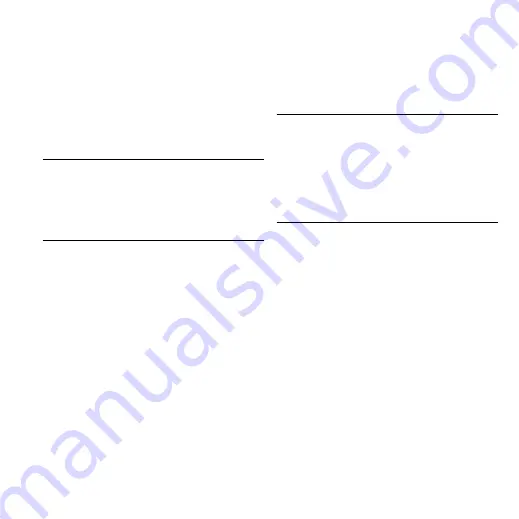
W958c
Control panel 77
This is the Internet version of the user's guide. © Print only for private use.
Divert calls
The phone can divert incoming calls (voice
and data & fax calls) to another number if you
are busy, not reachable or do not reply. You
can also choose to divert all calls.
Select
Tools > Control panel > Call settings >
Divert calls
and choose which type of calls
should be diverted and where to divert them.
Divert options
Lookup in Contacts
– select an entry from
Contacts.
Enter number
– enter a phone number to
be used for diverting calls.
Off
– your incoming calls will not be
diverted.
All the divert settings are made in the network.
Select
More >
Refresh
to receive the current
settings.
Flag Call
This feature allows you to reject a call and get
a reminder to follow it up later. Select
Tools >
Control panel > Call settings > Flag call
to
enable the feature. If the feature is enabled and
you reject a call, you will be prompted to set
up a reminder to follow it up after a predefined
delay that you can choose.
Handsfree
Select
Tools > Control panel > Call settings >
Handsfree
to set how to answer to an
incoming call when handsfree equipment is
connected.
Answering mode
Normal
– answer calls as normal.
Any key
– press any key on the keypad to
answer.
After 5 seconds
– the phone answers
automatically after five seconds.
Always route answered calls to
Bluetooth
– mark the check box to route
answered calls to a Bluetooth headset.
Reject with SMS
If for some reason you want to reject a call, for
example during a meeting, you can set up the
phone to send an SMS with a predefined
message to the calling party.
Select
Tools > Control panel > Call settings >
Reject with SMS
to make the settings. When
the feature is enabled and you reject a call, you
will be asked whether you want to send an
SMS text message.