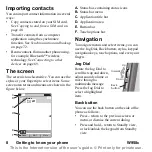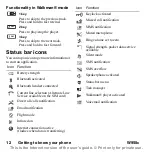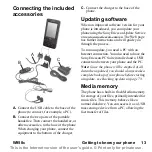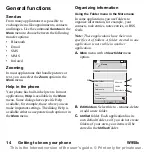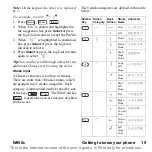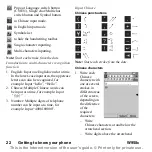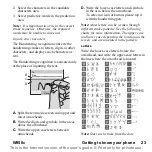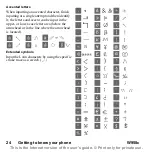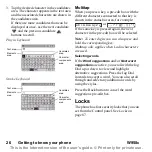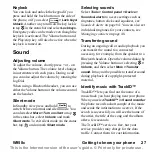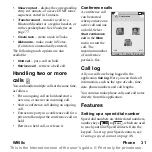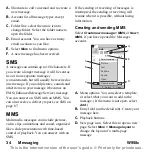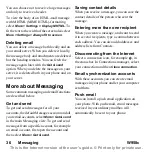W958c
Getting to know your phone 21
This is the Internet version of the user's guide. © Print only for private use.
For example, to enter
“信息”
1. Enter “
”, “ ” and “
”.
2. When
“信”
is highlighted in candidates
bar, press
Select
or press the Jog Dial
inwards to select it.
3. Press
Select
or press the Jog Dial inwards
again to select
“息”
.
Tip
You can also scroll through and select any
additional Chinese text by using the stylus.
Word suggestions and Next word
suggestions
Word suggestions
and
Next word
suggestions
are optional text prediction
functions that you can enable or disable for all
input modes, independently. As with Keypad
prediction, primary word suggestions and next
word suggestions are presented where you are
writing, with additional suggestions presented
in a pre-edit box at the top of the screen.
For the input methods of Handwriting
recognition, On-screen keyboard and
Multitap, the functions of word suggestions
and next word suggestions are complimentary.
This means that when entering text via one of
these methods, you have the option to select
one of the suggested words displayed, or to
ignore them and continue entering text
normally.
Additionally if you mistype or misspell a word
using one of these input methods, when the
word suggestions functionality is enabled the
pre-edit box may also suggest closely
matching words - these words would either be
from one of your selected language
dictionaries, from a word you may have
previously typed, or from items that you have
added to your My words personal dictionary.
Note:
If a prediction suggestion is displayed
when you are sending or saving the text, this
word will not be sent or saved.
Handwriting recognition
Handwriting setting
You can select
Tools > Control Panel >
Device > Text Input > Input mode
to set
handwriting. Alternatively, you can set
handwriting by selecting
> More > Text
options > Change input mode
.
Shortcuts
Shift between single-character
and multi-characters inputting.
Shift between Chinese/English
recognition.
Cut.
Copy.
Undo.
Paste.