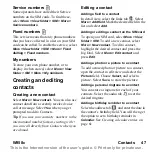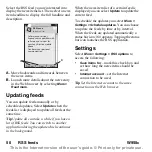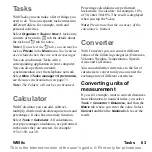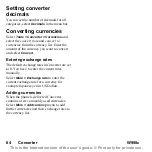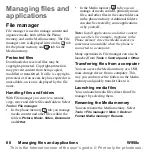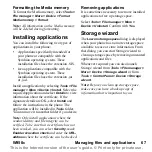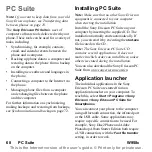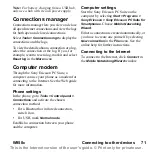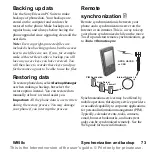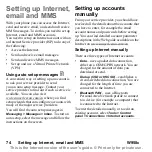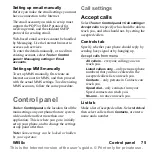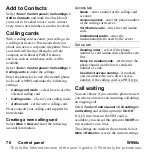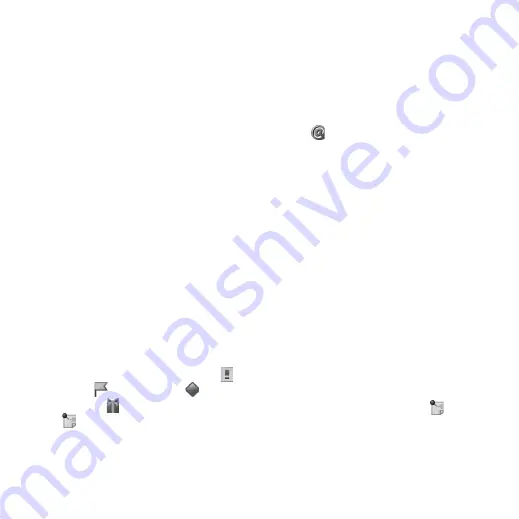
W958c
Calendar 61
This is the Internet version of the user's guide. © Print only for private use.
Calendar
Calendar helps you to keep track of
appointments, reminders, all-day events and
anniversaries. You can use anniversaries for
annual reminders of important dates, such as
birthdays or celebrations. You can set
reminder alarms for the entries.
You can invite attendees to appointments or
all-day events. The invitations are sent via
email and when recipients open them in
Messages, they can accept them and add them
to Calendar, or decline them.
Note:
Before you can invite attendees you
must set up your email account in the phone,
see Setting up Internet, email and MMS on
page 74.
Select
Organizer > Calendar > More > Show
view
to switch between
Month view
and
Week
view
. Tap the right or left arrows above the
calendar sheet to scroll.
Creating calendar entries
Select
Organizer > Calendar > New
and then
one of the entry types: Appointment
,
Reminder
, All-day event
or
Anniversary
. You can add comments on
the
tab.
Note:
In Contacts, if you enter a contact’s
birthday, you have the possibility to create a
birthday anniversary entry at the same time.
See Editing a contact on page 47.
Invitations
If the entry is an appointment or an all-day
event you can invite others to the appointment
on the
tab. You invite attendees by
entering their email addresses.
Note:
An invitation receipt from an attendee
will be received as a normal email.
To see if an invitation is accepted open the
invitation details and select
Response status
in the
More
menu.
Managing calendar
entries
You can search for a certain entry by entering
a search text. You can delete a single entry or
all entries in a defined period of time. You can
copy entries from one date to another in
Calendar and move entries to Tasks. You can
send an entry or a whole category of calendar
entries to other devices, see
Note:
If you select the note tab
, you can
mark a calendar entry as
Private
in the
More
menu. Such entries are excluded when
sending.