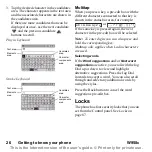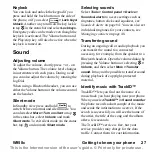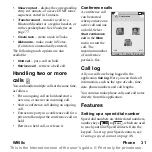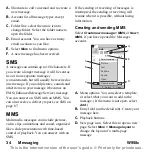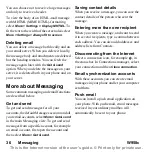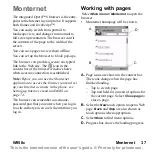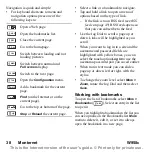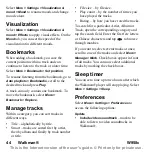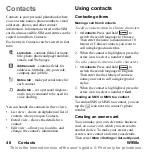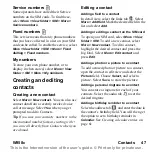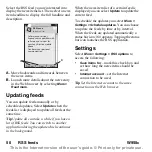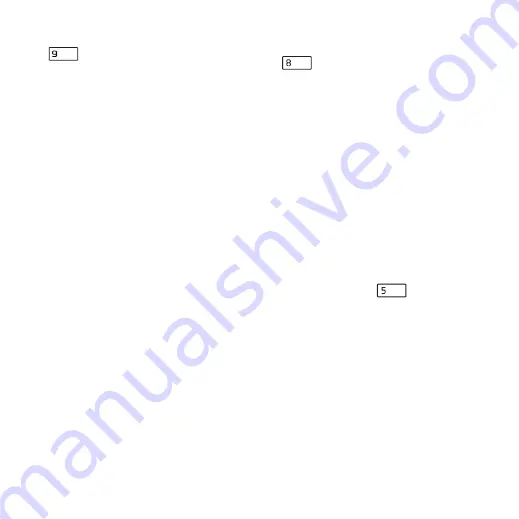
W958c
Monternet 39
This is the Internet version of the user's guide. © Print only for private use.
To add a bookmark for the current page, select
More > Current page > Add to bookmarks
(
).
Working with text
To be able to select text on a page, select
More > Settings
and mark
Select text mode.
Select
More > Edit
for text editing options on
the selected text.
Settings menu
Select
More > Settings
to find options that you
may want to change while working with
pages. You can switch the Fit to screen, Full
screen, and Landscape modes on or off. You
can also select text mode.
Views menu
Select
More > Views
to open list views where
you can work with saved pages, history or
downloads.
There is no notification when a download has
been completed. Return to the appropriate list
view to check the status of your downloads.
Select
More > Views >
Downloads
or
Secure
downloads
to return.
Configuring the browser
Select
More > Settings > Configuration
(
) to open a dialog where you can
change the browser’s configuration settings.
On the
General
tab you can choose to:
• Add or delete prefixes and suffixes to the
list that the browser uses when it suggests
a Web address.
• Enable or disable JavaScript. Disabling
JavaScript can make pages load faster, but
some pages may not function properly.
• Enable the browsers pop-up blocking
feature.
On the
Display
tab you can choose to:
• Load and display pictures or not. Pages
will load faster if you do not display
pictures.You can change the setting at any
time by pressing
.
• Enable or disable the presentation of
animations.
• Enable or disable plug-ins.
On the
Advanced
tab you can choose to:
• Allow cookies.
• Configure the cache handling. You can
choose cache size as well as have the
cache emptied every time you disconnect.
• Set the browser to show a warning dialog
before submitting a form over an insecure
Internet connection.
WXYZ
TUV
JKL