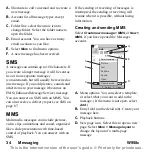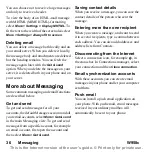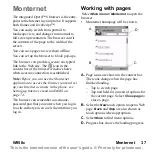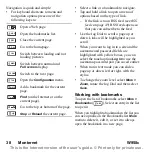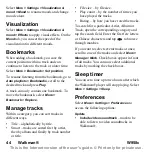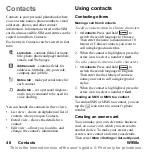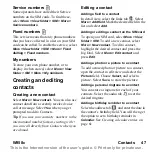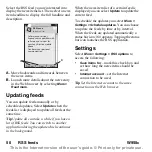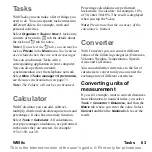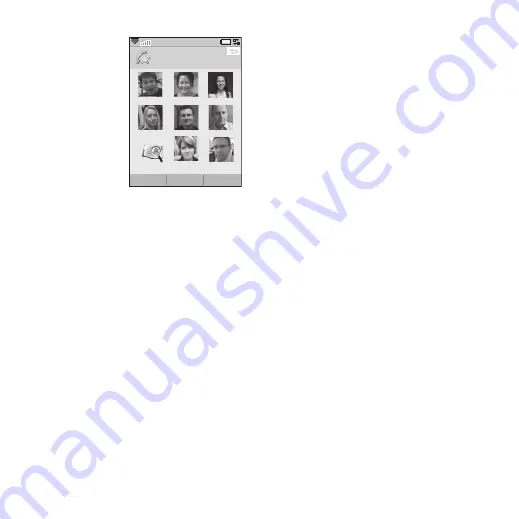
48 Contacts
W958c
This is the Internet version of the user's guide. © Print only for private use.
Creating a speed contact
This is a way to
speed up your
dialling. Select
More > View
Folder > Speed
Contacts
. Select
the speed contact
you want to create.
Select a contact in
the list. Select
Save
.
Note:
Copyright-
protection may prevent pictures from being
displayed in Speed contacts. See Protected
files on page 66.
Adding a voice dialling command
You can make a call by saying the contact’s
name, if you have stored a voice command.
See
Making a call using voice control
Adding a DTMF tone sequence
You can add a DTMF tone sequence to a
contact’s phone number, or store it in a
separate field. Always start the sequence with
a
p
and end it with a space. To send tones
during a call, open the corresponding Contacts
entry and select the desired tone sequence.
See
Controlling tone-based services
Managing contacts
Creating a group of contacts
To create a group, select
More
> New group
.
Select the contacts that should be included in
the group by marking them, and select
Done
.
Enter the name of the group and select
Save
.
Copying or deleting a contact
To copy a contact from one folder to another,
highlight the contact and select
More > Add
to >
desired folder. To delete a contact,
highlight it and select
More > Delete
.
Copying to and from a SIM card
You can copy contacts from your SIM card to
Contacts, and vice versa:
To copy from Contacts to the SIM card
1. Mark the desired entries in Contacts.
2. Select
More
> Add to > SIM
.
To copy from the SIM card to Contacts
1. Select
More > View folder > SIM
to open
the SIM card.
2. Mark the desired entries.
3. Select
More > Copy to Contacts
.
Bob
Shu
Anna
Marcel
Lars
Karen
Empty
Nadja
Peter
1
2
3
4
5
6
7
8
9
Speed contacts
Add
More