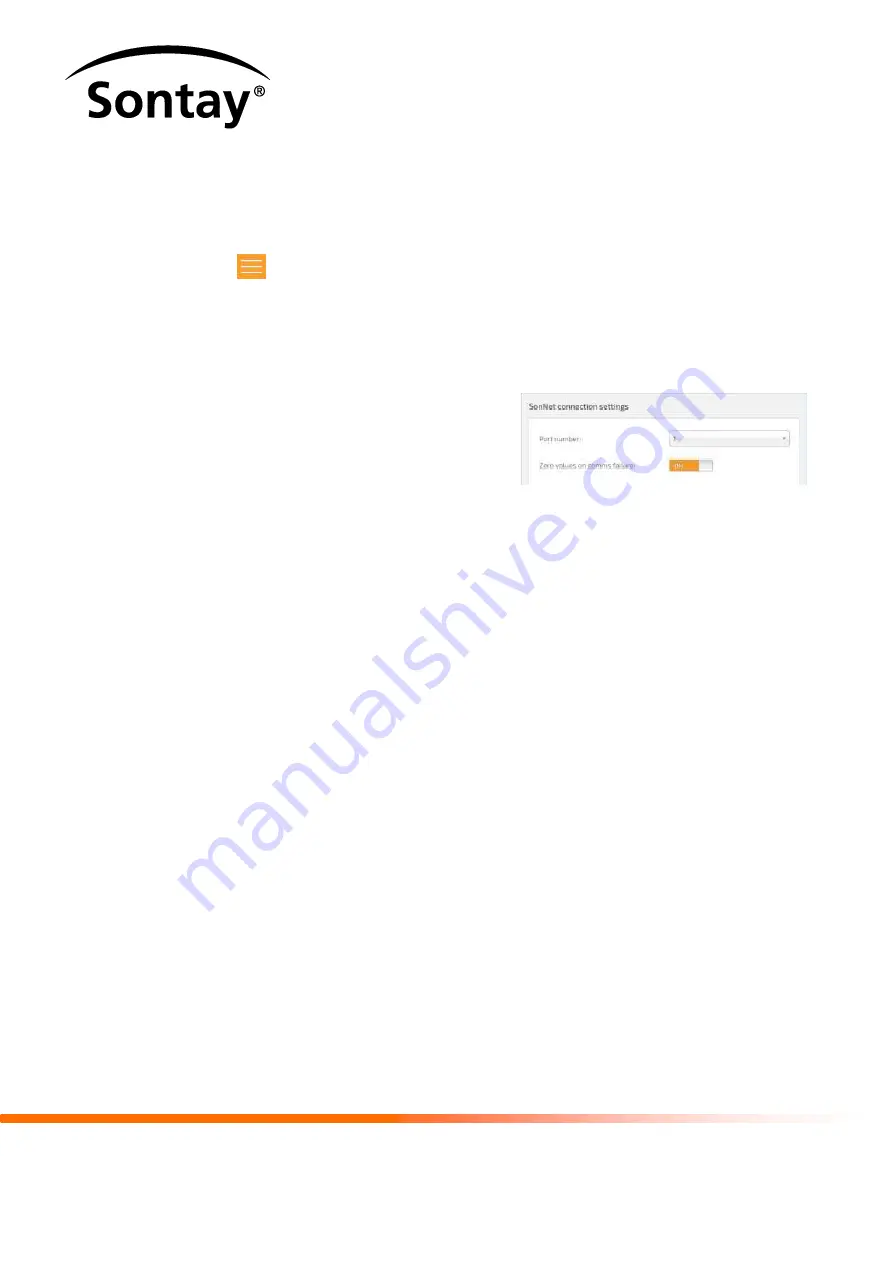
8
Issue 1, Jun. 2014
10.3.2
Configure the Comms Settings
The ‘
Comms settings
’ page is divided in to 2 (two) sections. The parameters on the left define
the physical connection between this product and the SonNet RF-RXS wireless receiver. The
parameters on the right define the connection between this product and the Trend network.
4.
Press
‘
’ to reveal the configuration options from the left side of the screen, and select
‘
Comms settings
’. This is used to configure the communication setup with the SonNet and
Trend networks.
5.
Configure the ‘
SonNet connection settings
’. These settings define the communications
standard that must be used by all devices connected to this product.
Select the required ‘
Port number
’. This is
the serial port connecting this product to
the SonNet RF-RXS wireless receiver and
should always be ‘1’.
If necessary
, configure the ‘
Zero values
on Comms failure
’ to determine the
action required when a communications
failure is detected.
6.
Set ‘
Zero values on Comms failure
’ to ‘
On
’ to force the logged values to appear as 0 (zero)
when a communications failure is detected. If ‘
Off
’ the displayed values remain at the last
logged value.
Summary of Contents for SonNet Trend
Page 1: ...sipSonNet Trend Interface Range Technical Guide Issue 1 Jun 2014 ...
Page 35: ...33 Issue 1 Jun 2014 ...
Page 52: ...10 Issue 1 Jun 2014 ...
Page 69: ...10 Issue 1 Jun 2014 ...
Page 83: ...8 Issue 1 Jun 2014 ...
Page 108: ...8 Issue 1 Jun 2014 ...
Page 125: ...17 Issue 1 Jun 2014 ...






























