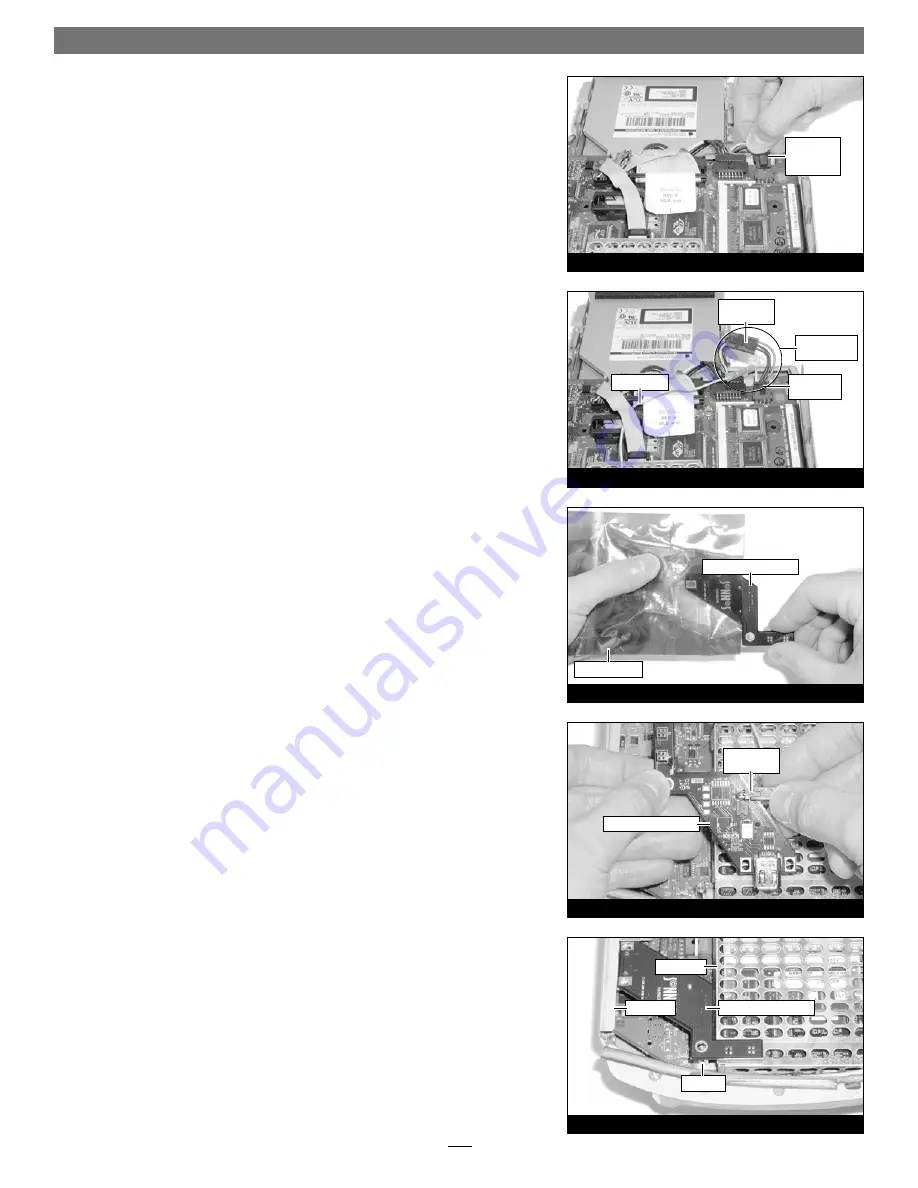
5.
Locate the 4-pin connector at the upper right corner of the logic board
(Figure 26)
. Press in its locking tab, and disconnect the connector by pulling
it straight out.
6.
Plug in the included adapter card power cable’s 4-pin connectors between
the logic board and the loose 4-pin connector
(Figure 27)
.
Verify the con-
nectors are plugged in securely
.
7.
Tuck the 4-pin connectors beneath the logic board. If your iMac has a cable
running across the logic board, route the yellow wire beneath it
(Figure 27)
.
8.
Remove the HARMONi FireWire adapter card from its anti-static package,
making sure to handle the card by its edges
(Figure 28)
.
9.
Plug in the 2-pin connector at the end of the yellow wire to the adapter
card’s 2-pin connector
(Figure 29)
.
Verify the connector is plugged in
securely
.
10.
Using the screw holes to align it, set the adapter card on top of the side
plate’s brackets and the support standoff
(Figure 30)
; the small connectors
on the bottom of the adapter card should fit through the slots on the proces-
sor card shield.
Quick Start Guide for HARMONi G3
8
Figure 30
Figure 29
Figure 27
Figure 28
Figure 26
4-pin
connector
(press tab)
4-pin
connectors
2-pin
connectors
yellow wire
anti-static bag
standoff
FireWire adapter card
FireWire adapter card
FireWire adapter card
top shield
side plate
4-pin
connector
adapter card
power cable











