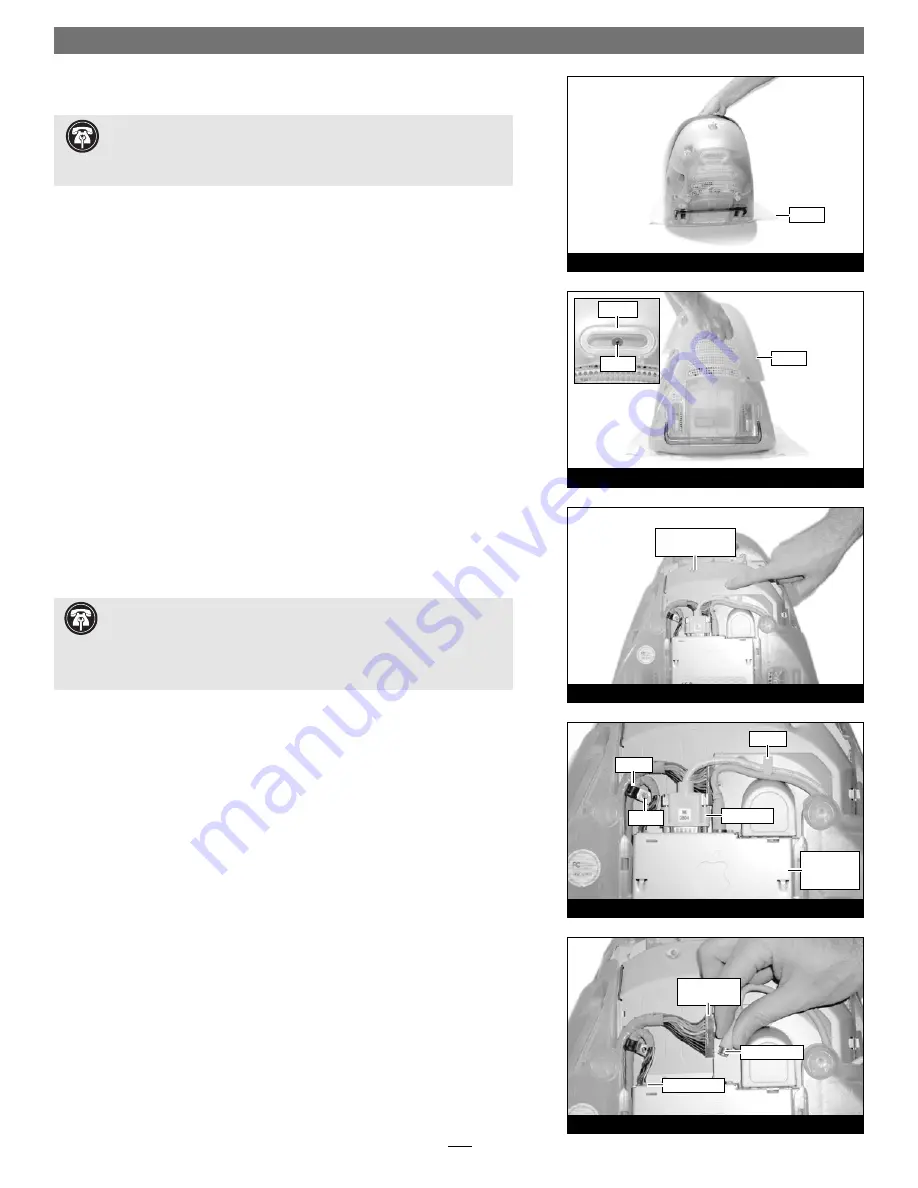
Quick Start Guide for HARMONi G3
3
Shut Down and Open Computer
1.
If you have not already done so, shut down your iMac. If the computer has
been on for any length of time, wait a couple of minutes for it to cool before
beginning the installation.
2.
Disconnect all cables from your iMac, including the power cable. If necessary,
move your iMac to an area with a flat, level surface where you can freely
work.
3.
To protect the special glare-reduction coating on your iMac’s monitor, place a
clean, soft towel on your work surface
(Figure 1)
. Grasping the built-in han-
dle, carefully lift and tilt the iMac over so that the screen is resting face down
on the towel
(Figure 1)
.
4.
Locate and remove the screw (#1 Phillips) securing the lower back cover
(Figure 2)
. Using the built-in handle, pull the cover toward you and away
from the computer; set the cover and screw aside.
Remove Logic Board/Drive Assembly
1.
Touch the metal surface of the logic board/drive assembly to discharge static
from your body
(Figure 3)
.
2.
Pull out the cables from beneath the clamp on the right side of the logic
board/drive assembly, and remove the screw, if present, securing the clamp
on the left side
(Figure 4)
. Using a flat blade screwdriver, unscrew the thumb-
screws securing the large connector to the assembly, then disconnect the
cable.
3.
Disconnect the remaining connectors from the logic board/drive assembly
(Figure 5)
. Remove Connector 1 by pressing in its locking tab and pulling
the connector straight out. Remove Connector 2 by pulling it straight out; if
there is a bracket around this connector, remove it along with the connector.
Remove connector 3, if present, by pulling it straight out.
Figure 5
Connector 1
(press tab)
Figure 4
connector
Connector 3
Connector 2
Figure 2
Figure 3
Figure 1
Support Note:
To avoid regenerating a static charge in your body, do
not walk around the room until after you finish the installation, reassem-
ble and close the computer.
When disconnecting cables from the logic board/drive assembly, do not pull on
the wires; always pull on the connectors.
Support Note:
When handling computer products, take care to prevent
components from being damaged by static electricity; avoid working in
carpeted areas. Handle electronic components only by their edges and avoid
touching connector traces and component pins.
screw
screw
handle
clamp
clamp
towel
logic board/drive
assembly
logic
board/drive
assembly
cover




























