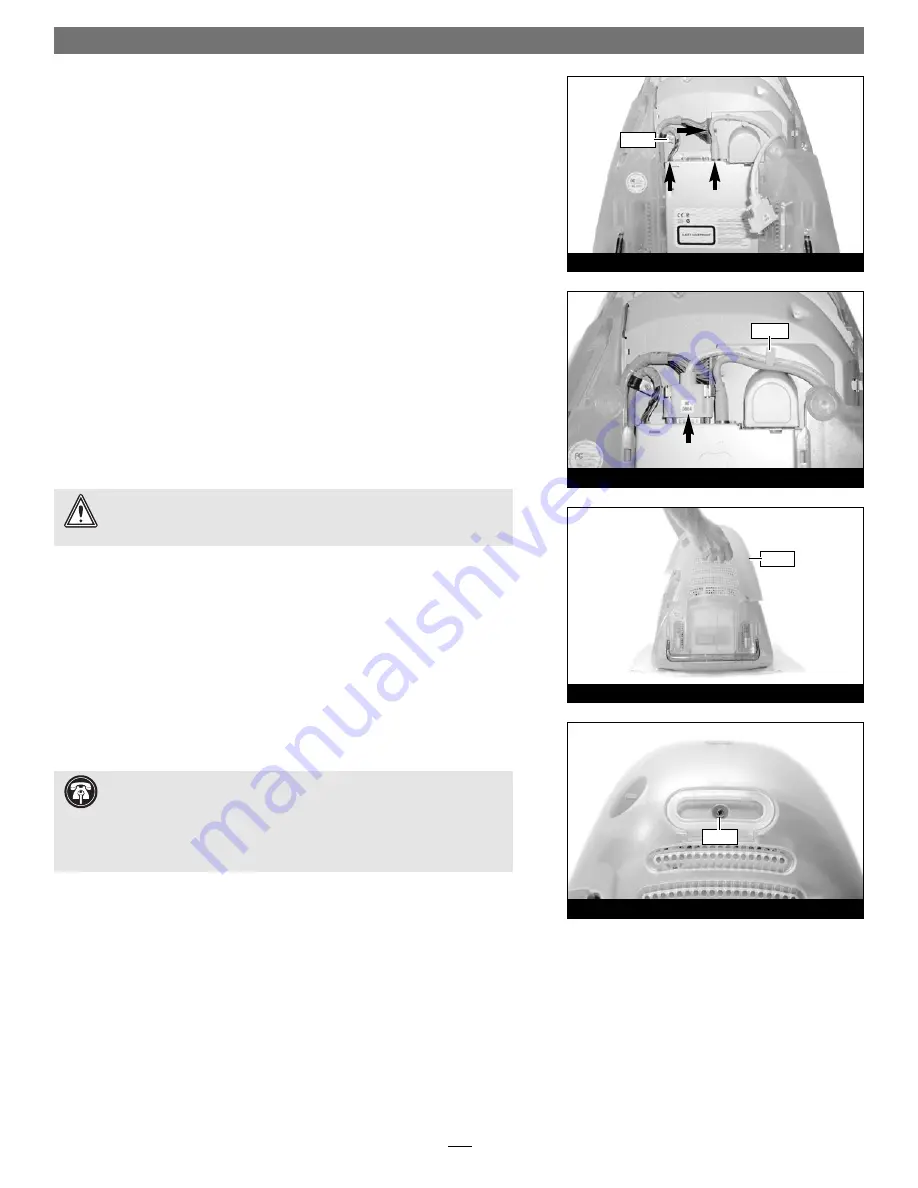
3.
Reconnect all the cables to the logic board, except for the one with thumb-
screws
(Figure 36)
.
Verify the connectors are plugged in securely
. If neces-
sary, secure the cable clamp to the logic board/drive assembly with the screw
you removed previously
(Figure 36)
.
4.
Reconnect the cable with thumbscrews, tighten the thumbscrews, then tuck
the cables back under the cable clamp on the logic board/drive assembly
(Figure 37)
.
Verify the connector is plugged in securely
.
5.
Place the lower back cover onto the computer, and snap the cover into place
(Figure 38)
; check around the entire edge of the cover to make sure every
clip is engaged with the rest of the iMac case.
6. Secure the lower back cover with the screw you removed previously
(Figure 39)
.
7. Move the computer to its operating area, then reconnect its power cable, the
keyboard, and the mouse; wait until after the installation is complete to con-
nect any remaining cables.
Turn On Computer
1.
Press the Power button on your iMac.
You will not hear the normal startup
sound, but a long tone instead; the display will remain blank
.
2.
During the next 30 to 45 seconds, the hard drive will spin up and you will
hear eight tones.
3.
Your iMac will restart. Your accelerated machine should boot normally.
If
Mac OS 9.2 or later is already installed in your system, your iMac is ready to use
and your installation is complete
. Otherwise, continue reading.
Installing Mac OS 9 (any version)
Only if you are upgrading to Mac OS 9 as part of this installation, do so now; oth-
erwise, skip to the next section appropriate to your version of Mac OS.
1.
Insert the Mac OS 9.x CD into your computer’s CD ROM drive. In the finder
menu, select Special: Restart, then immediately press and hold down the C
key on your keyboard until your system restarts and the
Welcome to Mac OS
screen appears.
Quick Start Guide for HARMONi G3
10
WARNING:
Do not shut down or otherwise interrupt the operation
of your iMac during the next three steps
. If this process is interrupted,
your iMac may be left in a disabled condition that is very difficult to remedy.
Support Note:
Although the processor card portion of the HARMONi
upgrade will function under OS 8.1 through 8.5, the FireWire adapter will
not. For FireWire device use, you must install Mac OS 8.6 or Mac OS 9.x and
FireWire driver software as part of this installation. Mac OS 9.1 or later, and/or
Mac OS X Version 10.1 and later, is recommended for maximum compatibility
with FireWire devices.
Figure 38
Figure 36
Figure 37
Figure 39
screw
cover
clamp
screw











