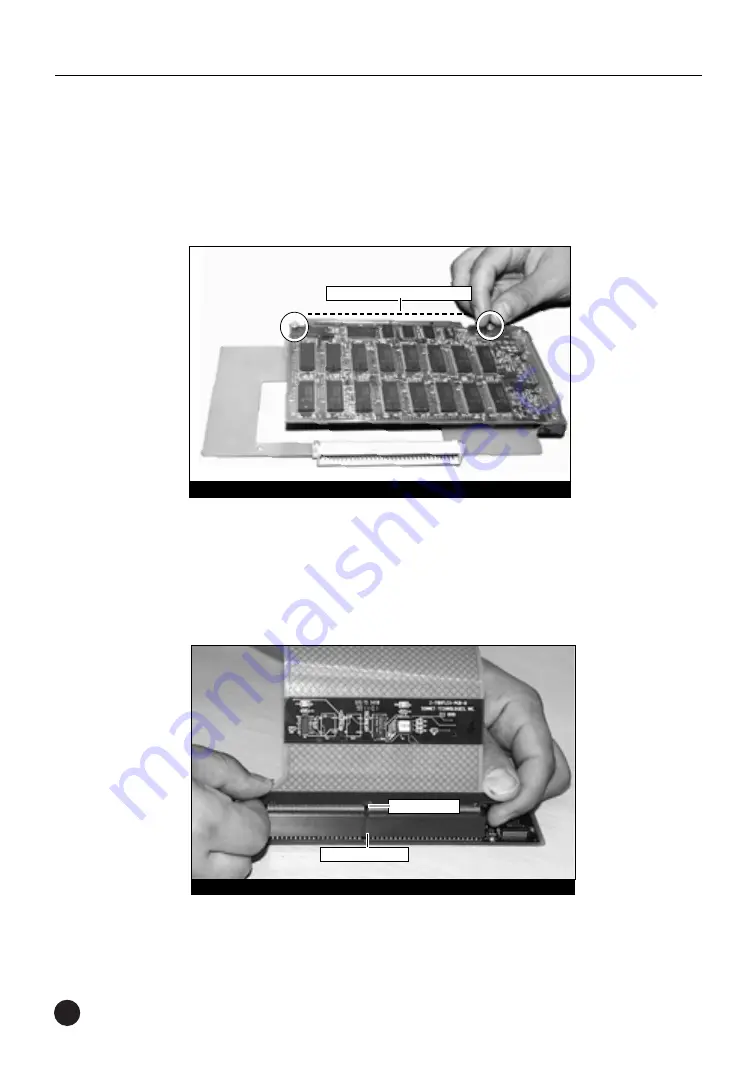
48
Chapter 4
3.
Align the AV card directly over the video adapter board with the
connector of the AV card facing upward
(Figure 17)
. The holes
on the AV card should align directly with the standoffs on the
adapter board. Secure the AV card to the video adapter board with the
two nuts
(Figure 17)
supplied with the adapter kit.
Install Video Flex Cable Onto Crescendo Card
Install the video flex cable into the pass-through slot of the Crescendo
card (note the notch in the cable for orientation). Press down on the
outer edges of the cable until it is firmly seated
(Figure 18)
.
Figure 17: Secure AV card to video adapter board with nuts
AV card connector facing upward
Figure 18: Attach video flex cable to Crescendo
notch in cable
pass-through slot
















































