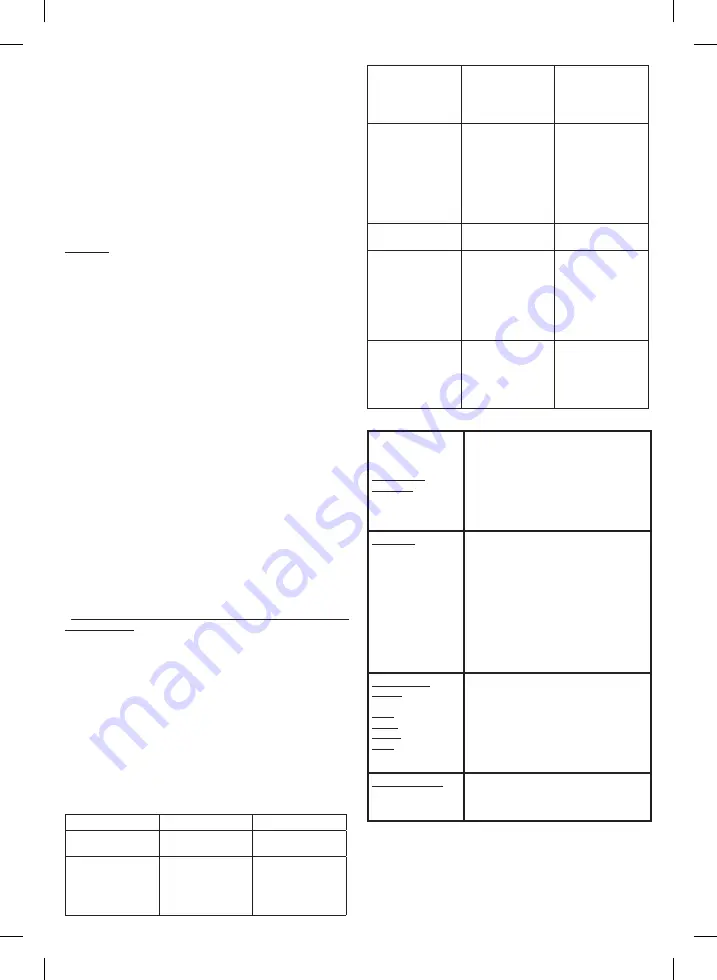
it later -TimeShift) or use of continuous recording in a projected show. The
recording is made in.TSV format.
If you run out of external storage, the recording process will be inter-
rupted.
Both recording features require a larger (>2GB) USB2.0 pendrive or
HDD.
Setting timeshift timeout:
1. Use the „RIGHT” / „LEFT” buttons to select the „Media Center” option
2. Press the „UP”/ „DOWN” button to select „Setting the recorder” ele
-
ment, then press the „OK” button to activate time shift settings.
- In the „Files size” menu, you can set the size of the recorded file to
Auto, 1G, 2G, 3G, 4G (GB)
- „Timeshift”: Off, Auto or Pause
- „Timeshift Length”: Auto, 30mint, 1hr, 2hr
- „Timeshift to Record”: Off, On
3. Press the „EXIT” button to exit
Installation:
You can activate the Time Shift function by pressing the “Pause” button whi-
le watching a program. You will see an image on the TV screen. Press Play
to start playback, with the following options available: Press the „Pause”
button to pause playback.
• Press the „FORWARD” button to fast forward the playback
• Press the „BACK” button to rewind the playback
Stop time shift recording
Press the „STOP” button to stop Timeshift. When you turn your timer off,
the recording is deleted from the mass storage.
Using continuous recording:
The remote control can be started by pressing the REC button. By pres-
sing the REC button again, you can set the length of the recording. By
pressing the STOP button it can be stopped. Double-pressing the MENU
button will check the recording time. When a recording is started, another
channel can be selected for further viewing, the recording continues ac-
cording to the parameters that have been started.
IPTV: this feature is not available on HD T2 type appliance.
Onlinevideo: this feature is not available on HD T2 type appliance.
WARNINGS
Handing USB storage properly:
To avoid malfunction, take the followings into consideration:
- Read the instruction manual of the USB storage device (or the connected
media unit) carefully.
- Do not touch it by hands or using other objects, and keep them clean.
- Use only a quality memory unit. Even these do not always work well,
depending on their type and condition. Their operation is not always gua-
ranteed.
- Depending on the memory type, status and encoding software settings,
the device may not play or display everything.
- Playback of copy protected file (copy protection) is not guaranteed.
- It may take some time for the USB storage to start playing. If it contains a
foreign file, it may take a long time for to play.
-
IT IS FORBIDDEN to remove the USB mass storage device during play
-
back or recording. Stop the playback/recording mode and then remove the
device to prevent its memory from getting damaged.
- Usage of a MAX 32 GB USB flash drive recommended or HDD MAX
500 GB
- Do not use the USB socket to charge other device’s accumulators.
- The recommended file system of the memory unit: FAT32. Do not use
NTFS formatted!
DISPOSING OF ALKALINE AND RECHARGEABLE BATTERIES
Batteries, whether alkaline or rechargeable, must not be handled together
with regular household waste. It is the legal obligation of the product’s user
to dispose of batteries at a nearby collection center or at a retail shop. This
ensures that the batteries are ultimately neutralized in an environment-fri-
endly way.
TROUBLESHOOTING
In some regions, digital terrestrial signals may be weak. Use an antenna
with a built-in amplifier to watch weak signal channels.
Malfunction
Possible cause
To do
The standby lamp
is off
The power cable is
unplugged.
Check the power
cable
Cannot find signal
Antenna not con-
nected
Antenna damaged / is
set incorrectly
Signal is out of range
Check the antenna
cable
Check the antenna
There is no image or
sound
Scart/AV not selected
on the TV
Check the cable that
connects to the TV.
Test the TV Scart/AV
connector, or the AV
source.
Does not respond to
the remote control
The receiver is off, the
remote control The
receiver is off.
The remote control is
not correctly pointed
to the direction of it.
The front is covered
Remote control
battery is depleted
Plug in and turn on
the receiver.
Point the remote
control at the front
panel.
Make sure it is not
covered.
Replace the batteries.
Forgotten channel
lock code
Reinstall the channels
to unlock the lock
The remote control
does not operate the
set-top box.
(1) replace the bat
-
teries in the remote
control
(2) something is
blocking the signal
path on the way from
the remote control to
the device
(1) replace the bat
-
teries in the remote
control
(2) Check that nothing
blocks the signal path
After moving the
set-top box to another
room, it will not find a
digital signal.
The antenna signal
may arrive at the new
location through a
distribution system,
which reduces the
signal strength.
Try using a direct
antenna signal.
SPECIFICATIONS
TUNER AND
CHANNEL
• ANTENNA SIGNAL INPUT x 1(IEC-TYPE,
IEC 169-2, SOCKET)
• ANTENNA SIGNAL OUTPUT x 1(IEC-TYPE,
IEC 169-2, CONNECTOR PLUG (CAN BE
CONNECTED IN LINE))
• FREQUENCY RANGE
174~230 MHz, VHF
470~860 MHz, UHF
• SIGNAL LEVEL: -78 ~ -20 dBm
DECODER
• VIDEO DECODER
• AUDIO DECODER
• INPUT RATE
• VIDEO FORMAT
• VIDEO OUTPUT
• MODULATION
MPEG
MPEG4 AVC/H.264 HP@L4,
MPEG-2 MP @ HL .ML
MPEG-1(layer 1&2&3)
MPEG-4 HE AACv2
ICE958 SPDIF
MAX. 48Mbit/s
4:3/ , 16:9 SWITCHABLE
HDMI, SCART
QPSK, 16QAM, 64QAM, 256 QAM
CONNECTION
TUNER
HDMI
SPDIF
SCART
DATA
ADAPTER PLUGGABLE INTO POWER OUT
-
LET WITH 10 x 5,4 x 2,2 mm DC PLUG
ANETNNA INPUT x1, RF output x1
HDMI OUTPUT x1
COAXIAL x1
x1
USB 2.0 x1
POWER SUPPLY:
Input voltage
Energy consumption
100-240 V~, 50/60 Hz_12 V=/1 A
MAX 8 W
Note: Design and specifications are subject to change without notice.
Caution: Risk of electric shock!
Do not attempt to disassemble or modify the unit or its accessories. In case
any part is damaged, immediately power off the unit and seek the
assistance of a specialist.
























