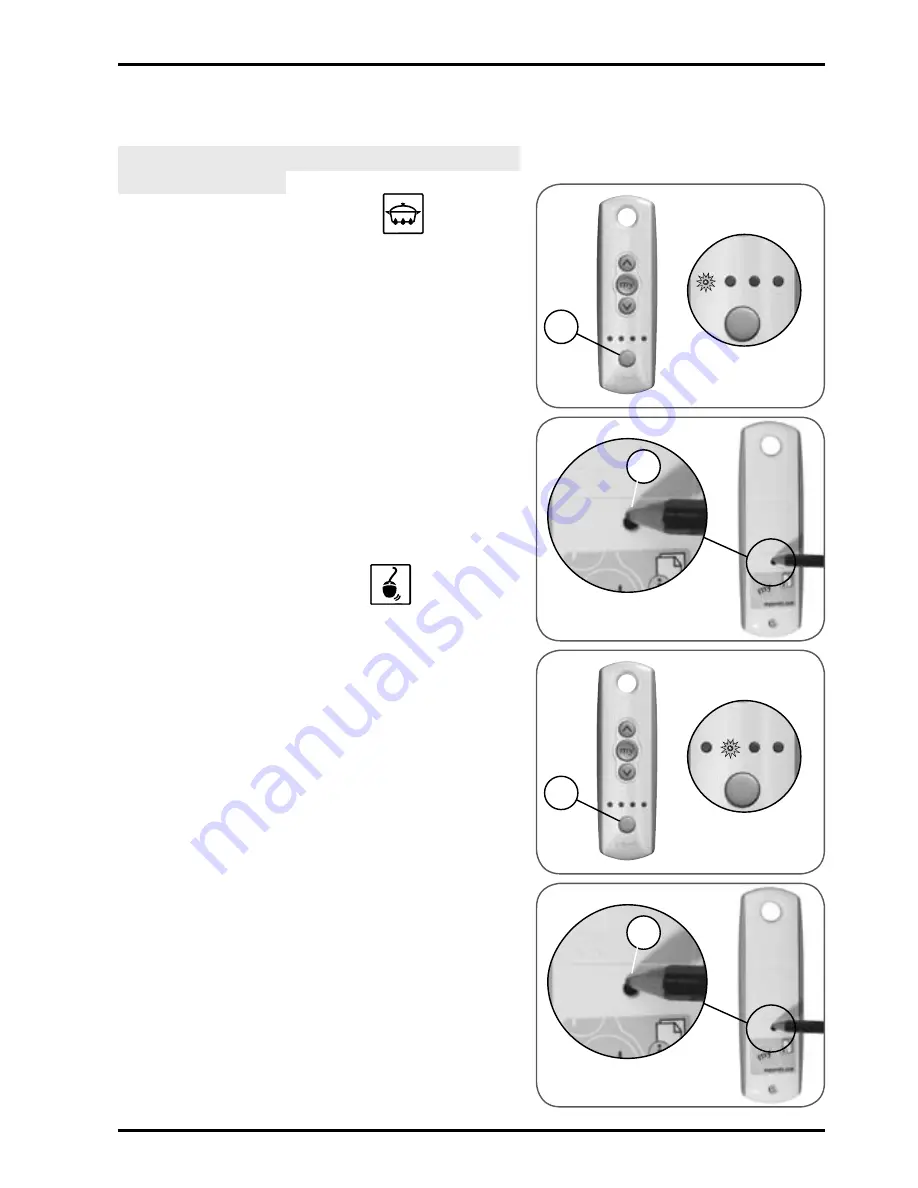
9
Copyright © 2008 Somfy SAS. All rights reserved.
Telis 4 RTS
5.2.3 How can the Telis 4 RTS be
associated to each blind?
Note: A channel is associated with a
blind individually.
Kitchen Blind on channel 1
Identify the original control point asso-
-
ciated with the Kitchen blind.
Press the PROG button on the origi-
-
nal control point (refer to the section
“Adding a new Telis 4 RTS”) until the
blind moves briefly.
-
Press the Selection button (E) to light
up the first indicator light (channel 1).
-
Briefly press the PROG button (F)
located on the back of the Telis 4 RTS:
The blind will perform a second
►
brief movement to indicate the new
Telis 4 RTS is programmed.
Study Blind on channel 2
Identify the original control point asso-
-
ciated with the Study blind.
Press the PROG button on the origi-
-
nal control point (refer to the section
“Adding a new Telis 4 RTS”) until the
blind moves briefly.
-
Press the Selection button (E) to
light up the second indicator light
(channel 2).
-
Briefly press the PROG button (F) loca-
ted on the back of the Telis 4 RTS:
The blind will perform a second
►
brief movement to indicate the new
Telis 4 RTS is programmed.
E
F
E
F
























