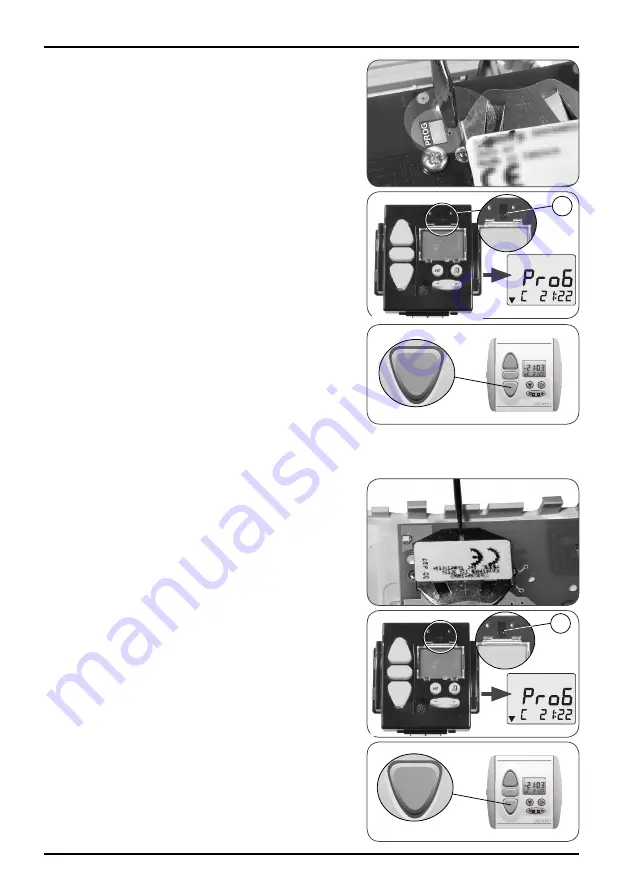
Chronis Smart RTS
8
Copyright © 2008 Somfy SAS. All rights reserved.
6.2.2 Adding the Chronis Smart RTS
Model A:
-
Make a contact between the PROG metal plate on the
electrical circuit and the battery bracket using a
fl
at-
head screwdriver until the product moves brie
fl
y (or
there is a series of 3 beeps): the programming function
is activated for approximately 2 minutes.
Take the new Chronis Smart RTS.
-
Brie
fl
y press the PROG button (H) on the new Chronis
-
Smart RTS:
“PROG” is displayed on the Chronis Smart RTS
►
screen.
The product will make another brief movement (or
►
emit a series of 8 beeps) to indicate that the new
Chronis Smart RTS has been stored.
Press the down button on the new Chronis Smart
-
RTS:
If the product is lowered, the Chronis Smart RTS
►
is operational.
If the product does not move, contact the Somfy
►
assistance service.
Replace the original control point front cover:
-
One-touch point with a white and grey front cover
Insert the mounting lugs into their notches on one
-
side of the front cover.
Press on the other side until it clicks, to
fi
x the front
-
cover in its bracket.
One-touch point with a white front cover
Re
fi
t the front cover on its bracket.
-
Model B:
-
Remove the battery from the original control point using
a
fl
athead screwdriver.
Press on the centre section of the one-touch point
-
button.
Replace the battery.
-
Press the button again until the product moves brie
fl
y
-
(or there is a series of 3 beeps): the programming func-
tion is activated for approximately 2 minutes.
Take the new Chronis Smart RTS.
-
Brie
fl
y press the PROG button (H) on the new Chronis
-
Smart RTS:
“PROG” is displayed on the Chronis Smart RTS
►
screen.
The product will make another brief movement (or
►
emit a series of 8 beeps) to indicate that the new
Chronis Smart RTS has been stored.
Press the down button on the new Chronis Smart
-
RTS:
If the product is lowered, the Chronis Smart RTS
►
is operational.
If the product does not move, contact the Somfy
►
assistance service.
5
5
H
5
5
H























