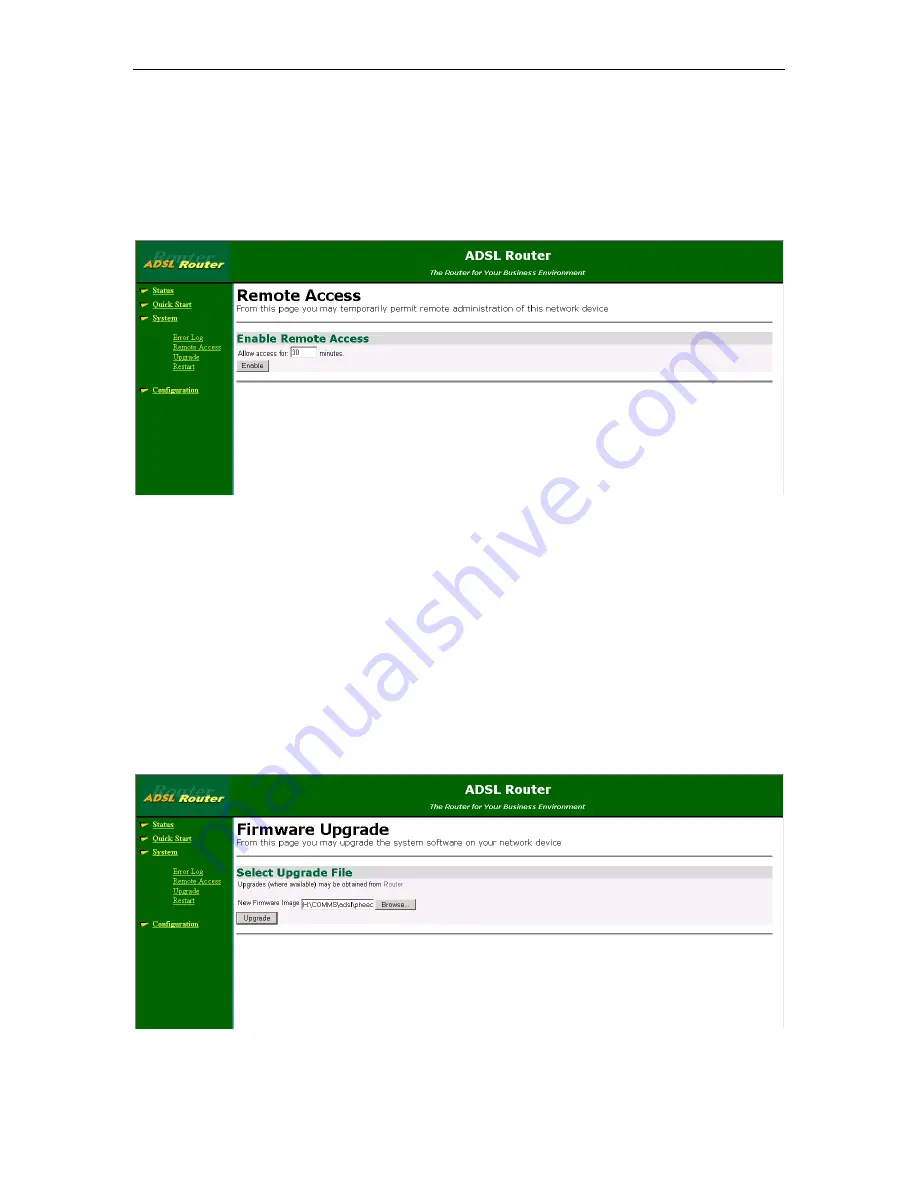
Chapter
5
. The Configuration Screens in More Detail
Solwise SAR715PV ADSL Ethernet Router User’s Guide
48
1.
From the
System
menu, click on
Remote Access
. Before you can
enable remote access, you must configure NAT. Click on the
NAT
hyperlink, or click on
Configuration>Security
from the left-hand menu.
2.
Once you have configured NAT, click on
Remote Access
to display
the following:
3.
Type in the length of time that you want to allow remote access
for. Click on
Enable
.
4
The
Remote Access
page is displayed, confirming the number of
seconds remaining for remote access. There is also a
Disable
button that allows you to stop remote access before the specified
time ends.
5.1.3 Upgrade
This option allows you to upload firmware images to the ADSL
router using HTTP. A tar archive is uploaded to the RAM of your
ADSL router. The archive is unpacked automatically, files are
validated and then written to Flash memory.
From the
System
menu, click
Upgrade
. The following page is
displayed:






























