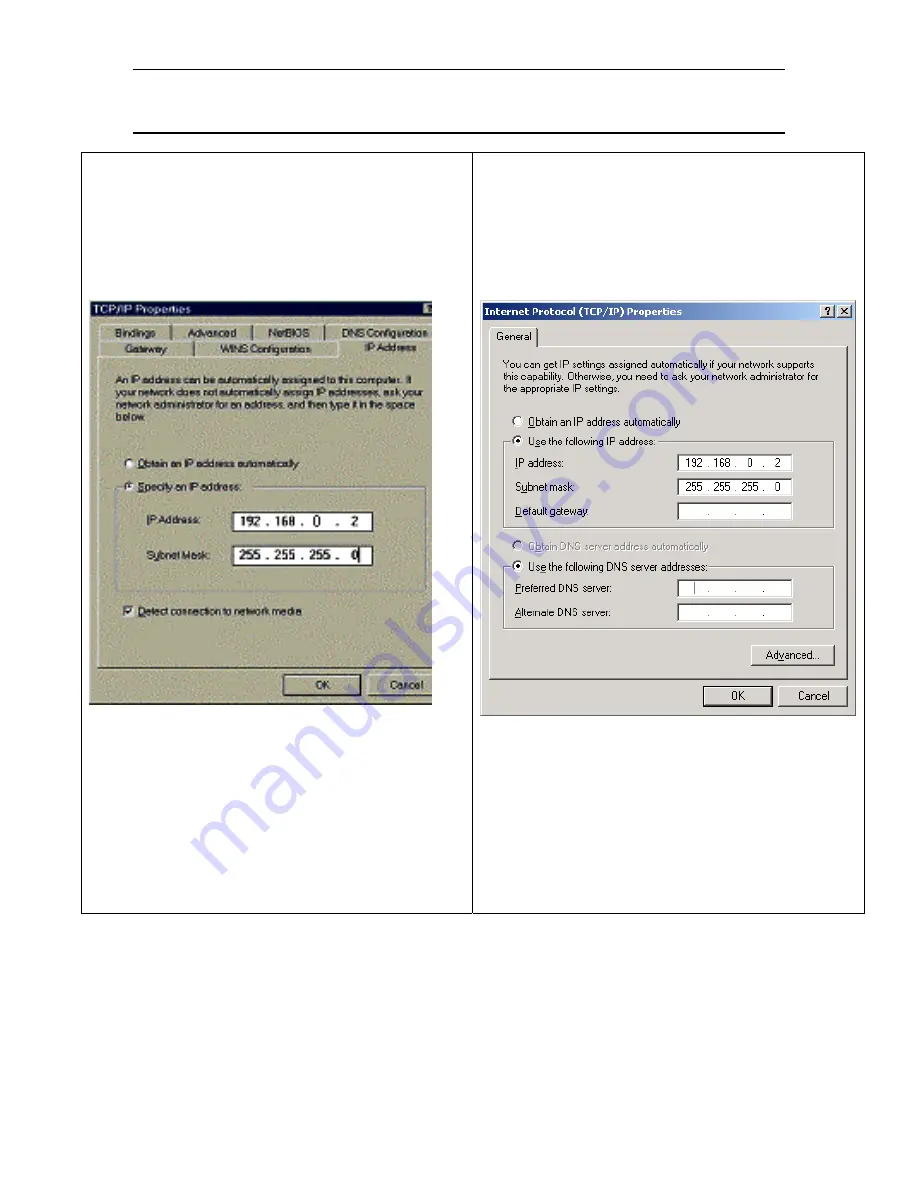
Solwise SAR715PV ADSL Ethernet Router User’s Guide
Chapter
3
. Setting up TCP/IP on your computer
17
3.2 Configuring TCP/IP Protocol for your PC
Go to Start/Settings/Control Panel/Network....
Scroll down the list of network settings until you find the
entry showing TCP/IP. There may be several such entries
(see example); the one you need is the entry associated
with your network card. Select it and then click on
Properties:
The first screen shows the IP Address for your PC. As
already explained, you need to ensure that each PC on
your LAN has an IP address which is both unique and
within the subnet range of the routers address e.g. in the
range 192.168.0.2 to 192.168.0.254 (assuming default IP
address for the router).
Next, for each PC you must enter a Gateway address. This
is the address of the router and tells your PC where to
send internet TCP requests:
Go to your local network settings (Start/Settings/Network
and Dialup Connections/Local Area
Connection/Properties).
Scroll down the list of network settings until you find the
entry showing TCP/IP. Select it and then click on
Properties:
As already explained, you need to ensure that each PC on
your LAN has an IP address which is both unique and
within the subnet range of the routers address e.g. in the
range 192.168.0.2 to 192.168.0.254 (assuming default IP
address for the router).
Now you need to enter the address of the router as the
default gateway.






























