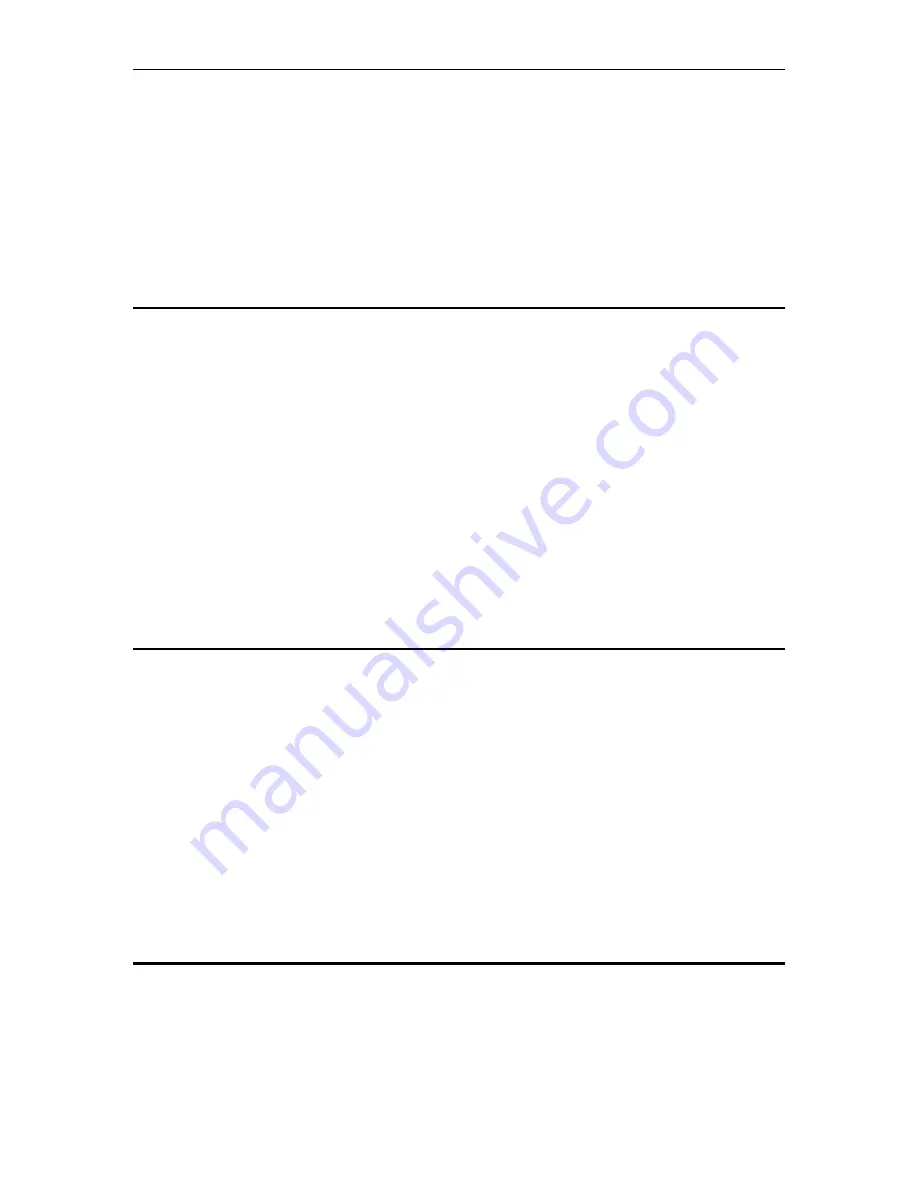
Chapter
12
. Appendix B Troubleshooting
Solwise SAR715PV ADSL Ethernet Router User’s Guide
166
12 Appendix B Troubleshooting
This chapter is intended to help you troubleshoot problems you may
encounter while setting up and using the Modem. It also describes
some common hardware and software problems and gives some
suggestions to troubleshoot them.
12.1 Diagnostics with the LEDs
Most hardware problems can be diagnosed and solved by checking the LEDs on the front panel
of your router.
1. If the POWER LED is off
- Make sure the power cord is firmly plugged into the back panel of the router and the other
end into an active AC wall or power strip outlet.
- Make sure the power switch is turned on.
2. If the LAN1…4 is off
- Make sure your Ethernet cable is firmly plugged into the back panel of the router and the
other end into your computer or HUB.
- Make sure you using the correct Ethernet cable for your application.
- Make sure your Ethernet board is installed properly in your system by ping the IP address
of your PC.
12.2 Problems when configure the Modem via the console port
1. Can’t see any message from the configuration screen
- Make sure the cable connection from the Modem’s console port to the computer being
used as a console is securely connected.
- Make sure the terminal emulation software is accessing the correct port on the computer
that’s being used as a console.
- Make sure that flow control on serial connections is turned off.
- Make sure the RS232 device attached to the console is configured as a ‘DTE’. If not, a
crossover or null modem adapter is required.
2. Junk characters appear on the configuration screen
- Make sure the terminal emulation software is configured correctly. Check the baud rate
and data format is configured to 9600 bps, No parity, 8 data bits, and 1 stop bit.
12.3 Problems when connecting to the Modem via Ethernet
1. Cannot connect your PC to the Modem for configuration
via Ethernet.
- Make sure the LAN1….4 LED is active for the appropriate port
















































