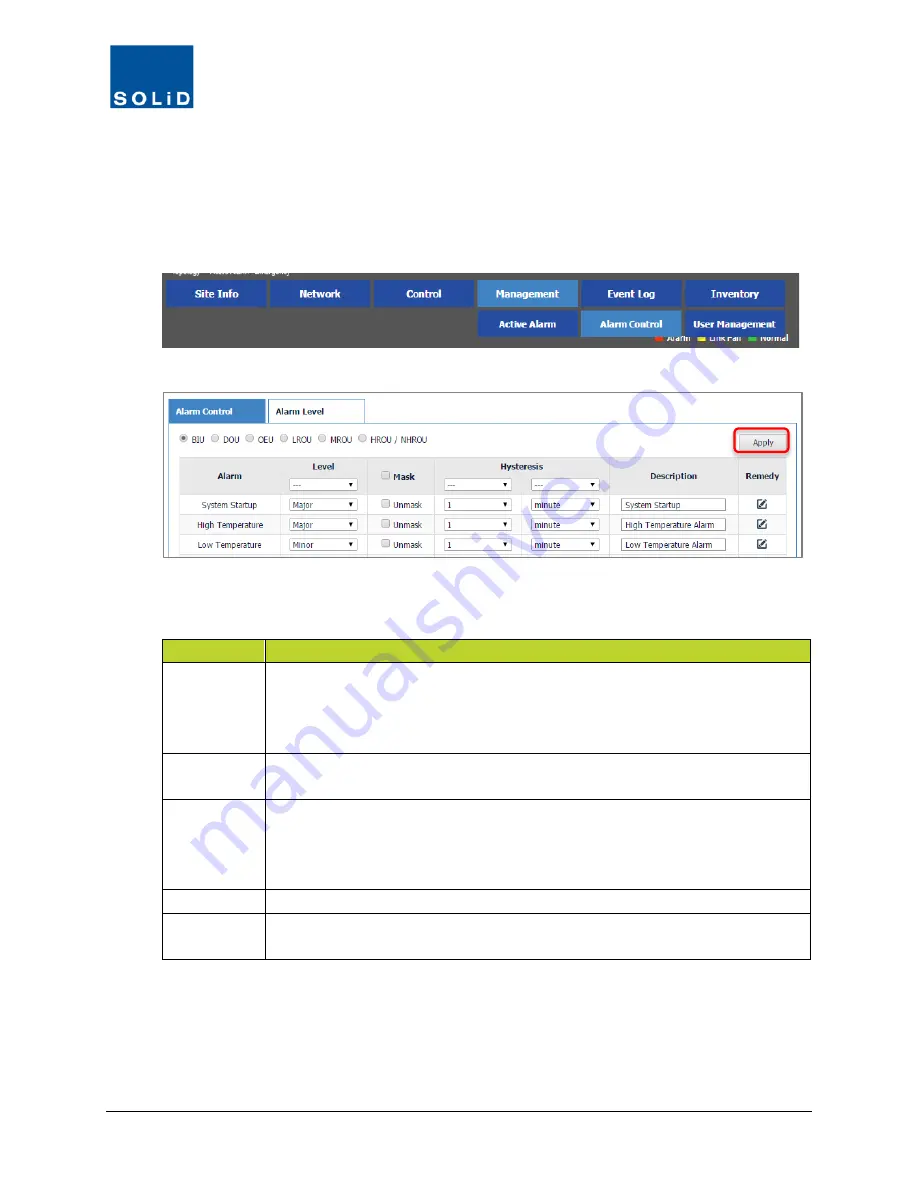
DMS-1200 Release 6 Operations Manual
Section 6 – System Alarm Setup
48
6.2 Customizing Alarms
You can assign severity levels to each alarm, customize alarm levels and notifications, and see
troubleshooting tips on how to resolve alarm conditions.
1. On the
Management
menu, click
Alarm Control
.
2. To customize Alarms for each device, click on the
Alarm Control
tab.
3. Click on the device – BIU, DOU, OEU, etc. – to see a list of alarms associated with that
device. You can customize the Alarms according to these guidelines:
Field
Description
Level
To assign the same severity level (Event, Warning, Minor, Major, Critical) to all
alarms, select the level using the
Level
drop-down list. To assign a unique
severity level to each alarm, leave the triple dash (---) in the
Level
drop-down
list, then assign a severity level to each alarm.
Mask
For a masked alarm, the DMS-1200 will not generate an SNMP trap, but it will
continue to report the status of this device in its Alarm lists and Event log.
Hysteresis
Time interval before Alarm is reported or the status of a device changes. From
the first drop down list, choose a time interval. From the second list, choose
seconds or minutes. To assign the same interval to all alarms, enter this interval
using the drop-down list at the top of the column. Maximum Hysteresis=30 mins.
Description
The default description is the Alarm name. You can edit this text as desired.
Remedy
Click on the
Remedy
icon to see suggested fixes for the alarm condition. You
can edit this text as desired.
Table 6.2 – Active Alarm Screen
4. Click
Apply
, when you are finished.






























