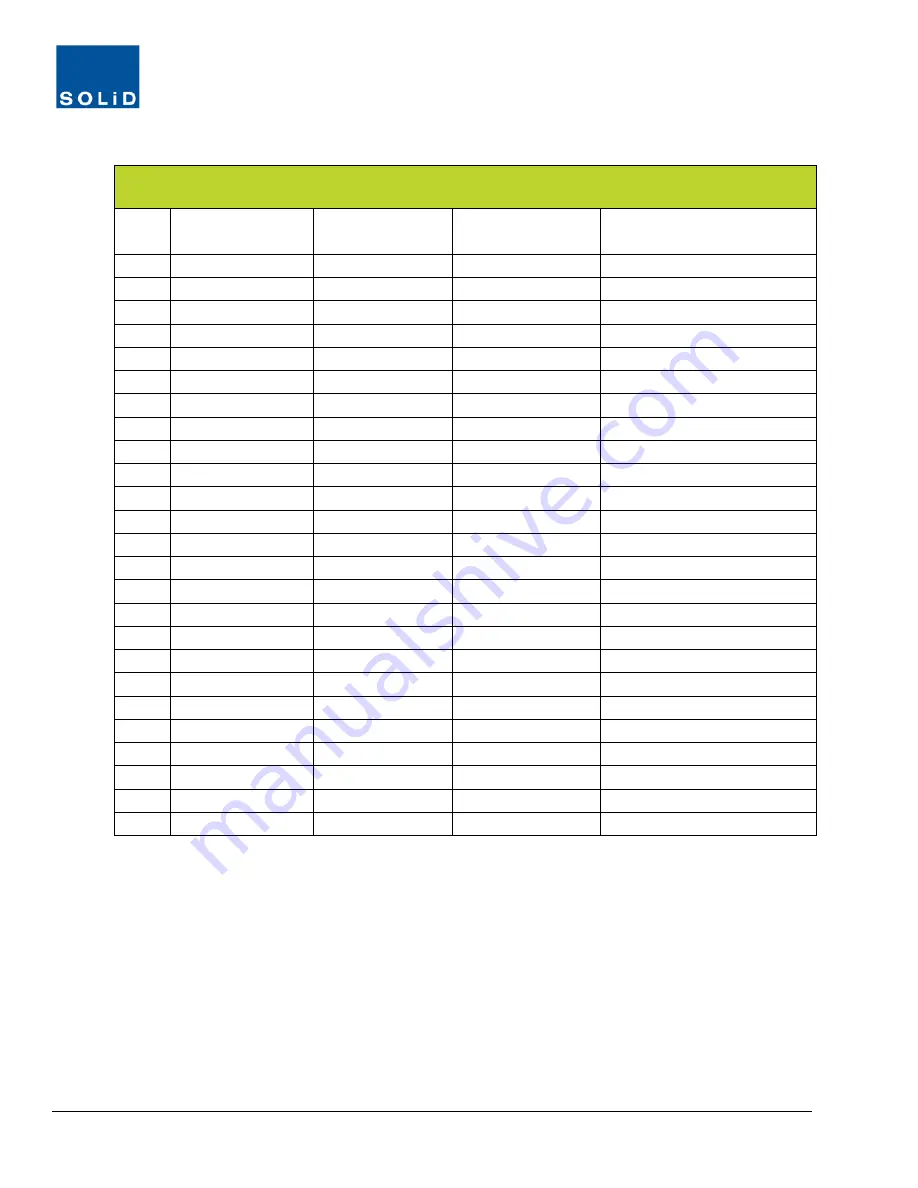
DMS-1200 Release 6 Operations Manual
Section 10 – SNMP Trap IDs and Alarm Descriptions
100
Object ID (OID): 1.3.6.1.4.1.35043.1.1.1201. Trap Name: dms1200REL6Alarm
OID
End
Trap Name End
Suggested
Priority Level
Suggested
Hysteresis (seconds)
Description
4.60
HrouBatteryLow
Critical (5)
60
Battery Low Alarm
4.61
HrouDoorOpen
Minor (3)
60
Door Open
4.62
HrouFanFail
Major (4)
60
Fan Failure
4.63
HrouOpticCompFail
Major (4)
60
TX Optic Compensation Fail
4.64
HrouLinkFail
Major (4)
60
Link Failure
4.65
HrouLdFail
Critical (5)
60
Laser Diode Failure
4.66
HrouPdFail
Critical (5)
60
Photo Diode Failure
4.67
HrouTxPllUnlock
Critical (5)
60
TX PLL Unlock
4.68
HrouRxPllUnlock
Critical (5)
60
RX PLL Unlock
4.69
HrouTxHigh
Major (4)
60
TX High Alarm
4.70
HrouTxLow
Major (4)
60
TX Low Alarm
4.71
HrouTxShutdown
Critical (5)
60
TX Shutdown
4.72
HrouAmpFail
Major (4)
60
Amplifier Failure
4.73
HrouAmpVswr
Major (4)
60
Amplifier VSWR Alarm
4.74
HrouAmpOverPower
Major (4)
60
Amplifier Over Power
4.75
HrouAmpHighTemp
Major (4)
60
High Temperature Alarm
4.76
HrouExtOutAlm
Warning (2)
60
ROU External Output
4.77
HrouExtInAlm
Warning (2)
60
ROU External Input
4.78
LrouTddSync
Critical (5)
60
TDD Synchronization Alarm
4.79
MrouTddSync
Critical (5)
60
TDD Synchronization Alarm
4.80
HrouTddSync
Critical (5)
60
TDD Synchronization Alarm
4.81
MrouFanFail
Major (4)
60
Fan Failure
4.82
LrouAmpFail
Major (4)
60
Amplifier Failure
4.83
LrouAmpVswr
Major (4)
60
Amplifier VSWR Alarm
4.84
LrouAmpOverPower
Major (4)
60
Amplifier Over Power
Table 10.1 – SNMP Traps Object IDs and Trap Names

















