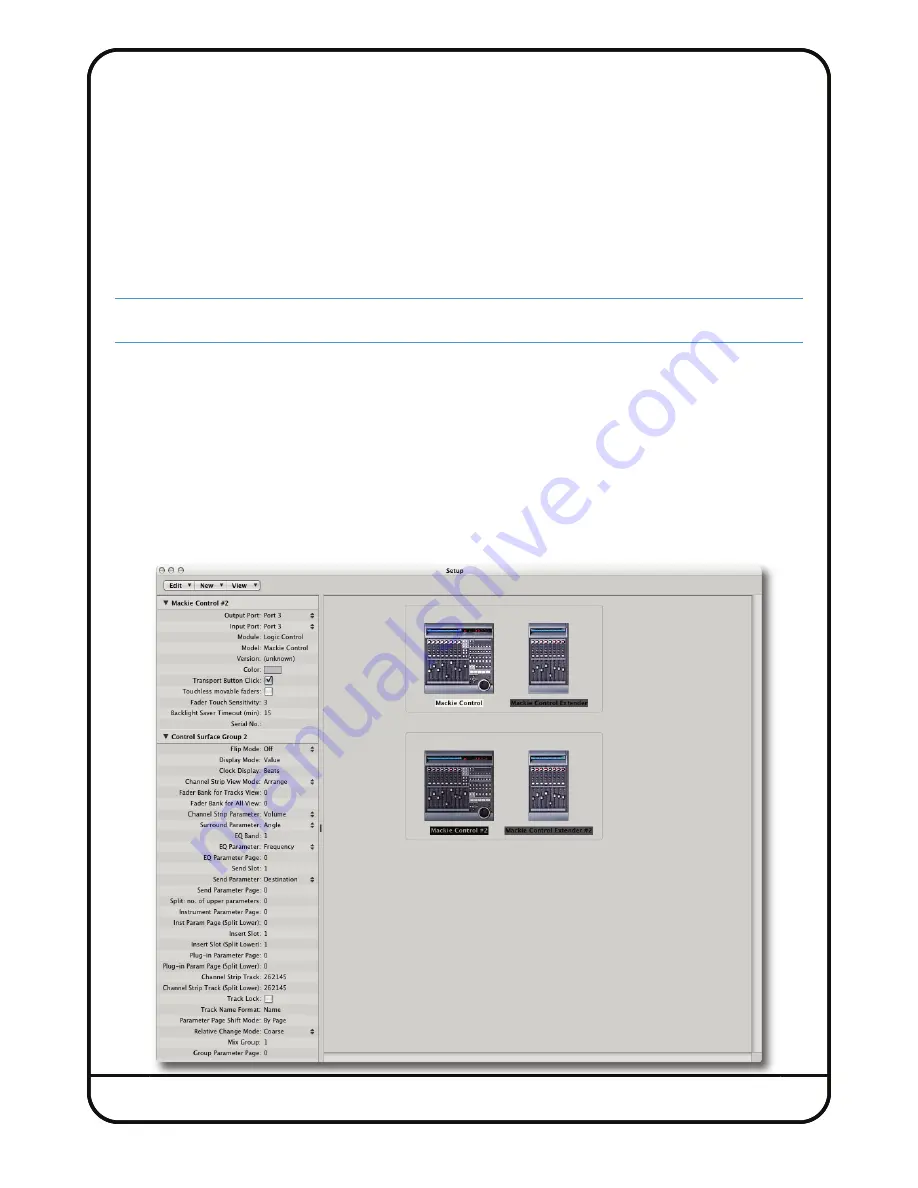
Page 48
Logic Control Surface Settings
First, we’ll set up Sigma.
1. Open Logic.
2. Go
Preferences
>
Control Surfaces Setup...
3. Choose
New
and then
Install...
4. Select a
mackie Designs - mackie Control
and click
Add
.
5. Set
output Port
and
Input Port
to
Port 1
.
6. Now select a
mackie Designs – mackie Control extender
from the list and click
Add
.
7. Set
output Port
and
Input Port
to
Port 2
.
Important: Please ensure you are selecting the
Mackie Designs - Mackie Control Surface
and
NOT
the
Mackie Designs
- Logic Control Surface.
The Logic Control Surface sends different messages and Sigma will not respond to these.
Now, we’ll set up Nucleus for operation on DAW Layer 2:
3. Choose
New
and then
Install...
4. Select a
mackie Designs - mackie Control
and click
Add
.
5. Set
output Port
and
Input Port
to
Port 3
.
6. Select a
mackie Designs - mackie Control extender
and click
Add
.
7. Set
output Port
and
Input Port
to
Port 4
.
8. This is the important part: When you have all the Mackie Controllers and Extenders in a line, highlight the last two
(Mackie Control #2 and Mackie Control Extender #2) and
drag them underneath the first two controllers
. Doing this
will create a different ‘Control Surface Group’.






























