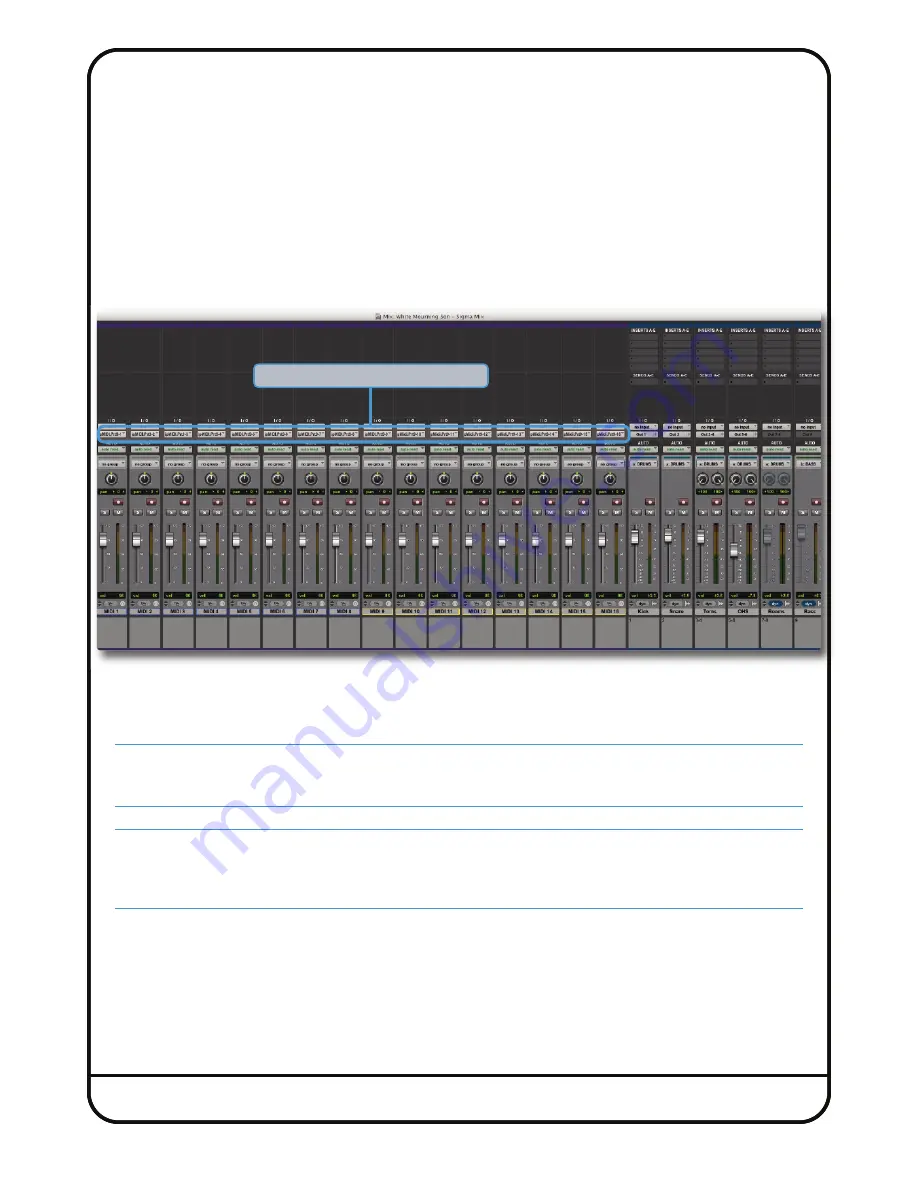
Page 40
Pro Tools Session Setup
1.
Go to
Track
>
New...
2. Create 16 new
mIDI Tracks
(it does not matter where they are positioned in the session).
3. Leave the inputs to the MIDI Tracks set to
ALL
.
4. Set the output of the first MIDI track to
ipmIDI Port 9, channel-1
.
5.
Continue setting the outputs in this way incrementally to get all 16 channels e.g. The second MIDI track is set to output
on
ipmIDI Port 9, channel-2
, the third MIDI track is set to output on
ipmIDI Port 9, channel-3
, etc.
Any volume automation data or fader movements on these 16 MIDI tracks will control the analogue gains of Sigma.
6. Your existing tracks with audio recorded to them should be routed out of different outputs on your audio interface,
which will then feed the appropriate Sigma inputs channels (just like you would do with any normal summing unit).
7.
You will need to move the MIDI faders before their levels are picked up by Sigma.
8. We recommend you use Pro Tools’
Solo Safe
feature to Solo Safe the 16 MIDI tracks. This will ensure that when you
solo one of your audio tracks in Pro Tools, the automation data will still be read.
Tip: When using
MIDI Absolute
, the volume information is being sent discreetly from the output of each MIDI track.
This means that you can position these MIDI tracks anywhere in your DAW session. They do not have to be arranged
as the first 16 tracks.
Notes:
Although MIDI faders have a maximum resolution 127 values, these values are scaled in such a way to provide smooth
and natural volume automation in the useful range of fader travel.
Pan information is not read, you must set the pan in the
CHANNELS
page of Sigma browser.
Outputs set to ipMidi port 9, Channels 1-16






























