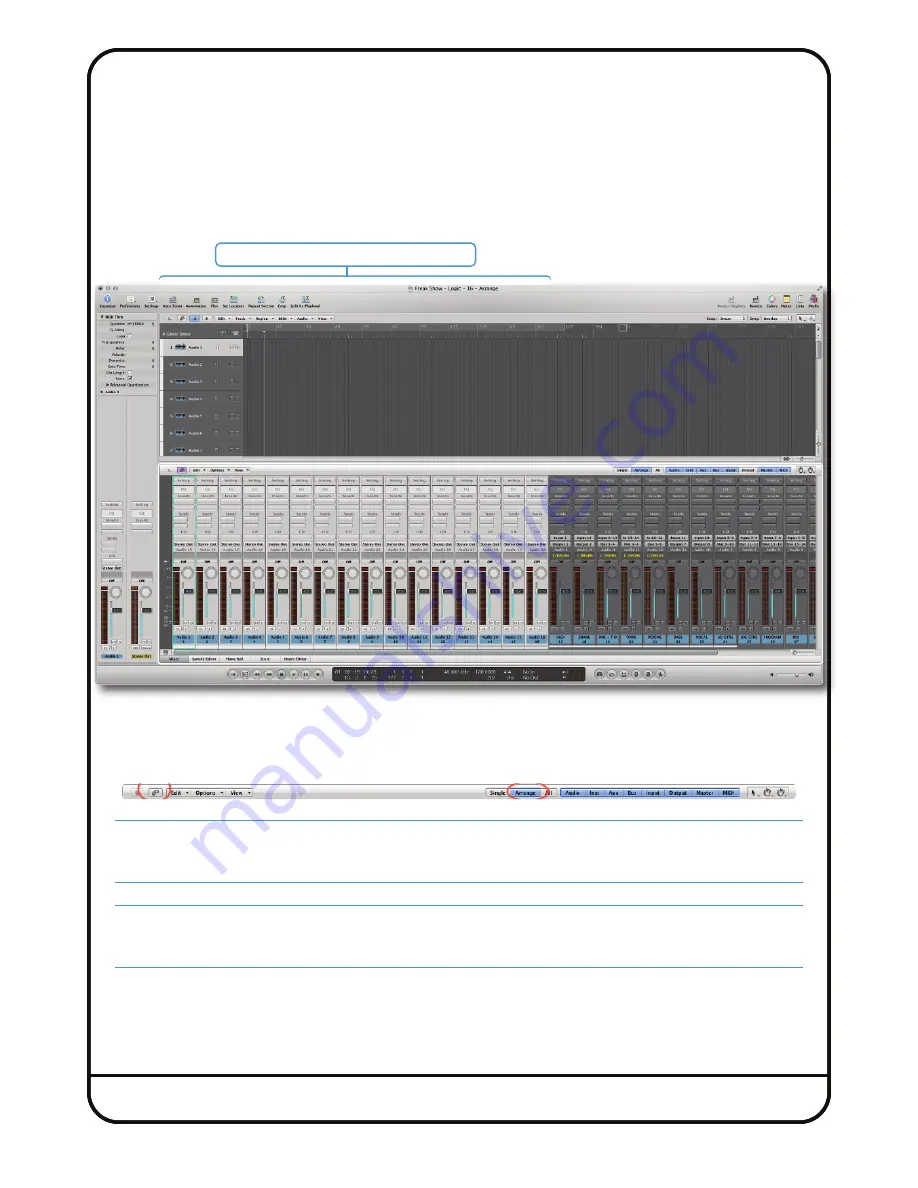
Page 46
Logic Session Setup
The final step is to create 16 new tracks which will be our dedicated fader controls for each of Sigma’s analogue channels.
1. Use the + button and to create
16
new
Audio Tracks
(it does not matter if they are mono or stereo)
2. Make sure that these 16 audio tracks are positioned as the first 16 tracks of the session
Any volume automation data or fader movements on these 16 tracks will control the analogue gain changes of Sigma.
3. Your existing tracks with audio recorded to them should be routed out of different outputs on your audio interface,
which will then feed the appropriate Sigma inputs channels (just like you would do with any normal summing unit).
4. It is recommended to set the Logic Mixer to '
Arrange
' view mode. This will ensure that the first 16 'control tracks'
always correspond to Sigma's 16 analogue gains. If using Instruments tracks with Multi Outputs, also ensure that the
'
Link
' button is
disabled
, to prevent Logic automatically switching back to the '
All
' view mode when you click on an
instrument.
Notes:
These 16 audio tracks must be positioned as the first 16 in the session, as the HUI/MCU protocols dictate this.
Pan information is not read, you must set the pan in the
CHANNELS
page of Sigma browser.
Tip: You probably want to rename these Audio Tracks to meaningful names such as ‘KICK’ instead of Audio1. Once
you have done this in the DAW, go to the
CHANNELS
page in the web browser and click the
DAW
>
NAMES
button in
the global menu. This will copy across the names of the 16 tracks.
Control tracks must be Tracks 1-16 in the session.






























