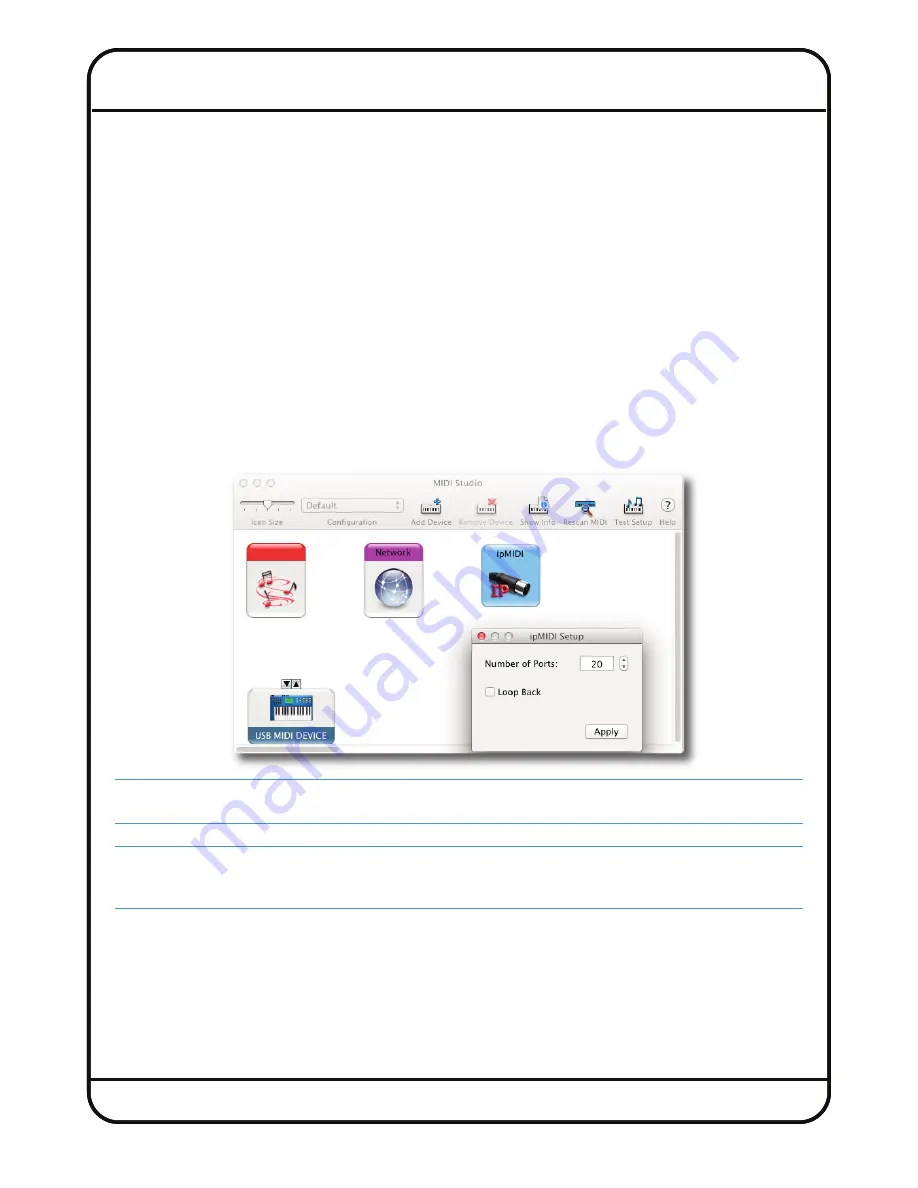
Page 11
3. Software Installation and Configuration
Sigma requires the following software to be installed on your computer:
• ipMIDI software - To carry the automation data from your DAW to Sigma’s channels.
• A web browser (Chrome/Firefox/Safari/Internet Explorer) - To configure your Sigma.
• Flash - The ‘Save’ and ‘Load’ buttons in the web browser require Flash.
1)
IP
mIDI S
oFTwAre
There is no disk included with Sigma. In order to install the ipMIDI software, you need to go to the SSL website, navigate
to the Sigma product page (within ‘Music’ products) and click on the ‘Downloads’ tab. Follow the onscreen instructions
to download your Sigma Support File, containing all necessary software.
During the registration process you will be prompted for your Sigma serial number, which you will find on the white label
on the rear of your Sigma unit.
ipmIDI Installation - macintosh
After downloading the Sigma Mac Support File from the Downloads section, install the ipMIDI.dmg file. Note that you will
be asked to logout and in again once you have completed the installation. Once you have logged back in open
Audio
mIDI Setup
(in the
Utilities
folder on your Mac) and double click on the ipMIDI icon (in MIDI Window view). Set the number
of ports to 20 in the resulting pop-up.
There are two version of ipMIDI for Mac; V1.5 is suitable for OS X 10.5 whilst V1.6 runs on OS X 10.6 upwards. Please
choose the correct version for your Mac.
Note that if you are upgrading an older copy of ipMIDI you must uninstall it before running the installer. To uninstall
ipMIDI simple delete: ‘/Library/Audio/MIDI Drivers/ipMIDIDriver.plugin’. You should empty the Trash after deleting
the ‘.plugin’ file before running the installer.


























