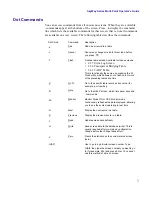Chapter 1: Getting to Know Your SkyWay Series
4
How Screens Display Information
Configuration and status records are displayed in the following formats:
•
As a static variable
•
As a table with many rows or records
•
As a table with one row or record
Screens Displaying One Record.
On some screens, one row or record of the
table appears at a time (see screen 2.2.1. for an example). All of the data displayed
is from a single record in the table. The record you are looking at is indicated at
the top right of the screen (for example, Record 1 of 2 means you are looking at
the first record (row) of data in a two-record table). Press .N to view the next
record or
.P
to see the previous record.
Scrolling Screens.
Some screens display information that does not fit on one
screen. Press .N to see the next screen, or
.P
for the previous screen.
Common Rows.
Common fields appear only on screens containing tables with
many rows. Common rows display in the 4-row space above the command line at
the bottom of the screen. These rows display field data for the record at the cursor
position.
Editing Fields
Fields that you can edit or configure display the current value with a blinking
cursor. To change the value, position the cursor on the field and press
Enter
or just
begin editing the field.
Field Types
The types of field data in a record are:
•
Numeric - Enter a number within a certain range. If the number you enter
is outside the range, the field redisplays the original value and the cursor
remains on the field.
•
Text - Enter alphanumeric characters up to the maximum length allowed.
•
Select from a List - Select values using the arrow keys or Space Bar to
scroll through the list of valid entries for that field (brackets appear around
the field value).
To finish editing the field, press Enter to remove brackets and accept the new
value, or just move to another field with the arrow keys.
To save all changes, type “
.w
”
to write the changes to the database.
To back out all changes, type “
.c
”
to cancel.
Note:
Access to certain screens and fields may be restricted for certain users.
Summary of Contents for SkyMate
Page 6: ...About This Manual vi ...
Page 20: ...Chapter 1 Getting to Know Your SkyWay Series 6 ...
Page 100: ...Appendix A RunTime Bios Application Menu Trees 86 ...
Page 102: ...Appendix B SNMP MIB Trap Messages 88 ...
Page 120: ...Appendix C Glossary and Basic Concepts 106 ...
Page 124: ...Index 110 ...