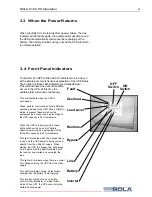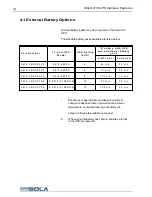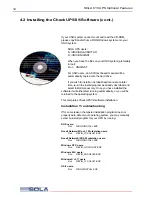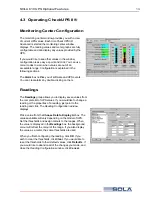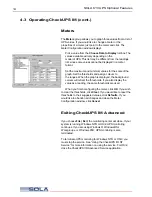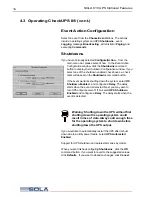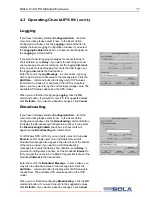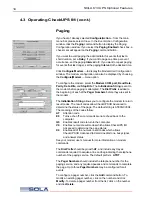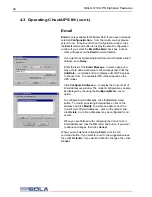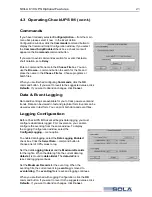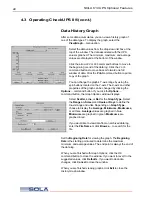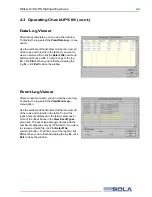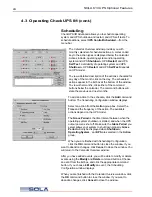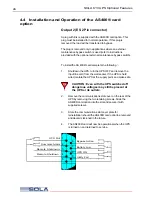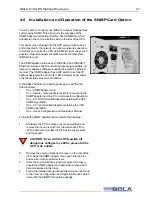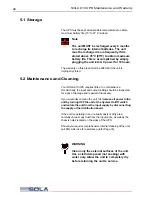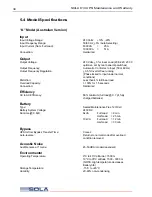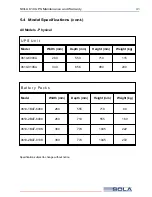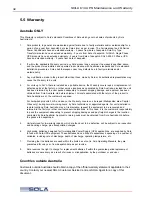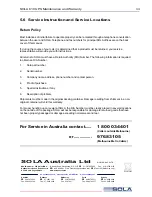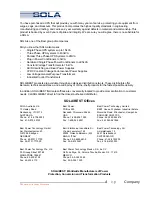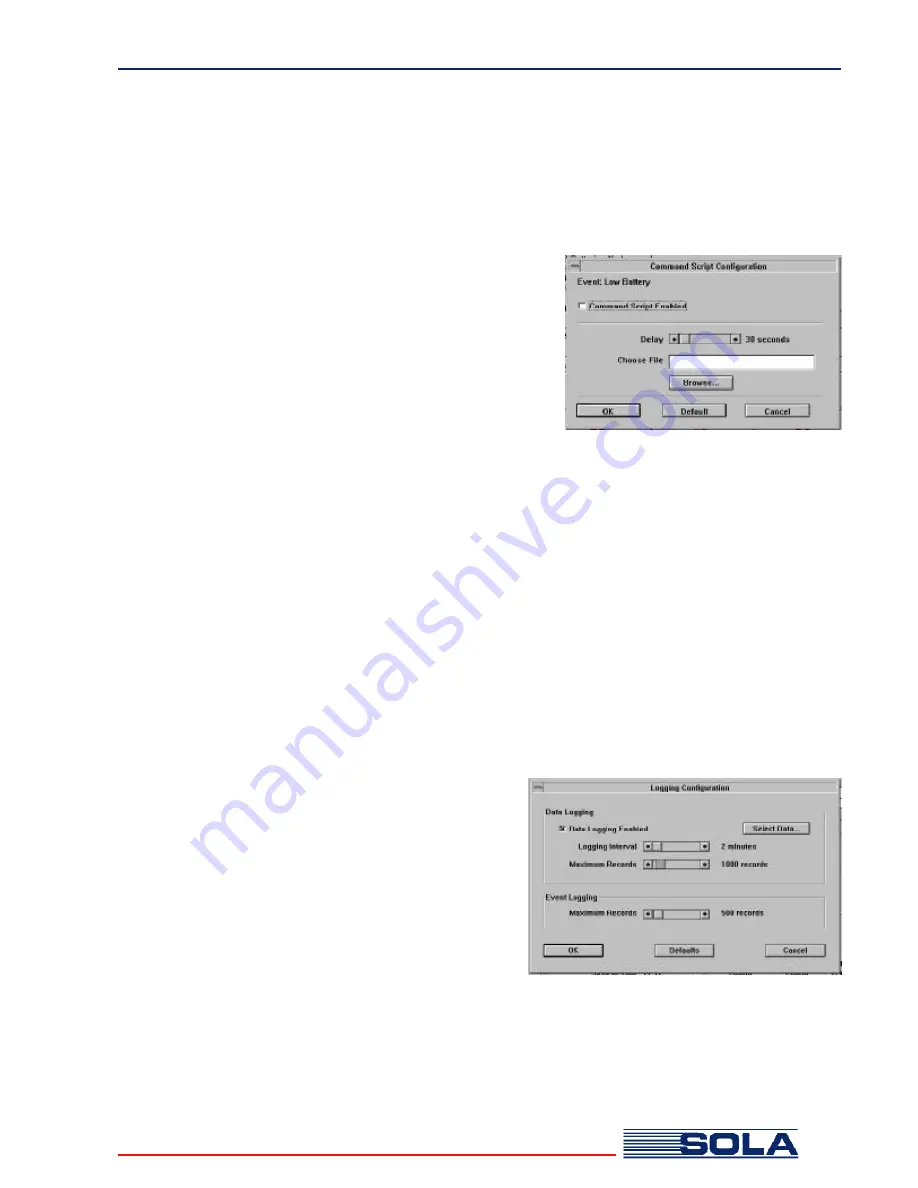
SOLA 610 UPS Optional Features
4.3 Operating CheckUPS II® (cont.)
Commands
If you haven’t already selected
Configure|Action…
from the main
menu bar, please select it now . In the
Event Action
Configuration
window, click the
Commands
command button to
display the
Command Script Configuration
window. If you select
the
Command Script Enabled
check box, a check mark will
appear on the
Commands
command button.
If you want to avoid command execution for events that last a
short duration, set a
Delay
.
Enter a command file name in the
Choose File
box. You can
use the
Browse…
command button to search for the file and
place the name in the
Choose File
box. Choose programs or
batch files.
When you are finished configuring
Commands
, click the
OK
command button. If you want to revert to the suggested values, click
Defaults
. If you want to abandon changes, click
Cancel
.
Data & Event Logging
Data and Event logs are available for you to track power events and
trends. Data can be viewed in text and graphical form. Events can be
viewed events in text form. You can print both data and event files.
Logging Configuration
Before CheckUPS II® Advanced begins data logging, you must
configure what data is logged. For convenience, you can also
configure the event log from the same window. To display
the
Logging Configuration
window, select the
Configure|Logging…
menu option.
To enable data logging, select the
Data Logging Enabled
check box. Click the
Select Data…
command button to
choose a list of UPS values to log.
Set the data
Logging Interval
and the
Maximum Records
for the log file. When the data log fills, the current data log,
data.dat
, is moved to
dataold.dat
. The
data.dat
file is
reset, and logging continues.
Set the
Maximum Records
for the event log. When the
event log fills, the current event log,
event.log
, is moved to
eventold.log
. The
event.log
file is reset, and logging continues.
When you are finished with
Logging Configuration
, click the
OK
command button. If you want to revert to the suggested values, click
Defaults
. If you want to abandon changes, click
Cancel
.
21