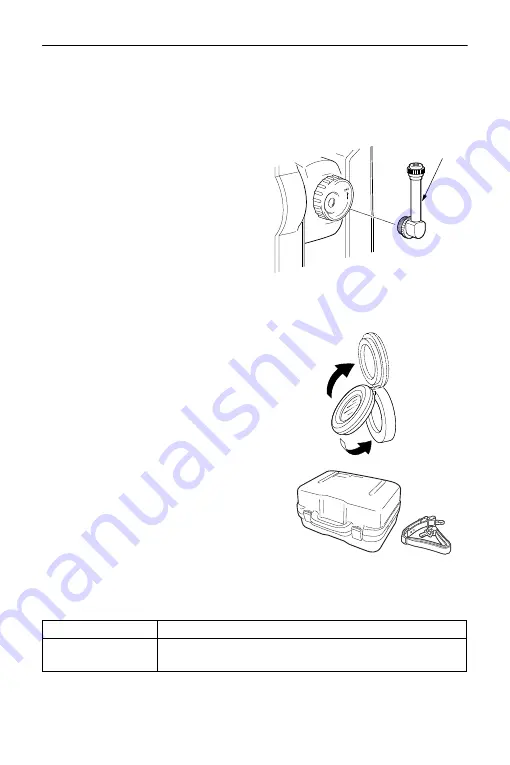
288
36. STANDARD EQUIPMENT AND OPTIONAL ACCESSORIES
Telescope eyepiece lens (EL7)
Magnification: 40X
Field of view: 1° 20'
Diagonal eyepiece (DE27)
The diagonal eyepiece is convenient
for observations near the nadir and
in narrow spaces.
Magnification: 30X
After removing the handle from the
CX, loosen the attachment screw to
remove the telescope eyepiece.
Then screw the diagonal lens into
place.
Handle removal method:
Solar filter (OF3A)
When sighting targets where glare is
present, solar observations for
example, attach it to the objective
lens of the CX to protect its interior
and the eyes of the operator. The
filter part can be flipped up without
being removed.
Carrying case (SC249S)
&
Carrying strap
This is a carrying case and strap set.
Attach the strap to the carrying case
to shoulder the case.
Interface cable
Connect between the CX and the host computer for data output.
Cable
Notes
DOC210
Pin Numbers and signal levels : RS-232C compatible
D-sub connector
: 9pins (female)
DE27






























