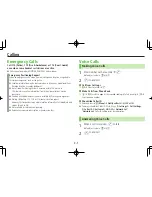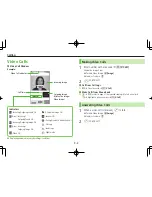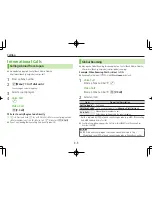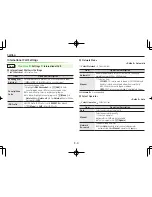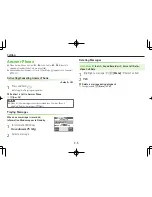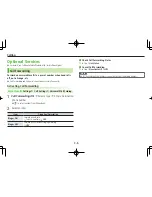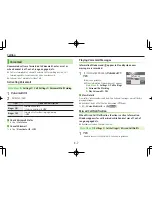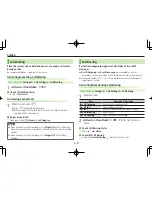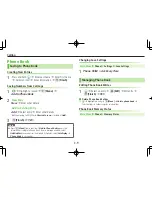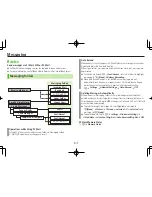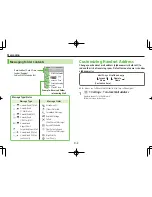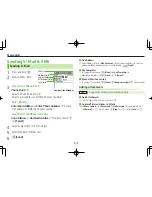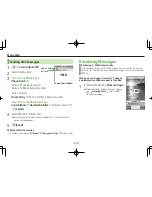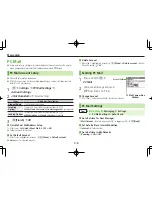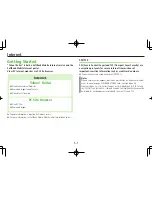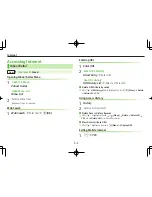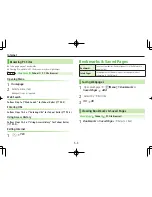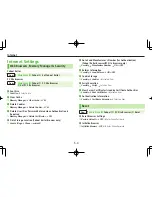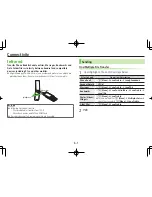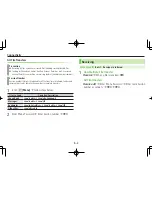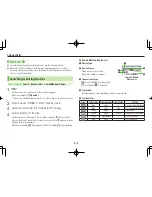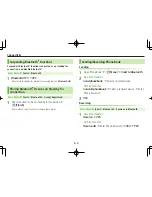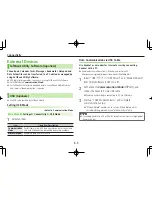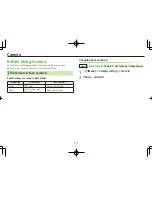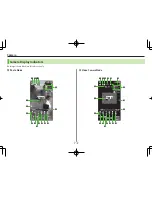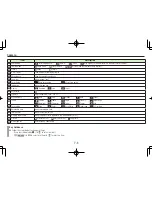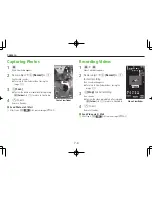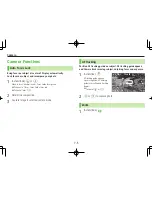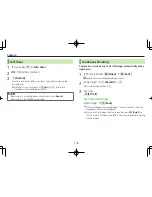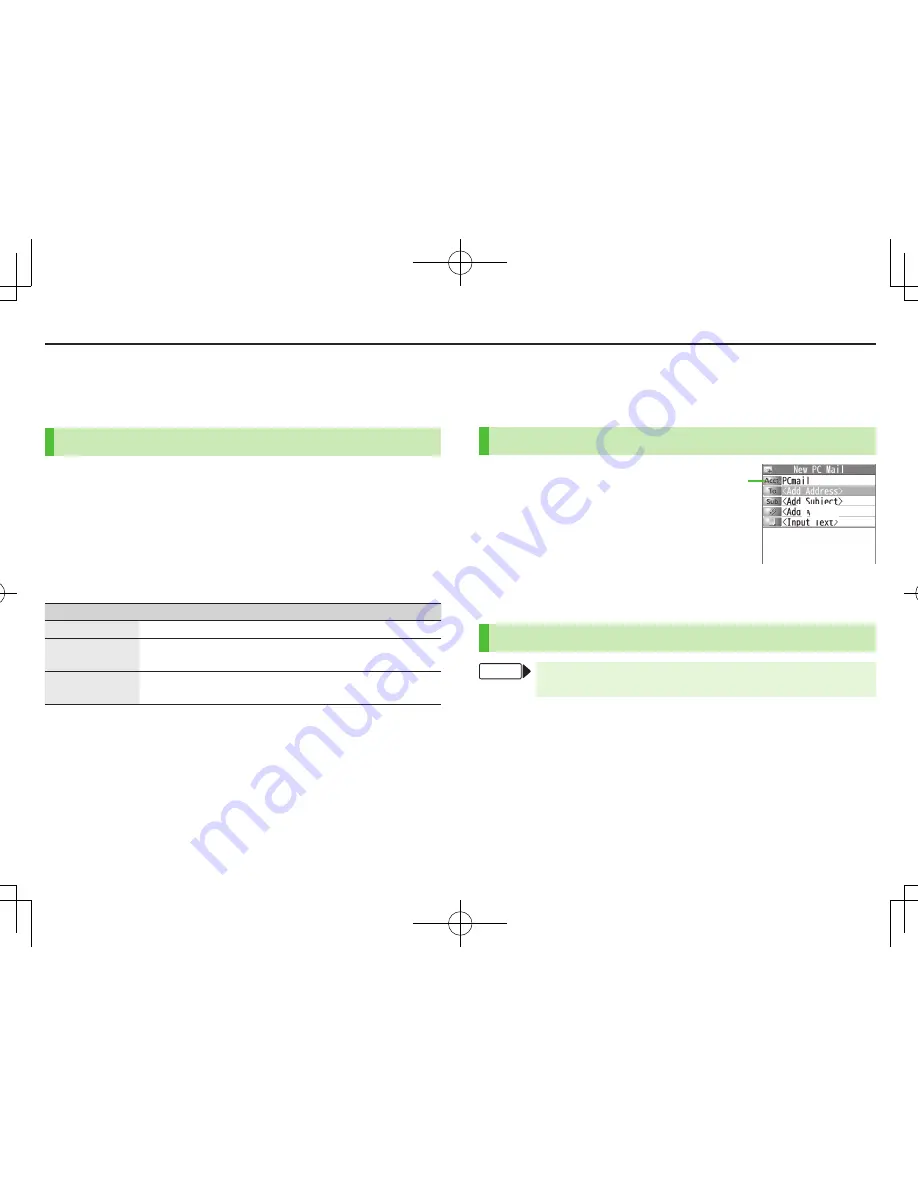
Messaging
4-6
PC Mail
Using auto-receive settings may incur high packet transmission fees. Be careful
when using handset abroad. (To disable auto download:
Z
Right)
PC.Mail.Account.Setup
Check ISP information in advance.
PC Mail services may not be available depending on services, settings, contract
details for PC mail account.
1
A
7
Settings
7
PC.Mail.Settings
7
Account.Settings
2
<Not.Recorded>
7
Select an item
Item
Operation/Description
Account.Name
>
Enter an account name
Incoming.
Options
>
Select an item
7
Enter/select an item
7
K
User.Name
,
Password.
and
Receiving.Server.
are required.
Sending.Options
>
Select an item
7
Enter/select an item
7
K
Mail.Address
and
Sender.Server.
are required.
3
A
[Finish]
7
OK
.
■
Quick.Yahoo!.Mail.Address.Setup
>
After Step 1,
Set.Quick.Yahoo!.Mail
7
YES
or
NO
Follow onscreen instructions.
.
■
Set.Default.Account
>
After Step 1, highlight an account
7
S
[Menu]
7
Default.account
★
appears for selected account.
.
■
Delete.Account
>
After Step 1, highlight an account
7
S
[Menu]
7
Delete.account
7
Enter
Phone Password
7
YES
Sending.PC.Mail
1
Press and hold
A
7
PC.Mail
2
Compose a message and send
(
Z
From Step 2 on P.4-3)
.
■
Change.Account
>
After Step 1, select Account field
7
Select an account
PC.Mail.Settings
From
Main.Menu
.
4
.Messaging.
4
.Settings.
4
.PC.Mail.Settings.
4
.Auto.Check
.
■
Auto.Retrieve.for.New.Messages
>
Mail.Account
7
Select an account (
*
z
to toggle on/off)
7
A
[Finish]
.
■
Set.Auto.Retrieve.Interval/Condition
>
Interval
7
Select an item
.
■
Auto.Retrieve.(while.Abroad)
>
Roaming
7
ON
or
OFF
Account field
PC.Mail.Composition.
Window
TBD