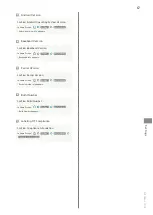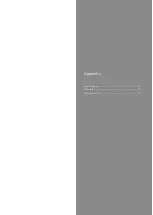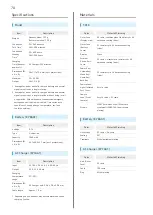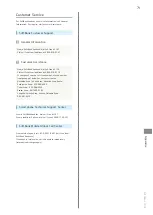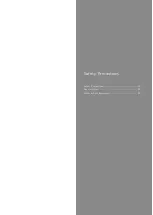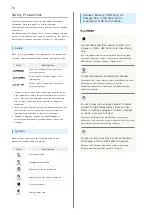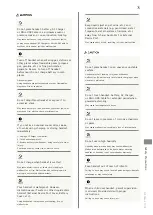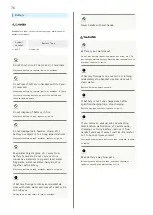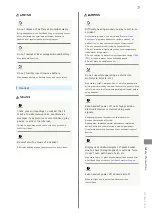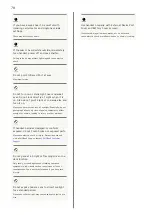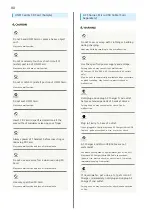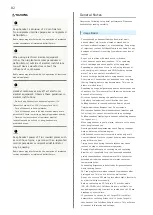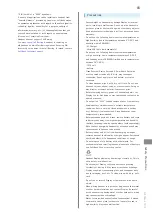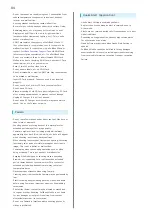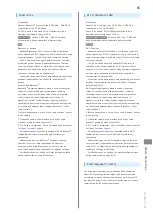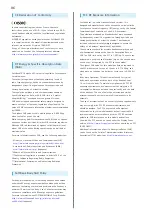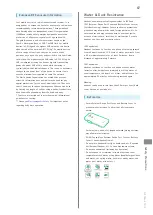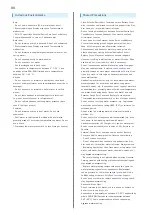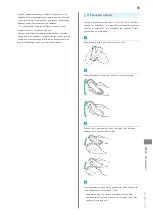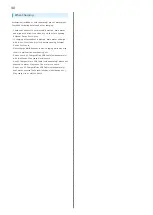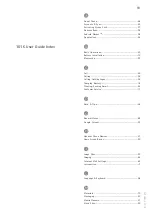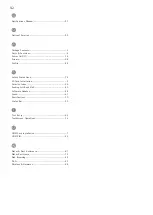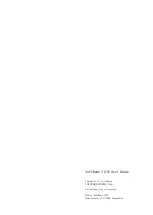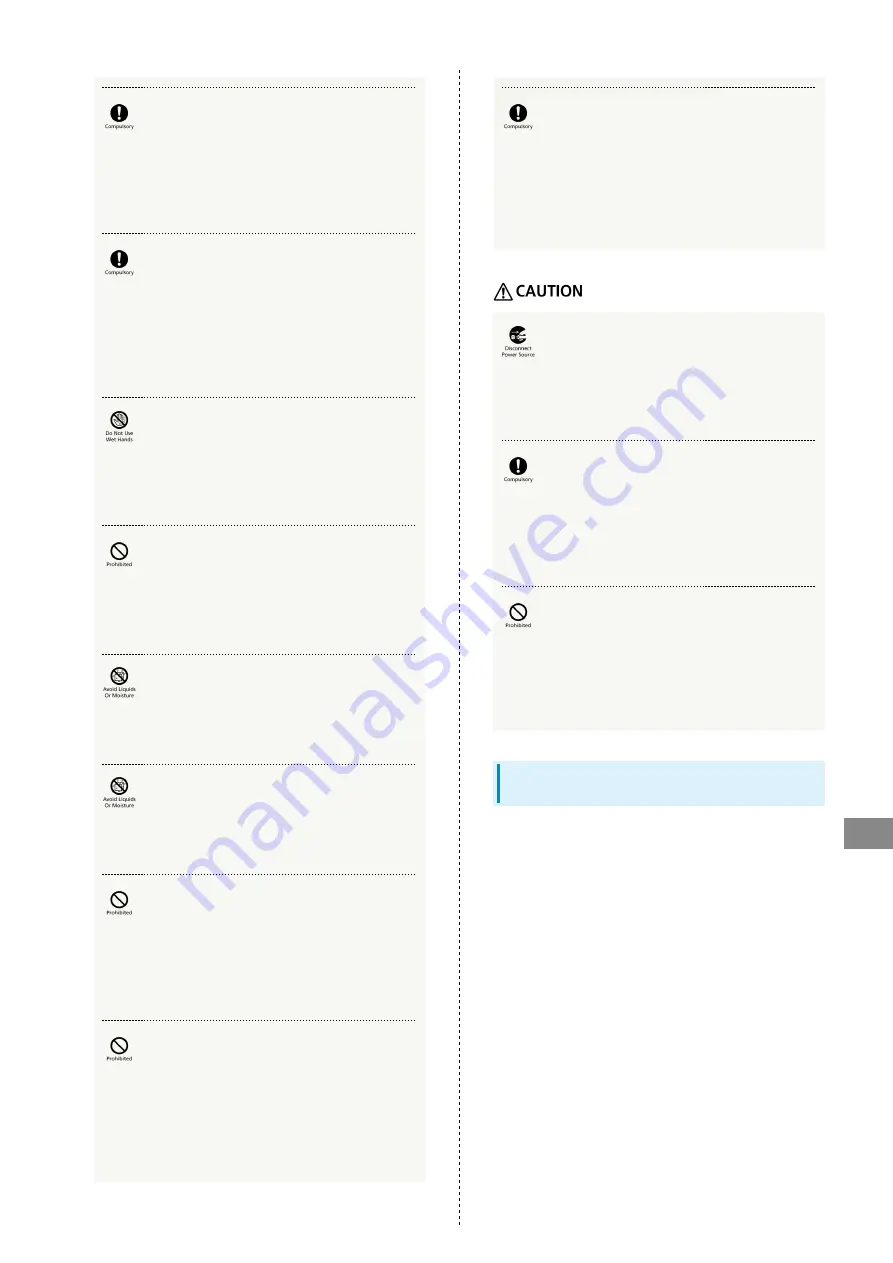
81
Safety Precautions
SoftBank 101K
If dust accumulates on AC Charger plug, hold
plug and unplug AC Charger from outlet and
wipe with a dry cloth.
Failing to do so may cause fire.
Plug in AC Charger firmly all the way, being
careful that conductive objects (pencil lead,
metal, metal necklaces or hairpins, etc.) do not
come in contact with plug or terminals.
May cause electric shock, short circuit, fire, etc.
Do not plug/unplug AC Charger/Micro USB Cable
with wet hands.
May cause electric shock or malfunction.
If thunder is audible, do not touch AC Charger/
Micro USB Cable.
May cause electric shock.
Never use in high humidity (bath room, etc.).
May cause electric shock or malfunction.
Do not charge a wetted battery.
May cause electric shock or malfunction.
Do not use in way that exceeds the rating for
outlets or wiring.
Exceeding rating such as with a power bar may cause
charger to ignite, overheat, or a fire.
Do not damage, shorten by cutting, twist, pull,
or place heavy objects on cable or use while
bundled. Do not use if damaged.
May cause AC Charger/Micro USB Cable to ignite, a fire,
electric shock, or short circuit.
To connect AC Charger/Micro USB Cable
to handset, always hold by plug and insert
straight. Hold by plug to disconnect.
Pulling by cable may damage cable and cause AC Charger/
Micro USB Cable to ignite, a fire, or electric shock.
Firmly hold plug and unplug AC Charger from
outlet before cleaning.
Failing to do so may cause electric shock.
Do not unplug AC Charger by pulling the cable.
Firmly hold plug and unplug AC Charger.
Pulling the cable may damage the cable resulting in electric
shock or fire.
When AC Charger is connected to an outlet,
do not pull on cord or otherwise subject AC
Charger to strong shock.
May cause injury or malfunction.
Handset Use & Electronic Medical
Equipment
The following information conforms to "The Guidelines
on Use of Mobile Phones and Other Devices to Prevent
Electromagnetic Wave Interference with Electronic Medical
Equipment" (Electromagnetic Compatibility Conference Japan,
March 1997), as well as refers to "The Investigative Research
Report on the Influence of Electromagnetic Waves on Medical
Equipment" (Association of Radio Industries and Businesses,
March 2001).
Summary of Contents for 101K
Page 1: ...101K User Guide...
Page 2: ......
Page 6: ...4...
Page 19: ...17 Getting Started SoftBank 101K Pinch Spread Pinch Spread to zoom in or out on images etc...
Page 20: ...18...
Page 34: ...32...
Page 35: ...33 Phone SoftBank 101K Phone Calling 34 Optional Services 35 Address Book 38...
Page 47: ...45 Camera SoftBank 101K Camera Imaging 46...
Page 50: ...48...
Page 51: ...49 Music Images SoftBank 101K Music Images Music Files 50 Image Files 50...
Page 53: ...51 Connectivity SoftBank 101K Connectivity Wi Fi 52 Bluetooth 53...
Page 56: ...54...
Page 57: ...55 Global Services SoftBank 101K Global Services Calling Outside Japan 56...
Page 70: ...68...
Page 71: ...69 Appendix SoftBank 101K Appendix Specifications 70 Materials 70 Customer Service 71...
Page 74: ...72...
Page 95: ......