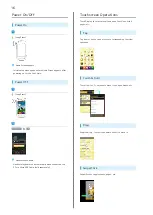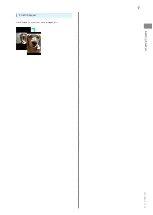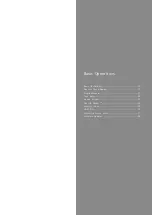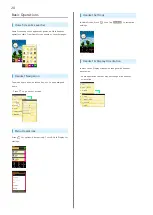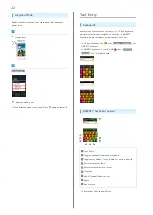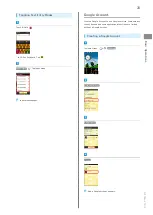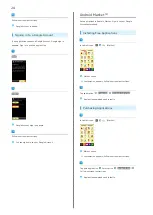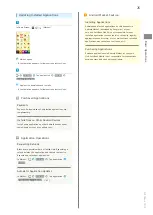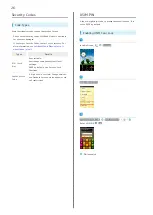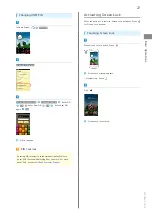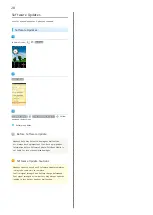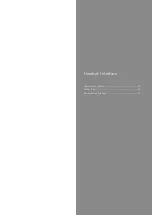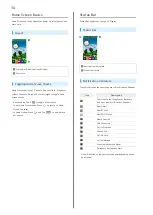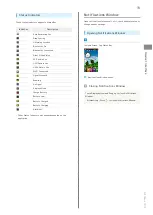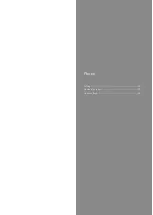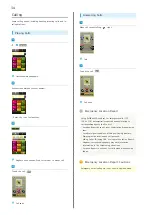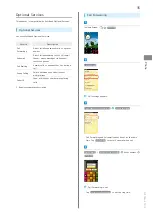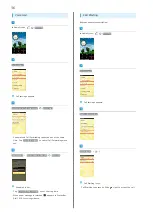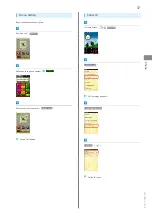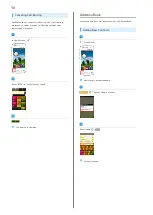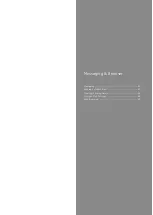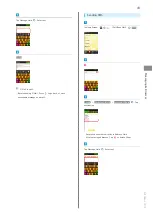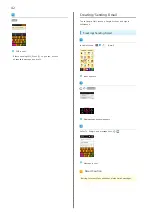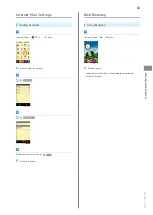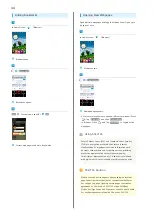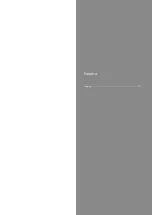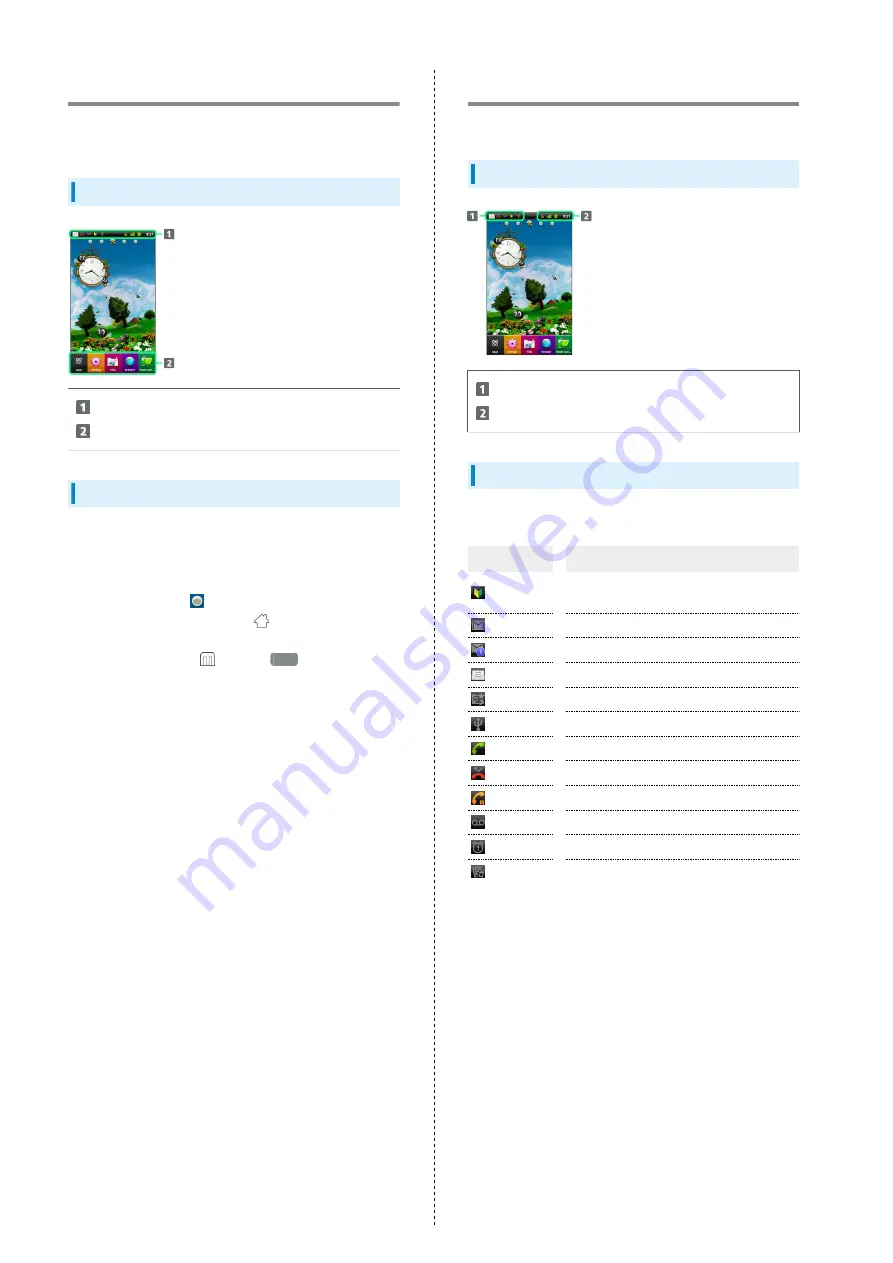
30
Home Screen Basics
Home Screen top sheet appears at power on; most operations
start here.
Layout
Status Bar & Notifications Window
Shortcuts
Toggling Home Screen Sheets
Home Screen consists of 5 sheets. Add shortcuts, widgets or
folders to sheets. Swipe or Flick left/right to toggle Home
Screen sheets.
・Alternatively, Tap a
to toggle other sheets.
・In any Home Screen sheet, Press
to return to Home
Screen top sheet.
・In Home Screen, Press
and Tap
Edit
to add, delete,
etc. sheets.
Status Bar
Status Bar appears at the top of Display.
Status Bar
Notification Indicators
Status Indicators
Notification Indicators
These Notification Indicators appear in Notifications Window:
Icon
Description
Functions Guide (Drag Status Bar down
and open from Notifications Window)
New Gmail
New PC Mail
New SMS/S! Mail
New Voicemail
USB Connected
Call in Progress
Missed Call
Call On Hold
Call Forwarded
Snoozing/Unchecked Alarm
Emergency Earthquake Alert
・Other Notification Indicators also appear depending on the
application.
Summary of Contents for 101K
Page 1: ...101K User Guide...
Page 2: ......
Page 6: ...4...
Page 19: ...17 Getting Started SoftBank 101K Pinch Spread Pinch Spread to zoom in or out on images etc...
Page 20: ...18...
Page 34: ...32...
Page 35: ...33 Phone SoftBank 101K Phone Calling 34 Optional Services 35 Address Book 38...
Page 47: ...45 Camera SoftBank 101K Camera Imaging 46...
Page 50: ...48...
Page 51: ...49 Music Images SoftBank 101K Music Images Music Files 50 Image Files 50...
Page 53: ...51 Connectivity SoftBank 101K Connectivity Wi Fi 52 Bluetooth 53...
Page 56: ...54...
Page 57: ...55 Global Services SoftBank 101K Global Services Calling Outside Japan 56...
Page 70: ...68...
Page 71: ...69 Appendix SoftBank 101K Appendix Specifications 70 Materials 70 Customer Service 71...
Page 74: ...72...
Page 95: ......