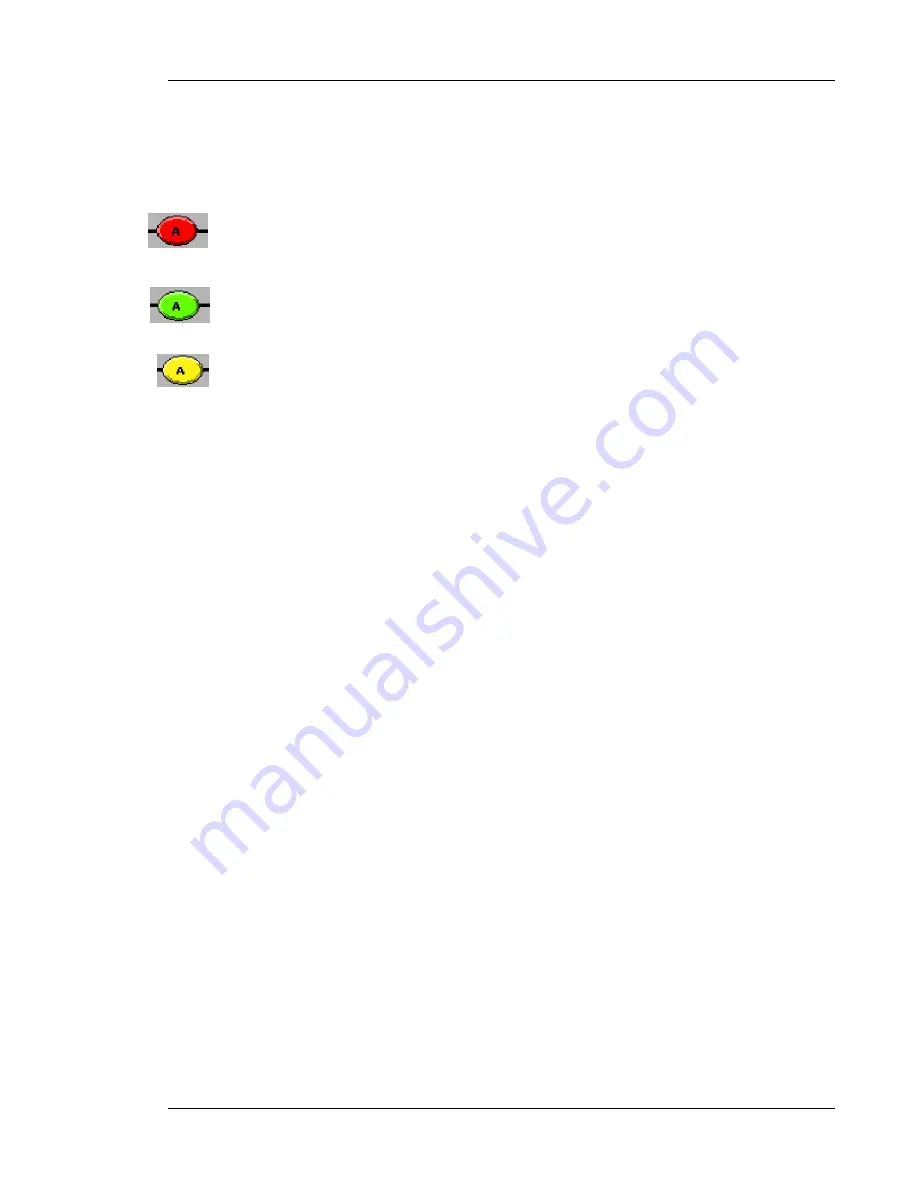
SmartSMS User Manual
Soft dB inc.
User Manual
p. 38
Color coding:
The color of the Equalizer button will change depending on the status of the channel.
When starting with a new unit, all the channels are Red. That means that the channel have
not been equalized yet. There is still a default configuration loaded, so the system can
generates sound masking, but room equalization is not done yet.
When an automatic or manual Equalization has been done on a channel or a group of
channels, the Equalizer button will turn Green. Also, when a Test is done, the user can
confirm the Equalization and the button will turn green.
When all the channels are Equalized at the same time with the "select all" button, the
Equalizer buttons will become Yellow, meaning that the channels have been Equalized, but
not individually. The button will turn Green if an individual Equalization is made, or if a Test
is done on these channels.
6.4.1.1
Automatic Equalization procedure
Note: Before doing an automatic equalization, you must have a working measurement microphone.
Read section 4 before beginning the equalization to ensure that you have a working set-up.
The automatic equalization procedure is used to do a quick but precise equalization of the sound
masking in a specific zone. The procedure is done in two steps:
1) Generate a white noise in the loudspeakers, called the identification noise; measure the
resulting sound pressure level (SPL) in the zone(s) where the identification noise is
generated.
2) Measure the background noise in this(these) zone(s) (without the identification noise).
Then, the SmartSMS software calculates the appropriate signal that must be sent to the
loudspeakers to obtain the target masking spectrum (See section 6.4.2 for more information on the
target masking spectrum).
When clicking on the Automatic Equalization button, the following window appears (if not, all
channels are selected):






























