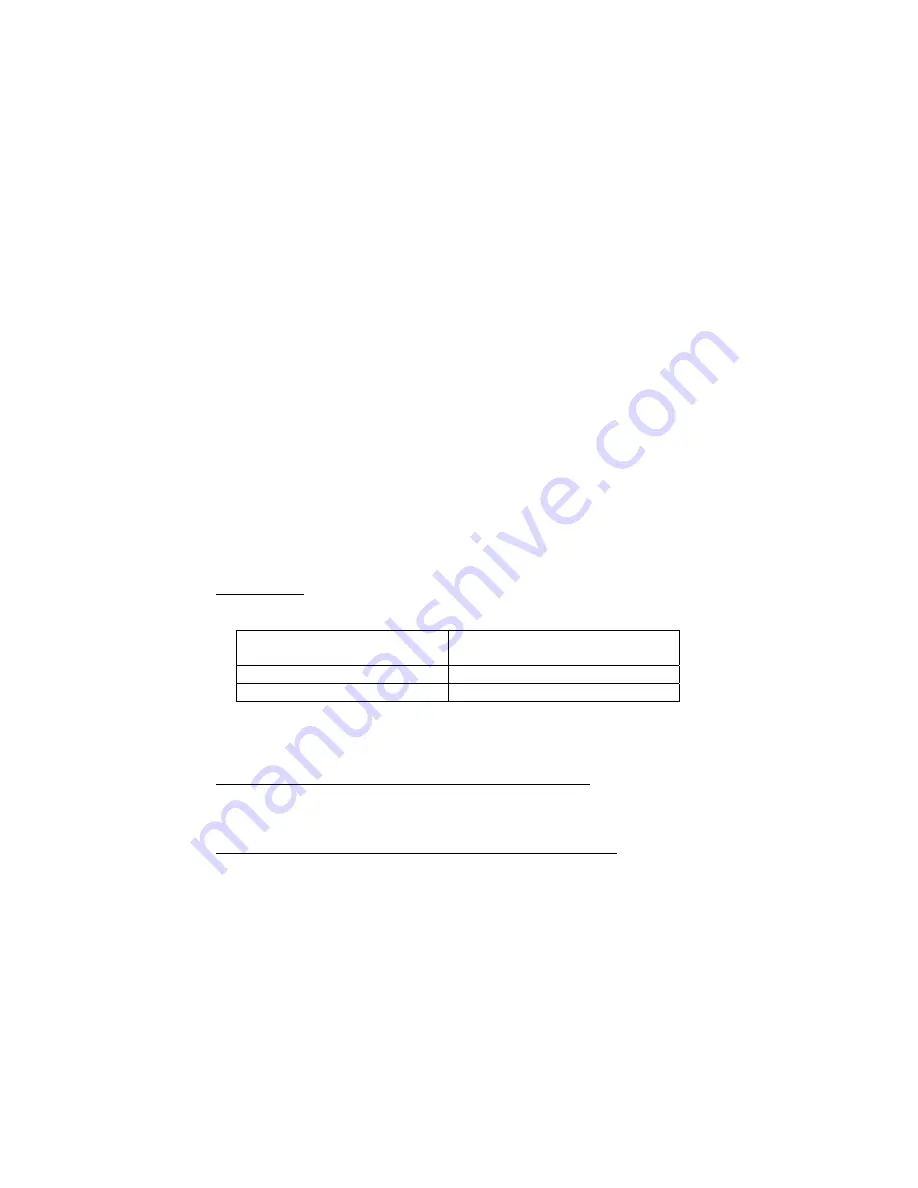
58
5
|
A
CTIVE
P
AIRING
ActivePairing technology makes it easy to connect the
Bluetooth
CRS to a host computer. With ActivePairing, the
Bluetooth
CRS
initiates the connection process instead of the mobile device.
ActivePairing works in either of two ways:
1. Scan special connection bar codes to pair/unpair with the mobile
device. This is the ideal method if you plan to use the
Bluetooth
CRS with different mobile devices and want to quickly connect.
You will need a printer and either bar code software or access to
a bar code generating website.
2. Create a “permanent pair” with a mobile device. After you
configure the permanent pair, whenever you turn on the
Bluetooth
CRS, it will automatically try to connect to the
designated mobile device. This method is ideal if you only plan to
use the CRS with one particular mobile device.
IMPORTANT! CHECK YOUR HARDWARE VERSION TO SEE IF IT IS
COMPATIBLE WITH ACTIVEPAIRING.
HARDWARE: Check the part number on the bar code label in the
battery compartment.
Wrist Unit Part Number
Revisions with Active Pairing
Support
8550-00019
“F” or later
8550-00028
“A” or later
WINDOWS MOBILE — CHECK YOUR SOFTWARE VERSIONS TO SEE IF
THEY ARE COMPATIBLE WITH ACTIVEPAIRING.
SOCKETSCAN SOFTWARE FOR WINDOWS MOBILE:
Tap on the SocketScan task tray icon. In the pop-up menu, tap
About. SocketScan versions 7.4.2.0 and later support ActivePairing.
CONNECT!AGENT SOFTWARE FOR WINDOWS MOBILE:
Tap Start | Settings | System Tab | Connect!Agent. In the
Connect!Agent utility, tap About. Connect!Agent versions 1.3.xx
and later support ActivePairing.
















































